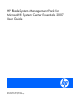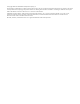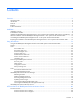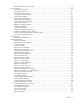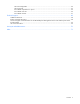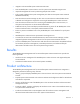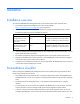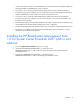HP BladeSystem Management Pack for Microsoft® System Center Essentials 2007 User Guide Part Number 465398-001 November 2007 (First Edition)
© Copyright 2007 Hewlett-Packard Development Company, L.P. The information contained herein is subject to change without notice. The only warranties for HP products and services are set forth in the express warranty statements accompanying such products and services. Nothing herein should be construed as constituting an additional warranty. HP shall not be liable for technical or editorial errors or omissions contained herein. Confidential computer software.
Contents Overview..................................................................................................................................... 6 About this guide........................................................................................................................................ 6 Introduction .............................................................................................................................................. 6 Features ....................................
SNMP Trap Service is not available ................................................................................................. 40 Monitor NT events ................................................................................................................................... 40 Connecting to Enclosure ................................................................................................................. 41 Connected to Enclosure ...........................................................
Interconnect degraded ................................................................................................................... 64 Interconnect OK ............................................................................................................................ 65 Server Blade requested to low power ............................................................................................... 66 Server blade removed .......................................................................
Overview About this guide This guide is designed for system administrators who use the HP BladeSystem Management Pack for Microsoft System Center Essentials 2007 and other HP tools to manage the operations of HP BladeSystem c-Class Enclosures within a System Center Essentials environment. You should be familiar with the configuration and operation of Microsoft® Windows®, Microsoft® System Center Essentials, and the HP BladeSystem c-Class Onboard Administrator.
• Integration with Microsoft® System Center Essentials 2007 • New HP BladeSystem c-Class enclosure icons for System Center Essentials Diagram View • Improved management of events by eliminating multiple alerts in Rules • Fully scripted installation that imports management pack data into the System Center Essentials database automatically • New HP Enclosure Monitor Manager to allow users to enter Enclosure Onboard Administrator credentials and configuration required for monitoring of HP BladeSystem
All elements of the HP Server Management Packs are copied to the System Center Essentials database. The following elements are included: • Classes and Attributes • Discoveries • Monitors • Rules • Tasks • Views The HP BladeSystem Monitor Service uses the user defined information entered through the HP BladeSystem Enclosure Monitor Manager to connect and monitor the Enclosures.
Installation Installation overview To install the HP BladeSystem Management Pack for Microsoft® System Center Essentials 2007: 1. Download the appropriate management pack from the HP website (http://www.hp.com/servers/integration), and unzip the file. 2. Unzip the self-extractable executable kit and select the appropriate management pack to install. The following table shows the kits available for selection. Kit name File name Description HP BladeSystem Enclosure Management Pack 1.
is required to monitor the state of the HP BladeSystem c-Class enclosures and to capture SNMP Trap packets generated by HP BladeSystem c-Class enclosures. • An account is set up with the HP Onboard Administrator Web console to monitor the enclosure.
4. Click Next. 5. Select I accept the terms in the license agreement, and click Next.
6. Click Change... to change the installation folder. 7. Click Next. 8. Click Install. The installation automatically imports the management packs. The installation progress screen appears.
9. Click Finish. 10. Select the Launch HP BladeSystem Enclosure Monitor Manager checkbox to launch HP BladeSystem Enclosure Monitor Manager. The registration of enclosures is required to start monitoring the HP BladeSystem c-Class enclosures. After the installation of the HP BladeSystem Management Pack 1.0 for System Center Essentials 2007 The installation updates the system with components in the following table.
Name Type Component Description Monitor Service InstallUtil State \HewlettPackard.Servers.BladeSystem.HPBlade file SystemEnclosureCmdLets.dll.InstallState Monitor Service State file generated by InstallUtil during the installation Monitor Service Dynamic Link \HewlettPackard.Servers.BladeSystem.HPBlade Library SystemEnclosureEventManager.dll Monitor Service DLL used for monitoring Monitor Service InstallUtil State \HewlettPackard.Servers.BladeSystem.HPBlade file SystemEnclosureEventManager.dll.
This installation adds entries in the programs menu on the Windows® Start menu. Uninstalling the HP BladeSystem Management Pack 1.0 for System Center Essentials 2007 NOTE: Uninstalling the kits will not delete the imported Management Packs from the System Center Essentials servers. Before attempting to remove the kits from the Add/Remove Programs menu, you must manually delete all dependent management pack data from the System Center Essentials console and the HP BladeSystem management pack.
Using the software Using the HP BladeSystem Management Pack for Microsoft® System Center Essentials 2007 The HP BladeSystem Management Pack for Microsoft® System Center Essentials 2007 includes the following major elements: • Classes • Views • Discoveries • Monitors • Rules • Tasks Before using the HP BladeSystem Management Pack for Microsoft® System Center Essentials 2007, be sure that the following conditions exist: • The HP BladeSystem Management Pack for Microsoft® System Center Essential
The HP BladeSystem Management Pack defines the following classes.
Class Property name Sample value — Server Name N/A HP BladeSystem Device Bay Name Device Bay 2—ProLiant Server — Bay Number 2 — Blade Type Workstation — Manufacturer HP — Product Name ProLiant BL685c G1 — Part Number 404704-B21 — System Board Spare Part Number 410293-001 — Serial Number USM62500TE — BIOS Server Name BL480c-VS13 — BIOS Asset Tag Xxxxxxx — ROM Version I14 05/17/2006 — Integrated Lights-Out Name ILOUSM62500TE — Integrated Lights-Out Address 192.168.
Class Property name Sample value — Bay Number 3 — Type Ethernet — Product Name Brocade 4/12 SAN Switch for HP c-Class BladeSystem — Management IP Address 10.77.77.
Views The System Center Essentials Console provides a collection of folders and windows for viewing information stored in the System Center Essentials database. The HP BladeSystem Management Pack for Microsoft® System Center Essentials 2007 includes predefined HP BladeSystem Enclosure views that present information about each HP BladeSystem Enclosure and associated alerts.
• Alert Name • Source of Alert • Path • Alert Rule Name • Created Time • Alert Description • Knowledge o Resolution with embedded Console tasks o Causes o Summary o Related Links Analyzing HP alerts The HP alerts contain HP BladeSystem hardware and services information that enable you to identify the cause of an issue and implement a timely and effective response.
The Product Knowledge tab displays suggested resolutions to the alert. To view full knowledge information, click View additional knowledge from the Alert Details pane. If necessary, launch the Console Tasks listed in the Product Knowledge. Use the information in the alert to implement a rapid response and maintain system availability.
Device Bay State view The Device Bay State view displays the state of all device bays in all managed enclosures. The device bay contains Blades such as Server Blade, Storage Blade, Workstation Blade and IO Blade. The Detail View in the lower pane shows properties of the selected device bay. Enclosure Diagram view The Enclosure Diagram view provides a graphical display of groups and associated HP BladeSystem Enclosures, subsystems (collections), and components.
o Device Bay under Device Bays o Interconnect Bay under Interconnect Bays o Onboard Administrator under Onboard Administrators o Power Supply under Power Subsystem o Fan under Thermal Subsystem Using the software 24
The state of the lower component will be rolled up to Enclosure Group.
Enclosure State view The Enclosure State view displays each state of the HP BladeSystem Enclosure associated with the Health Collection information. To view detailed state information for HP health collection and components for an enclosure, select the enclosure, and launch the Health Explorer from the Context menu or from the link in the Actions panel.
Health Explorer The Health Explorer can be launched from the State view and the Diagram view after selecting a target component. It displays the result of state propagation in folder style. The Health Explorer automatically expands those folders in which red or yellow states are observed. Select the last node in the folder to get the knowledge information, and then select the State Change Event tab to view state change history.
The following figure is an example of Health State Change history and state property data. The Details pane contains a list of properties with Health State Update and Operational Status. The Health State is available by enclosure, subsystems and components.
• PowerSupply—A power supply state • OnboardAdministrator—An HP Onboard Administrator state • InterconnectBay—An interconnect bay state • DeviceBay—A device bay state Health Collection State view The Health Collection State view displays the state of all health collections of the HP BladeSystem Enclosures. You can view all failed collections simultaneously by sorting the State column.
Monitor Service State view The Monitor Service State view displays the state of all Monitor Services.
Task Status view The Task Status view displays task results. HP has no predefined remote tasks, so this view may show no status most of the time. Discovering HP BladeSystem enclosures The HP BladeSystem Management Pack for Microsoft® System Center Essentials 2007 includes many discovery rules in the management pack.
• HP BladeSystem Enclosure Monitor Service Discovery Rule—This rule discovers the Monitor Service on a managed node. This rule is the primary rule to locate the Monitor Service and start the management pack into action. State monitors The HP BladeSystem Enclosures Management Pack contains the following state monitors: • HP BladeSystem Enclosure Health Monitor—This monitor rule monitors the health of HP BladeSystem Enclosure. It executes a PowerShell script and uses a property bag to process.
• HP BladeSystem Onboard Administrator To HP BladeSystem Onboard Administrator Collection Health Rollup Monitor (ENABLED) • HP BladeSystem Cooling Collection To HP BladeSystem Enclosure Health Rollup Monitor (ENABLED) • HP BladeSystem Fan To HP BladeSystem Cooling Collection Health Rollup Monitor (ENABLED) • HP BladeSystem Power Supply Collection To HP BladeSystem Enclosure Health Rollup Monitor (ENABLED) • HP BladeSystem Power Supply To HP BladeSystem Power Supply Collection Health Rollup Monitor
22037 Warning Onboard Administrator Degraded. 22041 Warning Onboard Administrator Role Primary. 22042 Warning Server Blade E-keying Failed. 22046 Error Interconnect Failed. 22047 Warning Interconnect Degraded. Additionally, five alert processing rules has been defined for the Monitor Service events.
To launch the HP Onboard Administrator task: 1. Select an Enclosure or a Health Collection from views such as Enclosure State view, Health Collection view or Enclosure Diagram view. 2. Click HP Onboard Administrator. 3. Log in to HP Onboard Administrator.
3. Log in to HP Integrated Lights-Out. HP BladeSystem Enclosure Monitor Manager The HP BladeSystem Enclosure Monitor Service requires user configuration for the BladeSystem Management Pack to start monitoring an enclosure. The Monitor Manager allows you to configure the required credentials and configuration information. The Monitor Manager can be launched at the last step of the Management Pack installation.
The Monitor Manager task is only visible in the Monitor Service State view until at least one enclosure is registered. After adding, removing or updating an enclosure, click Refresh from the Actions pane, or the Refresh icon to update the monitor service tree-list in the left panel. The Monitor Manager contains 3 panes: • Tree pane (left)—This pane can be collapsed and expanded. The pane contains a tree that shows all connected Monitor Services and enclosures managed by the Monitor Service.
Adding managed enclosures To add one or multiple managed enclosures, click Add Managed Enclosure in the Actions pane, or click the Add icon. The Add Managed Enclosure wizard appears. The enclosure Onboard Administrator must be configured with login and SNMP settings prior to using the Add Managed Enclosure wizard. The primary and secondary (optional) IP addresses of the Onboard Administrator and the login information are needed to complete the wizard.
HP BladeSystem Enclosure Monitor Service The HP BladeSystem Management Pack for System Center Essentials 2007 kit installs the HP BladeSystem Enclosure Monitor Service as a Windows Service. It runs on the system to monitor the HP BladeSystem cClass enclosures. The HP BladeSystem Enclosure Monitor Service is configured by the HP BladeSystem Enclosure Monitor Manager to register monitoring enclosures.
NT Event lists for HP BladeSystem Enclosure Monitor Service Service NT events Service events log the Monitor Service activity when it begins and ends. Enclosure Monitor Service Started NT Provider: Blade Enclosure NT Event ID: 1 NT Event Type: Informational NT Event Message: Enclosure Monitor Service Started. Enclosure Monitor Service Stopped NT Provider: Blade Enclosure NT Event ID: 2 NT Event Type: Informational NT Event Message: Enclosure Monitor Service Stopped.
Connecting to Enclosure NT Provider: Blade Enclosure NT Event ID: 11 NT Event Type: Informational NT Event Message: Connecting to Enclosure. IP Address: '%1'; URL: '%2' Connected to Enclosure NT Provider: Blade Enclosure NT Event ID: 12 NT Event Type: Informational NT Event Message: Connected to Enclosure. IP Address: '%1'; URL: '%2'; Serial Number: '%3' Disconnected from Enclosure NT Provider: Blade Enclosure NT Event ID: 13 NT Event Type: Informational NT Event Message: Disconnected from Enclosure.
URL: '%2'; Error Information: '%4' Data Collection Started NT Provider: Blade Enclosure NT Event ID: 15 NT Event Type: Informational NT Event Message: Data Collection Started.
SOAP Event Collection Started NT Provider: Blade Enclosure NT Event ID: 17 NT Event Type: Informational NT Event Message: SOAP Event Collection Started. IP Address: '%1'; URL: '%2'; Serial Number: '%3' SOAP Event Collection Stopped NT Provider: Blade Enclosure NT Event ID: 18 NT Event Type: Informational NT Event Message: SOAP Event Collection Stopped.
NT Event Message: SNMP Trap Collection Started. Health Check Started NT Provider: Blade Enclosure NT Event ID: 21 NT Event Type: Informational NT Event Message: Health Check Started. Health Check Stopped NT Provider: Blade Enclosure NT Event ID: 22 NT Event Type: Informational NT Event Message: Health Check Stopped. Health Check restarted a monitoring NT Provider: Blade Enclosure NT Event ID: 23 NT Event Type: Warning NT Event Message: Health Check Restarted a monitoring.
NT Event ID: 25 NT Event Type: Error NT Event Message: Monitor Service failed to load the configuration data. Monitor Service failed to respond NT Provider: Blade Enclosure NT Event ID: 26 NT Event Type: Error NT Event Message: Monitor Service Failed to respond. Error Information: '%4' SOAP NT events SOAP events log all SOAP Events with raw data format. "%2" shows the data structure of SOAP Events translated to be readable by the user.
Rack Name Changed. This trap signifies that an agent or utility has changed the name of the rack. Each server blade in each enclosure within the rack will be updated to reflect the new rack name. It can take several minutes for the rack name change to be propagated throughout the entire rack. User Action: None. Source IP Address: '%1'; Source Name: '%2'; Rack Name: '%4'; Rack Unique ID: '%5'; Rack Serial Number '%6'; Trap Sequence Number '%7' [SNMP TRAP: 22001 in CPQRACK.
NT Event ID: 22003 NT Event Type: Informational NT Event Message: Enclosure Removed. This trap signifies that an enclosure has been removed from the rack. User Action: None. Source IP Address: '%1'; Source Name: '%2'; Rack Name: '%4'; Rack Unique ID: '%5'; Enclosure Name '%6'; Enclosure Model '%7'; Enclosure Serial Number '%8'; Enclosure Spare Part Number '%9'; Trap Sequence Number '%10' [SNMP TRAP: 22003 in CPQRACK.
[SNMP TRAP: 22004 in CPQRACK.MIB] Onboard Administrator Web Console Rack enclosure overheated NT Provider: Blade Enclosure NT Event ID: 22005 NT Event Type: Error NT Event Message: Rack Enclosure Overheated. This trap signifies that an enclosure temperature sensor has been tripped indicating an overheat condition. User Action: Shutdown the enclosure and possibly the rack as soon as possible. Insure all fans are working properly and that air flow in the rack has not been blocked.
Rack Name: '%4'; Rack Unique ID: '%5'; Enclosure Name '%6'; Enclosure Serial Number '%7'; Sensor Location '%8'; Enclosure Spare Part Number '%9'; Trap Sequence Number '%10' [SNMP TRAP: 22006 in CPQRACK.MIB] Onboard Administrator Web Console Rack enclosure temperature normal NT Provider: Blade Enclosure NT Event ID: 22007 NT Event Type: Informational NT Event Message: Rack Enclosure Temperature Normal. This trap signifies that an enclosure temperature sensor has returned to normal.
Rack Enclosure Fan Failed. This trap signifies that an enclosure fan has failed and fewer than the minimum number of fans in the redundant fan group are operating. This can result in the enclosure overheating. User Action: Replace the fan as soon as possible. Source IP Address: '%1'; Source Name: '%2'; Rack Name: '%4'; Rack Unique ID: '%5'; Enclosure Name '%6'; Enclosure Serial Number '%7'; Fan Location '%8'; Fan Spare Part Number '%9'; Trap Sequence Number '%10' [SNMP TRAP: 22008 in CPQRACK.
Rack enclosure fan OK NT Provider: Blade Enclosure NT Event ID: 22010 NT Event Type: Informational NT Event Message: Rack Enclosure Fan OK. This trap signifies that an enclosure fan has returned to normal operation. User Action: None. Source IP Address: '%1'; Source Name: '%2'; Rack Name: '%4'; Rack Unique ID: '%5'; Enclosure Name '%6'; Enclosure Serial Number '%7'; Fan Location '%8'; Fan Spare Part Number '%9'; Trap Sequence Number '%10' [SNMP TRAP: 22010 in CPQRACK.
Fan Spare Part Number '%9'; Trap Sequence Number '%10' [SNMP TRAP: 22011 in CPQRACK.MIB] Onboard Administrator Web Console Rack enclosure fan inserted NT Provider: Blade Enclosure NT Event ID: 22012 NT Event Type: Informational NT Event Message: Rack Enclosure Fan Inserted. This trap signifies that the enclosure fan has been inserted. User Action: None.
Rack Name: '%4'; Rack Unique ID: '%5'; Enclosure Name '%6'; Power Supply Serial Number '%7'; Power Supply Position '%8'; Power Supply Firmware Revision '%9'; Power Supply Spare Part Number '%10'; Enclosure Serial Number '%11'; Trap Sequence Number '%12' [SNMP TRAP: 22013 in CPQRACK.MIB] Onboard Administrator Web Console Rack power supply degraded NT Provider: Blade Enclosure NT Event ID: 22014 NT Event Type: Warning NT Event Message: Rack Power Supply Degraded.
Rack power supply OK NT Provider: Blade Enclosure NT Event ID: 22015 NT Event Type: Informational NT Event Message: Rack Power Supply OK. This trap signifies that a power supply has returned to normal operation. User Action: None.
Power Supply Serial Number '%7'; Power Supply Position '%8'; Power Supply Firmware Revision '%9'; Power Supply Spare Part Number '%10'; Enclosure Serial Number '%11'; Trap Sequence Number '%12' [SNMP TRAP: 22016 in CPQRACK.MIB] Onboard Administrator Web Console Rack power supply inserted NT Provider: Blade Enclosure NT Event ID: 22017 NT Event Type: Informational NT Event Message: Rack Power Supply Inserted. This trap signifies that the power supply has been inserted.
NT Event Message: Rack Power Subsystem Not Redundant. This trap signifies that the rack power subsystem is no longer in a redundant state. User Action: Replace any failed power supplies as soon as possible to return the system to a redundant state. Source IP Address: '%1'; Source Name: '%2'; Rack Name: '%4'; Rack Unique ID: '%5'; Enclosure Name '%6'; Enclosure Serial Number '%7'; Trap Sequence Number '%8' [SNMP TRAP: 22018 in CPQRACK.
Trap Sequence Number '%12' [SNMP TRAP: 22019 in CPQRACK.MIB] Onboard Administrator Web Console Rack power subsystem overload NT Provider: Blade Enclosure NT Event ID: 22020 NT Event Type: Warning NT Event Message: Rack Power Subsystem Overload. This trap signifies that the rack power subsystem is in overload condition. User Action: Replace any failed power supplies as soon as possible to return the system to a redundant state.
Enclosure Name '%6'; Blade Name '%7'; Blade Position '%8'; Blade Spare Part Number '%9'; Enclosure Serial Number '%10'; Trap Sequence Number '%11' [SNMP TRAP: 22028 in CPQRACK.MIB] Onboard Administrator Web Console Server blade inserted NT Provider: Blade Enclosure NT Event ID: 22029 NT Event Type: Informational NT Event Message: Server Blade Inserted. This trap signifies that the server blade has been inserted into the enclosure. User Action: None.
Onboard Administrator Degraded. This trap signifies that an Onboard Administrator has failed, but the other Onboard Administrator is still operating. User Action: Replace the Onboard Administrator as soon as possible.
Onboard Administrator Web Console Onboard Administrator removed NT Provider: Blade Enclosure NT Event ID: 22039 NT Event Type: Warning NT Event Message: Onboard Administrator Removed. This trap signifies that an Onboard Administrator has been removed. User Action: None.
Enclosure Name '%6'; Enclosure Serial Number '%7'; Onboard Administrator Location '%8'; Onboard Administrator Spare Part Number '%9'; Onboard Administrator Serial Number '%10'; Trap Sequence Number '%11' [SNMP TRAP: 22040 in CPQRACK.MIB] Onboard Administrator Web Console Onboard Administrator role primary NT Provider: Blade Enclosure NT Event ID: 22041 NT Event Type: Warning NT Event Message: Onboard Administrator Role Primary.
Server Blade E-keying Failed. This trap signifies that a server blade e-keying has failed, and there is a port mapping problem between a server mezz card and the interconnect. User Action: Reconfigure server blade mezz cards.
Onboard Administrator Web Console Interconnect removed NT Provider: Blade Enclosure NT Event ID: 22044 NT Event Type: Warning NT Event Message: Interconnect Removed. This trap signifies that an interconnect has been removed from the enclosure. User Action: None.
Interconnect Enclosure Name '%6'; Interconnect Name '%7'; Interconnect Location '%8'; Interconnect Spare Part Number '%9'; Enclosure Serial Number '%10'; Trap Sequence Number '%11' [SNMP TRAP: 22045 in CPQRACK.MIB] Onboard Administrator Web Console Interconnect failed NT Provider: Blade Enclosure NT Event ID: 22046 NT Event Type: Error NT Event Message: Interconnect Failed. This trap signifies that a interconnect has failed.
Interconnect Degraded. This trap signifies that a interconnect has degraded. User Action: Replace the interconnect as soon as possible. Source IP Address: '%1'; Source Name: '%2'; Rack Name: '%4'; Rack Unique ID: '%5'; Interconnect Enclosure Name '%6'; Interconnect Name '%7'; Interconnect Location '%8'; Interconnect Spare Part Number '%9'; Enclosure Serial Number '%10'; Trap Sequence Number '%11' [SNMP TRAP: 22047 in CPQRACK.
Onboard Administrator Web Console Server Blade requested to low power NT Provider: Blade Enclosure NT Event ID: 22049 NT Event Type: Informational NT Event Message: Server Blade Requested To Low Power. This trap signifies that a server blade is requested to low power. User Action: None.
Server Blade Enclosure Name '%6'; Server Blade Name '%7'; Server Blade Position '%8'; Server Blade Spare Part Number '%9'; Enclosure Serial Number '%10'; Server Blade Serial Number '%11'; Server Blade Unique ID '%12'; Trap Sequence Number '%13' [SNMP TRAP: 22050 in CPQRACK.MIB] Onboard Administrator Web Console Server Blade inserted NT Provider: Blade Enclosure NT Event ID: 22051 NT Event Type: Informational NT Event Message: Server Blade Inserted.
Technical support Additional references The following additional information sources are available: • Web pages related to the HP BladeSystem Management Pack for Microsoft® System Center Essentials 2007 (http://www.hp.
Technical support contact information for the HP BladeSystem Management Pack for Microsoft® System Center Essentials 2007 For technical support for System Center Essentials, contact Microsoft® support. For technical support for the HP BladeSystem Management Pack for Microsoft® System Center Essentials 2007, e-mail HP support (mailto:MOMIntegrationPack.Support@hp.com). See "Before contacting HP support (on page 68)" for a list of information to include in your e-mail.
Acronyms and abbreviations ATA Advanced Technology Attachment BIOS Basic Input/Output System CPU central processing unit DLL dynamic link library FAQ frequently asked questions HTTP hypertext transfer protocol I/O input/output IDE integrated device electronics IMP Insight Management Pack IP Internet Protocol IRQ interrupt request MIB management information base Acronyms and abbreviations 70
MP Management Pack NIC network interface controller PCI peripheral component interface RAID redundant array of inexpensive (or independent) disks SAS serial attached SCSI SATA serial ATA SCSI small computer system interface SIM Systems Insight Manager SMH System Management Homepage SNMP Simple Network Management Protocol SP1 Service Pack 1 SQL structured query language UPS uninterruptible power system WMI Windows Management Instrumentation Acronyms and abbreviations 71
Index A adding a managed enclosure 38 alerts 6, 20, 33 Alerts view 20 alerts, HP 20 alerts, viewing 20 architecture 7 audience assumptions 6 authorized reseller 68, 69 B benefits 7 C computer groups 6 D device bay state 23 device bays 23 discovery rules 31 E enclosure diagram view 23 enclosure monitor manager 36 enclosure state view 26 event description errors 40 events 40 events, defined 40 events, monitor NT 40 events, service NT 40 events, SNMP trap NT 45 events, SOAP NT 45 F features 6 H Health Co
rules, discovery 31 S server tasks 16 servers, monitoring 16 Service NT events 40 SNMP requirements 9 SNMP trap NT events 45 SOAP NT events 45 software procedures 16 state monitoring 16 support 68 system requirements, overview of 9 T Task Status view 31 task, HP Onboard Administrator 34 tasks 16, 31, 34 tasks, HP Lights-Out Management Processor 35 technical support 68, 69 telephone numbers 68, 69 U uninstalling software 15 V view, enclosure diagram 23 view, enclosure state 26 viewing HP alerts 20 W web