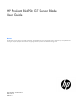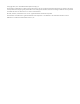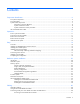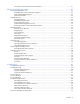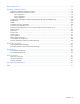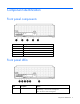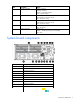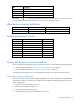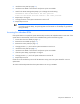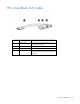User guide
Table Of Contents
- HP ProLiant BL490c G7 Server Blade User Guide
- Abstract
- Notice
- Contents
- Component identification
- Operations
- Setup
- Hardware options installation
- Introduction
- Hard drive option
- Memory options
- Processor option
- Mezzanine card option
- HP Trusted Platform Module option
- Cabling
- Software and configuration utilities
- Troubleshooting
- Battery replacement
- Regulatory compliance notices
- Regulatory compliance identification numbers
- Federal Communications Commission notice
- Declaration of conformity for products marked with the FCC logo, United States only
- Modifications
- Cables
- Canadian notice (Avis Canadien)
- European Union regulatory notice
- Disposal of waste equipment by users in private households in the European Union
- Japanese notice
- BSMI notice
- Korean notice
- Chinese notice
- Laser compliance
- Battery replacement notice
- Taiwan battery recycling notice
- Acoustics statement for Germany (Geräuschemission)
- Electrostatic discharge
- Specifications
- Technical support
- Acronyms and abbreviations
- Index
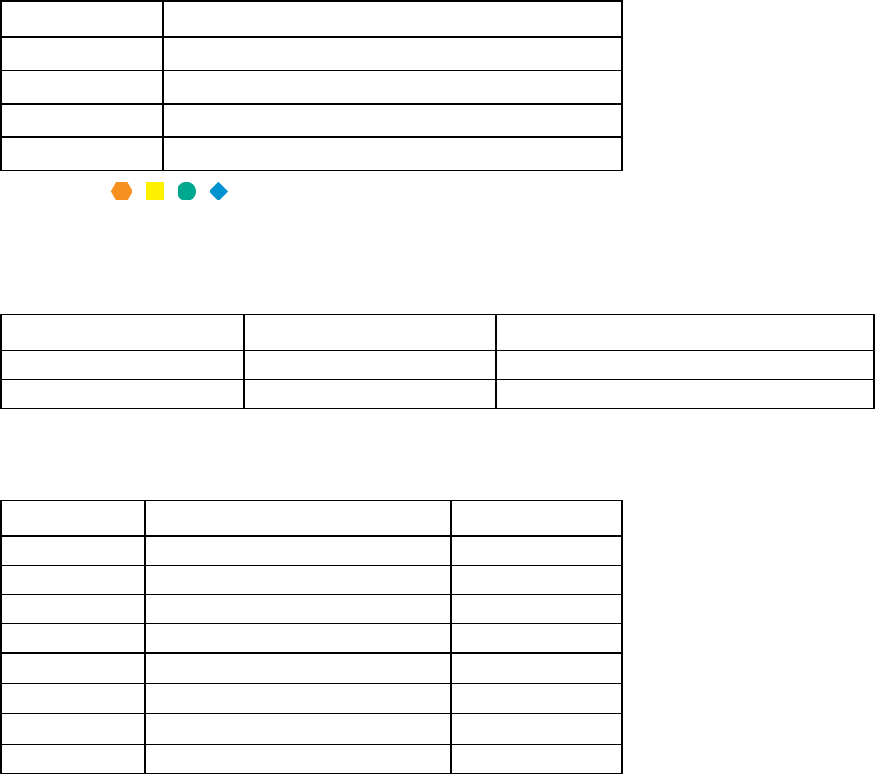
Component identification 8
Item Description
13
TPM connector
14
System maintenance switch
15
Processor socket 2
16
Processor socket 1
The symbols correspond to the symbols located on the interconnect bays. For more information, see the
HP ProLiant BL490c G7 Server Blade Installation Instructions that ship with the server blade.
Mezzanine connector definitions
Item Connector Card support
Mezzanine connector 1
PCIe x8 Type I mezzanine card only
Mezzanine connector 2
PCIe x8 Type I or II mezzanine card
System maintenance switch
Position Function Default
1*
iLO 3 security override Off
2
Configuration lock
Off
3
Reserved Off
4
Reserved Off
5*
Password disabled Off
6*
Reset configuration Off
7
Reserved Off
8
Reserved Off
*To access redundant ROM, set S1, S5, and S6 to ON.
System maintenance switch procedures
When you perform troubleshooting steps, this guide may instruct you to perform the following procedures:
• Clear the system configuration ("Clearing the system configuration" on page 8).
• Access the redundant ROM ("Accessing the redundant ROM" on page 9).
To complete these procedures, you must change physical settings on the system maintenance switch.
Clearing the system configuration
RBSU can be used to restore the factory default configuration. For more information, see "HP ROM-Based
Setup Utility (on page 49)." If the system is unable to boot into RBSU, use the following steps to clear the
system configuration:
1. Power down the server blade (on page 11).
2. Remove the server blade (on page 12).
3. Remove the access panel (on page 13).
4. Change position 6 of the system maintenance switch to on.