Instruction Manual
Table Of Contents
- HP ProLiant BL480c Server Blade User Guide
- Notice
- Contents
- Component identification
- Operations
- Setup
- Hardware options installation
- Cabling
- Software and configuration utilities
- Server blade deployment tools
- Configuration tools
- Management tools
- Automatic Server Recovery
- ROMPaq utility
- iLO 2 Standard Blade Edition technology
- Erase Utility
- StorageWorks library and tape tools
- HP Systems Insight Manager
- Management Agents
- HP ProLiant Essentials Virtualization Management Software
- HP ProLiant Essentials Server Migration Pack - Physical to ProLiant Edition
- HP BladeSystem Essentials Insight Control Data Center Edition
- Redundant ROM support
- USB support and functionality
- Diagnostic tools
- Remote support and analysis tools
- Keeping the system current
- Troubleshooting
- Battery replacement
- Regulatory compliance notices
- Regulatory compliance identification numbers
- Federal Communications Commission notice
- Declaration of conformity for products marked with the FCC logo, United States only
- Modifications
- Cables
- Canadian notice (Avis Canadien)
- European Union regulatory notice
- Disposal of waste equipment by users in private households in the European Union
- Japanese notice
- BSMI notice
- Korean notice
- Laser compliance
- Battery replacement notice
- Taiwan battery recycling notice
- Electrostatic discharge
- Specifications
- Technical support
- Acronyms and abbreviations
- Index
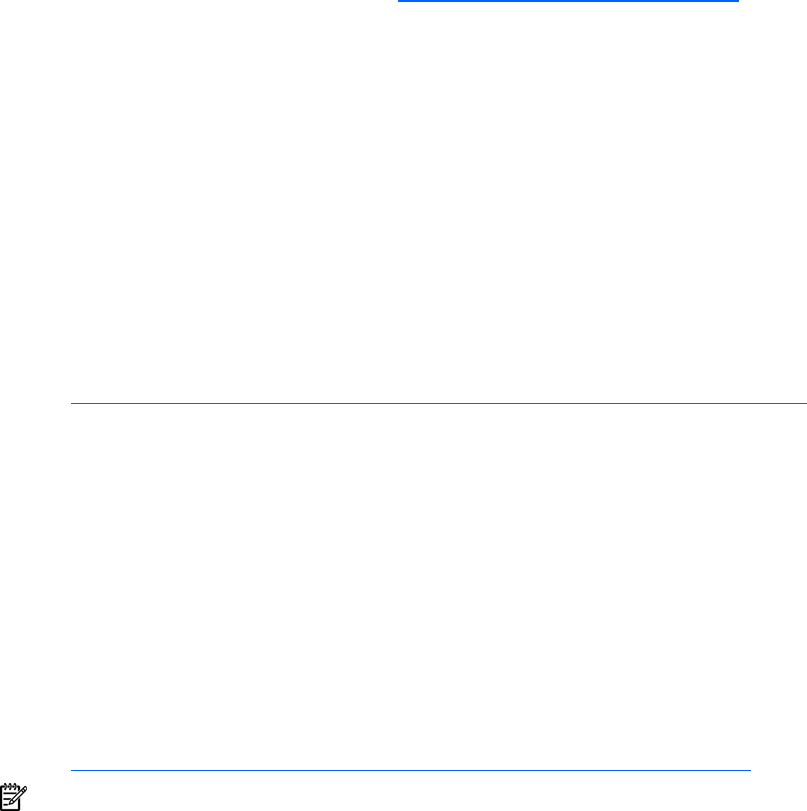
Software and configuration utilities 50
BIOS Serial Console
BIOS Serial Console allows you to configure the serial port to view POST error messages and run RBSU
remotely through a serial connection to the server COM port. The server that you are remotely configuring
does not require a keyboard and mouse.
For more information about BIOS Serial Console, refer to the BIOS Serial Console User Guide on the
Documentation CD or the HP website (http://www.hp.com/servers/smartstart
).
Configuring mirrored memory
To configure mirrored memory:
1. Install the required FBDIMMs ("Installing FBDIMMs" on page 35).
2. Access RBSU by pressing the F9 key during power-up when the prompt is displayed in the upper
right corner of the screen.
3. Select System Options.
4. Select Advanced Memory Protection.
5. Select Mirrored Memory with Advanced ECC Support.
6. Press the Enter key.
7. Press the Esc key to exit the current menu or press the F10 key to exit RBSU.
For more information on mirrored memory, refer to the white paper on the HP website
(http://h18000.www1.hp.com/products/servers/technology/memoryprotection.html).
Configuring online spare memory
1. Install the required DIMMs.
2. Access RBSU by pressing the F9 key during powerup when the prompt is displayed in the upper
right corner of the screen.
3. Select System Options.
4. Select Advanced Memory Protection.
5. Select Online Spare with Advanced ECC Support.
6. Press the Enter key.
7. Press the Esc key to exit the current menu or press the F10 key to exit RBSU.
For more information on online spare memory, refer to the white paper on the HP website
(http://www.compaq.com/support/techpubs/whitepapers/tm010301wp.html
).
NOTE: When configuring the memory sub-system to run in Online Spare mode, only single rank DIMMs
can be installed in the system. Online Spare Mode will not work with dual rank DIMMs installed in the
system.
Array Configuration Utility
ACU is a browser-based utility with the following features:
• Runs as a local application or remote service
• Supports online array capacity expansion, logical drive extension, assignment of online spares, and
RAID or stripe size migration
• Suggests the optimum configuration for an unconfigured system
• Provides different operating modes, enabling faster configuration or greater control over the
configuration options










