Instruction Manual
Table Of Contents
- HP ProLiant BL480c Server Blade User Guide
- Notice
- Contents
- Component identification
- Operations
- Setup
- Hardware options installation
- Cabling
- Software and configuration utilities
- Server blade deployment tools
- Configuration tools
- Management tools
- Automatic Server Recovery
- ROMPaq utility
- iLO 2 Standard Blade Edition technology
- Erase Utility
- StorageWorks library and tape tools
- HP Systems Insight Manager
- Management Agents
- HP ProLiant Essentials Virtualization Management Software
- HP ProLiant Essentials Server Migration Pack - Physical to ProLiant Edition
- HP BladeSystem Essentials Insight Control Data Center Edition
- Redundant ROM support
- USB support and functionality
- Diagnostic tools
- Remote support and analysis tools
- Keeping the system current
- Troubleshooting
- Battery replacement
- Regulatory compliance notices
- Regulatory compliance identification numbers
- Federal Communications Commission notice
- Declaration of conformity for products marked with the FCC logo, United States only
- Modifications
- Cables
- Canadian notice (Avis Canadien)
- European Union regulatory notice
- Disposal of waste equipment by users in private households in the European Union
- Japanese notice
- BSMI notice
- Korean notice
- Laser compliance
- Battery replacement notice
- Taiwan battery recycling notice
- Electrostatic discharge
- Specifications
- Technical support
- Acronyms and abbreviations
- Index
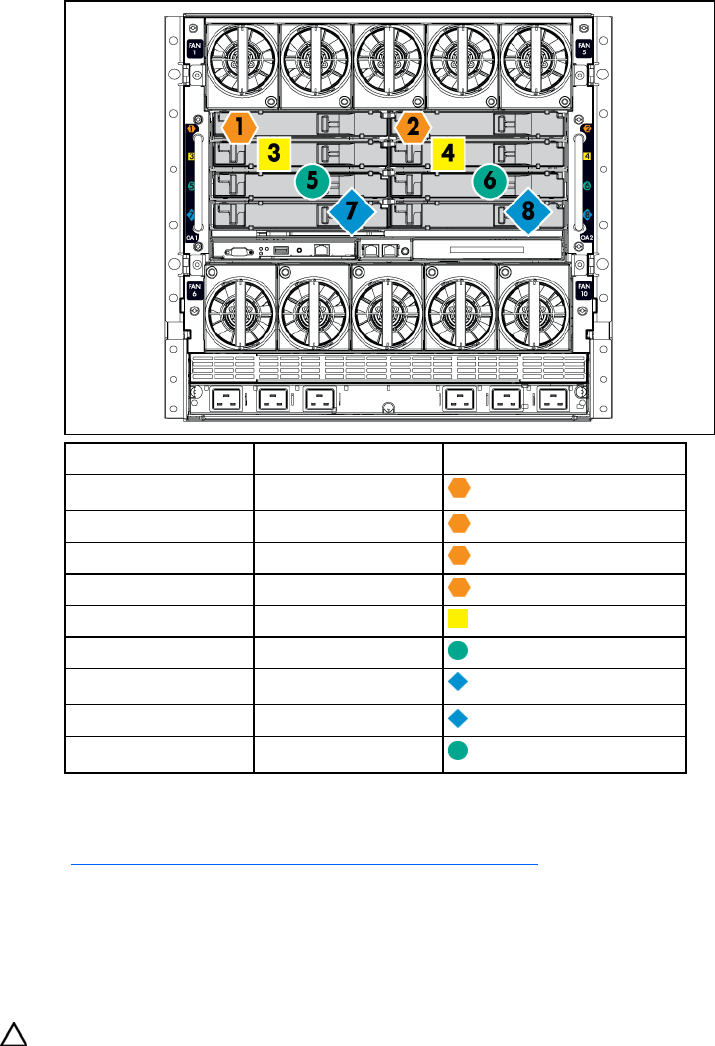
Setup 18
Interconnect device mapping
To support network connections for specific signals, install an interconnect module in the bay
corresponding to the embedded NIC or mezzanine signals.
Server blade signal Interconnect bay Interconnect bay labels
NIC 1 (Embedded) 1
NIC 2 (Embedded) 2
NIC 3 (Embedded) 1
NIC 4 (Embedded) 2
Mezzanine 1 3 and 4
Mezzanine 2 5 and 6
7 and 8
Mezzanine 3 7 and 8
5 and 6
For detailed port mapping information, see the HP BladeSystem enclosure installation poster or the
HP BladeSystem enclosure setup and installation guide on the HP website
(http://www.hp.com/go/bladesystem/documentation
).
Installing a server blade
The HP BladeSystem c7000 Enclosure ships with four device bay shelves to support half-height devices.
To install a full-height device, remove the device bay shelf and the corresponding blanks.
CAUTION: To prevent improper cooling and thermal damage, do not operate the server blade or the
enclosure unless all hard drive and device bays are populated with either a component or a blank.
To install a server blade:










