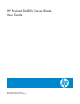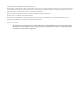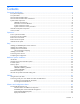HP ProLiant BL480c Server Blade User Guide Part Number 408712-002 November 2006 (Second Edition)
© Copyright 2006 Hewlett-Packard Development Company, L.P. The information contained herein is subject to change without notice. The only warranties for HP products and services are set forth in the express warranty statements accompanying such products and services. Nothing herein should be construed as constituting an additional warranty. HP shall not be liable for technical or editorial errors or omissions contained herein. Microsoft, Windows, and Windows NT are U.S.
Contents Component identification ............................................................................................................... 6 Front panel components ............................................................................................................................. 6 Front panel LEDs ....................................................................................................................................... 7 SAS and SATA hard drive LEDs.............................
Configuration tools .................................................................................................................................. 48 SmartStart software........................................................................................................................ 48 HP ROM-Based Setup Utility............................................................................................................ 48 Array Configuration Utility .................................................
Battery replacement .................................................................................................................... 73 Regulatory compliance notices ..................................................................................................... 74 Regulatory compliance identification numbers ............................................................................................. 74 Federal Communications Commission notice.......................................................
Component identification In this section Front panel components ............................................................................................................................ 6 Front panel LEDs ...................................................................................................................................... 7 SAS and SATA hard drive LEDs .................................................................................................................
Front panel LEDs Item Description Status 1 UID LED Blue = Identified Blue flashing = Active remote management Off = No active remote management 2 Health LED Green = Normal operation Amber flashing = Degraded condition Red flashing = Critical condition 3 NIC 1 LED* Green = Network linked Green flashing = Network activity Off = No link or activity 4 NIC 2 LED* Green = Network linked Green flashing = Network activity Off = No link or activity 5 NIC 3 LED* Green = Network linked Green flashing
SAS and SATA hard drive LEDs Item Description 1 Fault/UID LED (amber/blue) 2 Online LED (green) SAS and SATA hard drive LED combinations Online/activity LED Fault/UID LED (green) (amber/blue) Interpretation On, off, or flashing Alternating amber and blue The drive has failed, or a predictive failure alert has been received for this drive; it also has been selected by a management application.
Online/activity LED Fault/UID LED (green) (amber/blue) Interpretation Off Steadily amber A critical fault condition has been identified for this drive, and the controller has placed it offline. Replace the drive as soon as possible. Off Amber, flashing regularly (1 Hz) A predictive failure alert has been received for this drive. Replace the drive as soon as possible. Off Off The drive is offline, a spare, or not configured as part of an array.
correspond to the symbols located on the interconnect bays. For more information, see the The symbols HP ProLiant BL480c Server Blade Installation Instructions that ship with the server blade.
Position Function Default 6* Reset configuration Off 7 Reserved Off 8 Reserved Off *To access redundant ROM, set S1, S5, and S6 to ON. System maintenance switch procedures When you perform troubleshooting steps, this guide may instruct you to perform the following procedures: • Clear the system configuration. • Access the redundant ROM. To complete these procedures, you must change physical settings on the system maintenance switch.
9. Repeat steps 5 and 6. If both the current and backup versions of the ROM are corrupt, return the system board for a service replacement. To switch to the backup ROM when the System ROM is not corrupt, use RBSU.
Local I/O cable Item Connector Description 1 Server blade For connecting to the local I/O cable connector on the server blade front panel 2 Video For connecting a video monitor 3 USB For connecting up to two USB devices 4 Serial For trained personnel to connect a null modem serial cable and perform advanced diagnostic procedures Component identification 13
Operations In this section Power up the server blade....................................................................................................................... 14 Power down the server blade .................................................................................................................. 14 Remove the server blade ......................................................................................................................... 15 Remove the access panel ..................
After initiating a virtual power down command, be sure that the server blade goes into standby mode by observing that the system power LED is amber. Remove the server blade 1. Identify the proper server blade. 2. Power down the server blade (on page 14). 3. Remove the server blade. 4. Place the server blade on a flat, level work surface. WARNING: To reduce the risk of personal injury from hot surfaces, allow the drives and the internal system components to cool before touching them.
Install the access panel 1. Place the access panel on top of the server blade with the hood latch open. Allow the panel to extend past the rear of the server blade approximately 0.8 cm (0.2 in). 2. Engage the anchoring pin with the corresponding hole in the latch. 3. Push down on the hood latch. The access panel slides to a closed position.
Setup In this section Installing an HP BladeSystem c-Class enclosure .......................................................................................... 17 Installing server blade options.................................................................................................................. 17 Installing interconnect modules................................................................................................................. 17 Installing a server blade ..........................
Interconnect device mapping To support network connections for specific signals, install an interconnect module in the bay corresponding to the embedded NIC or mezzanine signals.
1. Remove the blank. 2. Remove the three adjacent blanks. 3. Slide the device bay shelf locking tab to the left to open it.
4. Push the device bay shelf back until it stops, lift the right side slightly to disengage the two tabs from the divider wall, and then rotate the right edge downward (clockwise). 5. Lift the left side of the device bay shelf to disengage the three tabs from the divider wall, and then remove it from the enclosure.
6. Remove the connector covers. 7. Prepare the server blade for installation.
8. Install the server blade. CAUTION: To prevent improper cooling and thermal damage, do not operate the server blade or the enclosure unless all hard drive and device bays are populated with either a component or a blank. 9. Configure a full-height device bay blank: a. Locate the coupler plate that ships with the server blade. b. Install the coupler plate on top of the blank, and then slide the coupler plate forward until it locks into place.
c. Install the second blank onto the tabs on the coupler plate, and then slide the second blank back until it locks into place. 10. Install the full-height blank into the device bay. Connecting to the network To connect the HP BladeSystem to a network, each enclosure must be configured with network interconnect devices to manage signals between the server blades and the external network.
Hardware options installation In this section Introduction ........................................................................................................................................... 24 Hot-plug SAS or SATA hard drive option................................................................................................... 24 Processor option..................................................................................................................................... 25 Memory option ..
2. Prepare the hard drive. 3. Install the hard drive. 4. Determine the status of the hard drive from the hot-plug hard drive LEDs ("SAS and SATA hard drive LEDs" on page 8). 5. Resume normal server blade operations. Processor option WARNING: To reduce the risk of personal injury from hot surfaces, allow the drives and the internal system components to cool before touching them. CAUTION: To avoid damage to the system board: • Do not touch the processor socket contacts.
• • Handle the processor only by the edges. Do not touch the bottom of the processor, especially the contact area. CAUTION: To prevent possible server malfunction and damage to the equipment, multiprocessor configurations must contain processors with the same part number. CAUTION: To prevent possible server blade overheating, always populate processor socket 2 with a processor and a heatsink or a processor cover and a heatsink blank.
6. Remove the front panel/hard drive cage assembly. 7. Remove the heatsink blank. Retain the heatsink blank for future use.
8. Open the processor retaining latch and the processor socket retaining bracket. 9. Remove the processor socket protective cover. IMPORTANT: Be sure the processor remains inside the processor installation tool.
10. If the processor has separated from the installation tool, carefully re-insert the processor in the tool. 11. Align the processor installation tool with the socket and install the processor.
12. Press down firmly until the processor installation tool clicks and separates from the processor, and then remove the processor installation tool. 13. Close the processor socket retaining bracket and the processor retaining latch.
14. Remove the thermal interface protective cover from the heatsink. 15. Align the holes in the heatsink with the guide pins on the processor cage. CAUTION: Heatsink retaining screws should be tightened in diagonally opposite pairs (in an "X" pattern).
16. Install the heatsink. 17. Install the front panel/hard drive cage assembly. 18. Install the hard drive backplane. 19. Install the hard drives and hard drive blanks. 20. Install the access panel (on page 16). 21. Install the server blade. Memory option This server blade contains 12 memory expansion slots. To expand server blade memory, install DDR2 FBDIMMs. CAUTION: Use only HP FBDIMMs. FBDIMMs from other sources may adversely affect data integrity.
• FBDIMM pairs in the same memory bank must have identical HP part numbers. • FBDIMMs must be populated as shown in the following table for the designated AMP mode.
Configuration 6 Bank A Bank B Bank C Bank D Bank E Bank F 1A , 4A 7B, 10B 2C, 5C 8D, 11D 3E, 6E 9F, 12F X X X X X X After installing FBDIMMs, use RBSU to verify the that the server blade is configured for Advanced ECC operation. Online spare memory configuration Online spare memory provides protection against degrading FBDIMMs by reducing the likelihood of uncorrectable memory errors. This protection is available without any operating system support.
After installing FBDIMMs, use RBSU to configure the system for online spare memory support ("Configuring online spare memory" on page 50). Mirrored memory configuration Mirroring provides protection against uncorrectable memory errors that would otherwise result in server blade downtime. Mirroring is performed on the branch level. Branch 0 and branch 1 mirror each other. Each branch maintains a copy of all memory contents. Memory writes go to both branches.
4. Install the FBDIMM. 5. Install the access panel (on page 16). 6. Install the server blade. 7. Power up the server blade (on page 14). 8. Use RBSU to verify the configuration ("HP ROM-Based Setup Utility" on page 48). Mezzanine card option Optional mezzanine cards enable network connectivity and provide Fibre Channel support. For mezzanine card locations, see "System board components (on page 9)." Optional mezzanine cards are classified as Type I mezzanine cards and Type II mezzanine cards.
4. Remove the mezzanine connector cover. Retain the cover for future use. 5. Install the mezzanine card. Press down above the connector to seat the board. 6. Install the access panel (on page 16). 7. Install the server blade. 8. Power up the server blade (on page 14). HP Smart Array P400i Controller battery pack To install the component: 1. Power down the server blade (on page 14). 2. Remove the server blade (on page 15). 3. Remove the access panel (on page 15).
4. Install the battery pack. 5. Route the cable and connect it to the cache module. 6. Install the access panel (on page 16). 7. Install the server blade. 8. Power up the server blade (on page 14).
Cabling In this section Using the local I/O cable........................................................................................................................ 39 Connecting locally to a server blade with video and USB devices ................................................................
4. Connect a USB keyboard to the second USB connector. Item Description 1 Monitor 2 USB mouse 3 Local I/O cable 4 Server blade 5 Video connector 6 USB keyboard Accessing local media devices Use the following configuration when configuring a server blade or loading software updates and patches from a USB CD/DVD-ROM or a USB diskette. 1. Connect the local I/O cable to the server blade. 2. Connect the video connector to a monitor. 3. Connect a USB hub to one USB connector. 4.
NOTE: Use a USB hub when connecting a USB diskette drive and/or USB CD-ROM drive to the server blade. The USB hub provides additional connections.
Software and configuration utilities In this section Server blade deployment tools ................................................................................................................. 42 Configuration tools ................................................................................................................................. 48 Management tools..................................................................................................................................
• Send alerts from iLO 2 regardless of the state of the host server blade. • Access advanced troubleshooting features provided by iLO 2. • Launch a web browser, use SNMP alerting, and diagnose the server blade with HP SIM. • Configure static IP bay settings for the dedicated iLO 2 management NICs on each server blade in an enclosure for faster deployment. To connect to the server blade using iLO 2, install the server blade in an enclosure.
• TCP/IP networking and an IP address compatible with one of the following: the iLO 2 Diagnostic Port IP address or an assigned DHCP or static IP address • CD-ROM drive, CD/DVD-ROM drive, and/or diskette drive • Any of the following Java™ Runtime Environment versions: 1.3.1_02 1.3.1_07 1.3.1_08 1.4.1 for Windows® users only 1.4.2 for Linux users only Access the Java™ Runtime Environment versions at the HP website (http://java.sun.com/products/archive/index.html).
IMPORTANT: To deploy a server blade without the RDP, create a bootable diskette or image of a bootable diskette. • PXE deployment (on page 45) • CD-ROM deployment (on page 45) • Diskette image deployment (on page 46) • SAN configuration (on page 47) PXE deployment PXE enables server blades to load an image over the network from a PXE server, and then execute it in memory. The first NIC on the server blade is the default PXE boot NIC, but any of the other NC series NICs can be configured to boot PXE.
iLO virtual CD-ROM To deploy with a boot CD: 1. Do one of the following: • Insert the boot CD into the client PC that is using the iLO 2 Remote Console. • Use iLO 2 to create an image file of the boot CD. • Copy the image of the boot CD to a location on the network or the client PC hard drive. 2. Remotely access the server blade through iLO 2. Refer to "HP BladeSystem c-Class advanced management (on page 42)." 3. Click the Virtual Devices tab. 4. Select Virtual Media. 5.
• iLO virtual floppy (on page 47) • PXE ("PXE deployment" on page 45) iLO virtual floppy To deploy with a boot diskette: 1. Do one of the following: • Insert the boot diskette into the client PC that is using the iLO 2 Remote Console. • Use iLO 2 to create an image file of the boot diskette. • Copy the image of the boot diskette to a location on the network or the client PC hard drive. 2. Remotely access the server blade through iLO 2.
Configuration tools SmartStart software SmartStart is a collection of software that optimizes single-server setup, providing a simple and consistent way to deploy server configuration. SmartStart has been tested on many ProLiant server products, resulting in proven, reliable configurations.
Using RBSU The first time you power up the server blade, the system prompts you to enter RBSU and select a language. Default configuration settings are made at this time and can be changed later. Most of the features in RBSU are not required to set up the server blade. To navigate RBSU, use the following keys: • To access RBSU, press the F9 key during power up when prompted in the upper right corner of the screen. • To navigate the menu system, use the arrow keys.
BIOS Serial Console BIOS Serial Console allows you to configure the serial port to view POST error messages and run RBSU remotely through a serial connection to the server COM port. The server that you are remotely configuring does not require a keyboard and mouse. For more information about BIOS Serial Console, refer to the BIOS Serial Console User Guide on the Documentation CD or the HP website (http://www.hp.com/servers/smartstart). Configuring mirrored memory To configure mirrored memory: 1.
• Remains available any time that the server is on • Displays on-screen tips for individual steps of a configuration procedure For optimum performance, the minimum display settings are 800 × 600 resolution and 256 colors. Servers running Microsoft® operating systems require Internet Explorer 5.5 (with Service Pack 1) or later. For Linux servers, refer to the README.TXT file for additional browser and support information.
8. Press the Esc key to close the menu. 9. Press the Esc key to exit RBSU. 10. Press the F10 key to confirm exiting RBSU. The server will automatically reboot. Management tools Automatic Server Recovery ASR is a feature that causes the system to restart when a catastrophic operating system error occurs, such as a blue screen, ABEND, or panic. A system fail-safe timer, the ASR timer, starts when the System Management driver, also known as the Health Driver, is loaded.
Run the Erase Utility if you must erase the system for the following reasons: • You want to install a new operating system on a server with an existing operating system. • You encounter an error when completing the steps of a factory-installed operating system installation. The Erase Utility can be accessed from the Maintenance Utilities menu of the SmartStart CD ("SmartStart software" on page 48).
For more information about virtualization management software, see the HP website (http://www.hp.com/go/vmmanage). HP ProLiant Essentials Server Migration Pack - Physical to ProLiant Edition The HP ProLiant Essentials Server Migration Pack – Physical to ProLiant Edition (SMP – P2P) software enables administrators to upgrade or replace an existing server. SMP – P2P is an automated, accurate, and affordable tool that migrates existing servers and their content to the latest server technologies.
through legacy USB support, which is enabled by default in the system ROM. HP hardware supports USB version 1.1 or 2.0, depending on the version of the hardware. Legacy USB support provides USB functionality in environments where USB support is normally not available.
NOTE: The current version of SmartStart provides the memory spare part numbers for the server blade. To download the latest version, see the HP website (http://www.hp.com/go/ssdownloads). Integrated Management Log The IML records hundreds of events and stores them in an easy-to-view form. The IML timestamps each event with 1-minute granularity.
Open Services Event Manager OSEM is a standalone tool that performs real-time reactive and proactive service event filtering, analysis, and notification. The tool gathers event data from SNMP traps or information provided over an HTTP interface and notifies an administrator or HP through SMTP and ISEE. For more information, refer to the HP website (http://h18000.www1.hp.com/support/svctools/).
• Supports Microsoft® Windows NT®, Windows® 2000, Windows Server™ 2003, Novell Netware, and Linux operating systems IMPORTANT: This utility supports operating systems that may not be supported by the server. For operating systems supported by the server, refer to the HP website (http://www.hp.com/go/supportos).
Troubleshooting In this section Troubleshooting resources ....................................................................................................................... 59 Pre-diagnostic steps ................................................................................................................................ 59 Service notifications................................................................................................................................ 62 Loose connections .......
Important safety information Familiarize yourself with the safety information in the following sections before troubleshooting the server. Important safety information Before servicing this product, read the Important Safety Information document provided with the server. Symbols on equipment The following symbols may be placed on equipment to indicate the presence of potentially hazardous conditions. This symbol indicates the presence of hazardous energy circuits or electric shock hazards.
subassembly/module-level repair. Because of the complexity of the individual boards and subassemblies, no one should attempt to make repairs at the component level or to make modifications to any printed wiring board. Improper repairs can create a safety hazard. WARNING: To reduce the risk of personal injury or damage to the equipment, be sure that: • The leveling feet are extended to the floor. • The full weight of the rack rests on the leveling feet.
NOTE: To verify the server configuration, connect to the System Management homepage and select Version Control Agent. The VCA gives you a list of names and versions of all installed HP drivers, Management Agents, and utilities, and whether they are up to date. • HP recommends you have access to the server documentation for server-specific information. • HP recommends you have access to the SmartStart CD for value-added software and drivers required during the troubleshooting process.
Start diagnosis flowchart Use the following flowchart to start the diagnostic process.
General diagnosis flowchart The General diagnosis flowchart provides a generic approach to troubleshooting. If you are unsure of the problem, or if the other flowcharts do not fix the problem, use the following flowchart. Item See 1 "Symptom information (on page 61)" 2 "Loose connections (on page 62)" 3 "Service notifications (on page 62)" 4 The most recent version of a particular server or option firmware is available on the following websites: • HP Support website (http://www.hp.
Server blade power-on problems flowchart Symptoms: • The server does not power on. • The system power LED is off or amber. • The health LED is red or amber.
NOTE: For the location of server LEDs and information on their statuses, refer to the server documentation. Possible causes: • Improperly seated or faulty power supply • Loose or faulty power cord • Power source problem • Power on circuit problem • Improperly seated component or interlock problem • Faulty internal component Item See 1 "Component identification (on page 6)" 2 Maintenance and service guides for c-Class server blades, located on the HP website (http://www.hp.
POST problems flowchart Symptoms: • Server does not complete POST NOTE: The server has completed POST when the system attempts to access the boot device.
OS boot problems flowchart There are two ways to use SmartStart when diagnosing OS boot problems on a server blade: • Use iLO to remotely attach virtual devices to mount the SmartStart CD onto the server blade. • Use a local I/O cable and drive to connect to the server blade, and then restart the server blade.
Possible causes: • Corrupted OS • Hard drive subsystem problem • Incorrect boot order setting in RBSU Item See 1 HP ROM-Based Setup Utility User Guide (http://www.hp.com/servers/smartstart) 2 "POST problems flowchart (on page 67)" 3 • "Hard drive problems" in the HP ProLiant Servers Troubleshooting Guide located on the Documentation CD or on the HP website (http://www.hp.
* See the server blade OS boot problems flowchart (on page 68) Server fault indications flowchart Symptoms: • Server boots, but a fault event is reported by Insight Management Agents (on page 53) • Server boots, but the internal health LED, external health LED, or component health LED is red or amber NOTE: For the location of server LEDs and information on their statuses, refer to the server documentation.
Possible causes: • Improperly seated or faulty internal or external component • Unsupported component installed • Redundancy failure • System overtemperature condition Item See 1 "Management agents (on page 53)" or in the HP ProLiant Servers Troubleshooting Guide located on the Documentation CD or on the HP website (http://www.hp.com/support) 2 • "Integrated Management Log" or in the HP ProLiant Servers Troubleshooting Guide located on the Documentation CD or on the HP website (http://www.hp.
POST error messages and beep codes For a complete listing of error messages, refer to the "POST error messages" in the HP ProLiant Servers Troubleshooting Guide located on the Documentation CD or on the HP website (http://www.hp.com/support). WARNING: To avoid potential problems, ALWAYS read the warnings and cautionary information in the server documentation before removing, replacing, reseating, or modifying system components.
Battery replacement If the server blade no longer automatically displays the correct date and time, you may need to replace the battery that provides power to the real-time clock. Under normal use, battery life is 5 to 10 years. WARNING: The computer contains an internal lithium manganese dioxide, a vanadium pentoxide, or an alkaline battery pack. A risk of fire and burns exists if the battery pack is not properly handled. To reduce the risk of personal injury: • Do not attempt to recharge the battery.
Regulatory compliance notices In this section Regulatory compliance identification numbers ........................................................................................... 74 Federal Communications Commission notice ............................................................................................. 74 Declaration of conformity for products marked with the FCC logo, United States only..................................... 75 Modifications...................................................
Class A equipment This equipment has been tested and found to comply with the limits for a Class A digital device, pursuant to Part 15 of the FCC Rules. These limits are designed to provide reasonable protection against harmful interference when the equipment is operated in a commercial environment. This equipment generates, uses, and can radiate radio frequency energy and, if not installed and used in accordance with the instructions, may cause harmful interference to radio communications.
Modifications The FCC requires the user to be notified that any changes or modifications made to this device that are not expressly approved by Hewlett-Packard Company may void the user’s authority to operate the equipment. Cables Connections to this device must be made with shielded cables with metallic RFI/EMI connector hoods in order to maintain compliance with FCC Rules and Regulations.
Disposal of waste equipment by users in private households in the European Union This symbol on the product or on its packaging indicates that this product must not be disposed of with your other household waste. Instead, it is your responsibility to dispose of your waste equipment by handing it over to a designated collection point for the recycling of waste electrical and electronic equipment.
Korean notice Class A equipment Class B equipment Laser compliance This product may be provided with an optical storage device (that is, CD or DVD drive) and/or fiber optic transceiver. Each of these devices contains a laser that is classified as a Class 1 Laser Product in accordance with US FDA regulations and the IEC 60825-1. The product does not emit hazardous laser radiation. Each laser product complies with 21 CFR 1040.10 and 1040.11 except for deviations pursuant to Laser Notice No.
• • • Do not attempt to recharge the battery. Do not expose the battery to temperatures higher than 60°C (140°F). Do not disassemble, crush, puncture, short external contacts, or dispose of in fire or water. Batteries, battery packs, and accumulators should not be disposed of together with the general household waste. To forward them to recycling or proper disposal, please use the public collection system or return them to HP, an authorized HP Partner, or their agents.
Electrostatic discharge In this section Preventing electrostatic discharge............................................................................................................. 80 Grounding methods to prevent electrostatic discharge ................................................................................ 80 Preventing electrostatic discharge To prevent damaging the system, be aware of the precautions you need to follow when setting up the system or handling parts.
Specifications In this section Environmental specifications .................................................................................................................... 81 Server blade specifications......................................................................................................................
Technical support In this section Before you contact HP............................................................................................................................. 82 HP contact information............................................................................................................................ 82 Customer Self Repair ..............................................................................................................................
• Mandatory—Parts for which customer self repair is mandatory. If you request HP to replace these parts, you will be charged for the travel and labor costs of this service. • Optional—Parts for which customer self repair is optional. These parts are also designed for customer self repair. If, however, you require that HP replace them for you, there may or may not be additional charges, depending on the type of warranty service designated for your product.
Pour plus d'informations sur le programme CSR de HP, contactez votre Mainteneur Agrée local. Pour plus d'informations sur ce programme en Amérique du Nord, consultez le site Web HP (http://www.hp.com/go/selfrepair). Riparazione da parte del cliente Per abbreviare i tempi di riparazione e garantire una maggiore flessibilità nella sostituzione di parti difettose, i prodotti HP sono realizzati con numerosi componenti che possono essere riparati direttamente dal cliente (CSR, Customer Self Repair).
CSR-Teile werden abhängig von der Verfügbarkeit und vom Lieferziel am folgenden Geschäftstag geliefert. Für bestimmte Standorte ist eine Lieferung am selben Tag oder innerhalb von vier Stunden gegen einen Aufpreis verfügbar. Wenn Sie Hilfe benötigen, können Sie das HP technische Support Center anrufen und sich von einem Mitarbeiter per Telefon helfen lassen. Den Materialien, die mit einem CSRErsatzteil geliefert werden, können Sie entnehmen, ob das defekte Teil an HP zurückgeschickt werden muss.
Customer Self Repair Veel onderdelen in HP producten zijn door de klant zelf te repareren, waardoor de reparatieduur tot een minimum beperkt kan blijven en de flexibiliteit in het vervangen van defecte onderdelen groter is. Deze onderdelen worden CSR-onderdelen (Customer Self Repair) genoemd.
Conforme a disponibilidade e o local geográfico, as peças CSR serão enviadas no primeiro dia útil após o pedido. Onde as condições geográficas permitirem, a entrega no mesmo dia ou em quatro horas pode ser feita mediante uma taxa adicional. Se precisar de auxílio, entre em contato com o Centro de suporte técnico da HP para que um técnico o ajude por telefone. A HP especifica nos materiais fornecidos com a peça CSR de reposição se a peça com defeito deve ser devolvida à HP.
Technical support 88
Technical support 89
Acronyms and abbreviations ABEND abnormal end ACU Array Configuration Utility ADG Advanced Data Guarding (also known as RAID 6) ASR Automatic Server Recovery BBWC battery-backed write cache BIOS Basic Input/Output System CSR Customer Self Repair DHCP Dynamic Host Configuration Protocol ESD electrostatic discharge FBDIMM fully buffered DIMM FC Fibre Channel FCA Fibre Channel adapter Acronyms and abbreviations 90
I/O input/output IEC International Electrotechnical Commission iLO 2 Integrated Lights-Out 2 IML Integrated Management Log IP Internet Protocol ISEE Instant Support Enterprise Edition KVM keyboard, video, and mouse LED light-emitting diode NBP Network Bootstrap Program NIC network interface controller ORCA Option ROM Configuration for Arrays OSEM Open Services Event Manager POST Power-On Self Test PSP ProLiant Support Pack Acronyms and abbreviations 91
PXE Preboot Execution Environment RAID redundant array of inexpensive (or independent) disks RBSU ROM-Based Setup Utility RDP Rapid Deployment Pack ROM read-only memory SAN storage area network SAS serial attached SCSI SATA serial ATA SCSI small computer system interface SFP small form-factor pluggable SIM Systems Insight Manager SNMP Simple Network Management Protocol TCP/IP Transmission Control Protocol/Internet Protocol TFTP Trivial File Transfer Protocol Acronyms and abbreviations 92
UID unit identification USB universal serial bus VCA Version Control Agent WEBES Web-Based Enterprise Service WfM Wired for Management Acronyms and abbreviations 93
Index A CSR (customer self repair) 82 customer self repair (CSR) 82 access panel 15 ACU (Array Configuration Utility) 49 ADU (Array Diagnostic Utility) 55 Altiris Deployment Solution 50 Altiris eXpress Deployment Server 50 Array Configuration Utility (ACU) 49 Array Diagnostic Utility (ADU) 55 ASR (Automatic Server Recovery) 51 authorized reseller 82 auto-configuration process 48 Automatic Server Recovery (ASR) 51 Autorun menu 47 D B electrostatic discharge 80 Erase Utility 51 error messages 72 European
hard drives 8 hard drives, determining status of 8 hardware options 23 hardware options installation 23 health driver 51 health LEDs 8 HP Insight Diagnostics 54 HP ProLiant Essentials Foundation Pack 52 HP ProLiant Essentials Rapid Deployment Pack 50 HP Systems Insight Manager, overview 52 HP technical support 82 I identification number 74 iLO (Integrated Lights-Out) 41, 51 iLO 2 (Integrated Lights-Out 2) 7, 14, 41, 51 IML (Integrated Management Log) 55 Important Safety Information document 58 Insight Diag
S utilities, deployment 47, 50 safety considerations 58 safety information 53 SAS drives 8 SAS hard drive LEDs 8 SATA hard drive 8 SATA hard drive LEDs 8 scripted installation 47 serial connector 13, 38 serial number 50 series number 74 server fault indications flowchart 70 server features and options 23 service notifications 61 SmartStart autorun menu 47 SmartStart Scripting Toolkit 47 SmartStart, overview 47 specifications 81 specifications, environmental 81 specifications, server 81 start diagnosis flo