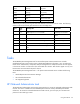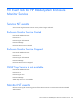Instruction Manual
Table Of Contents
- HP BladeSystem Management Pack for Microsoft® System Center Essentials 2007 User Guide
- Notice
- Contents
- Overview
- Installation
- Installation overview
- Preinstallation checklist
- Installing the HP BladeSystem Management Pack 1.0 for System Center Essentials 2007 (x86 or x64 editons)
- After the installation of the HP BladeSystem Management Pack 1.0 for System Center Essentials 2007
- Uninstalling the HP BladeSystem Management Pack 1.0 for System Center Essentials 2007
- Repairing the installation of the HP BladeSystem Management Pack 1.0 for System Center Essentials 2007
- Using the software
- NT Event lists for HP BladeSystem Enclosure Monitor Service
- Service NT events
- Monitor NT events
- Connecting to Enclosure
- Connected to Enclosure
- Disconnected from Enclosure
- Connection to Enclosure Failed
- Data Collection Started
- Data Collection Completed
- SOAP Event Collection Started
- SOAP Event Collection Stopped
- Data Collection Failed
- SNMP Trap Collection Started
- Health Check Started
- Health Check Stopped
- Health Check restarted a monitoring
- Health Check failed to stop a monitoring
- Monitor Service failed to load the configuration data
- Monitor Service failed to respond
- SOAP NT events
- SNMP trap NT events
- Rack name changed
- Rack enclosure name changed
- Enclosure removed
- Enclosure inserted
- Rack enclosure overheated
- Rack enclosure overheating
- Rack enclosure temperature normal
- Rack enclosure fan failed
- Rack enclosure fan degraded
- Rack enclosure fan OK
- Rack enclosure fan removed
- Rack enclosure fan inserted
- Rack power supply failed
- Rack power supply degraded
- Rack power supply OK
- Rack power supply removed
- Rack power supply inserted
- Rack power subsystem not redundant
- Rack power subsystem input voltage problem
- Rack power subsystem overload
- Server blade removed
- Server blade inserted
- Onboard Administrator degraded
- Onboard Administrator OK
- Onboard Administrator removed
- Onboard Administrator inserted
- Onboard Administrator role primary
- Server Blade E-keying failed
- Server Blade E-keying OK
- Interconnect removed
- Interconnect inserted
- Interconnect failed
- Interconnect degraded
- Interconnect OK
- Server Blade requested to low power
- Server blade removed
- Server Blade inserted
- Technical support
- Acronyms and abbreviations
- Index
Using the software 38
Adding managed enclosures
To add one or multiple managed enclosures, click Add Managed Enclosure in the Actions pane, or click
the Add icon. The Add Managed Enclosure wizard appears. The enclosure Onboard Administrator must
be configured with login and SNMP settings prior to using the Add Managed Enclosure wizard. The
primary and secondary (optional) IP addresses of the Onboard Administrator and the login information
are needed to complete the wizard. The wizard validates the information with the Onboard Administrator
before adding the new enclosure. The wizard also ensures that the Onboard Administrator meets the
minimum supported firmware version. Follow the directions on the screen until the new enclosure is added
to the monitor service.
The Enclosure Monitoring Service starts monitoring the enclosures immediately after the wizard completes.
However, the newly added enclosure(s) will not be available in the System Center Essentials Console until
it completed the next discovery cycle.
Removing managed enclosures
To remove one or multiple managed enclosures from the monitor service, click Remove managed
enclosure from the Actions pane of the Monitor Manager, or click the Remove icon. The Remove
managed enclosure wizard appears. Follow the instructions on the screen until the enclosure has been
removed from the monitor service. The changes will be reflected after the next discovery cycle.
The Enclosure Monitoring Service stops monitoring the removed enclosure(s) immediately after the wizard
completes. However, the System Center Essentials Console continues to display the removed enclosure(s)
and subsystems until these elements are removed after the next discovery cycle.
Updating enclosure login
To update an enclosure's login information, click Update enclosure login from the Actions pane or click
the Update icon. The Update enclosure login wizard appears. Follow the instructions on the screen until
the login information is updated.
The Enclosure Monitoring Service starts immediately after the wizard completes, and uses the updated
information. However, any changes to the System Center Essentials Console are not applied until after the
next discovery cycle.
Launching the Onboard Administrator web
To launch the web site for the Onboard Administrator, select the managed enclosure from the Tree pane,
and click Onboard Administrator Web from the Actions pane or the Onboard Administrator Web icon.
Internet Explorer appears with the Onboard Administrator Web link opened.
Launching the HP BladeSystem Management Pack help
To launch the HP BladeSystem Management Pack help document, click Help from the Actions pane or the
Help icon.