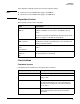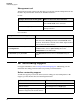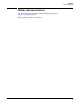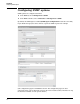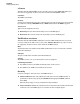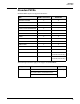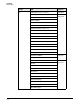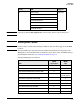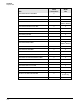Reference Guide
Introduction
HP Networking support
1-4
Management tool
This guide uses specific syntax when directing you to interact with the management tool user
interface. Key user-interface elements are identified as follows.
On APs:
On Controllers
HP Networking support
For support information, visit www.hp.com/networking/support. Additionally, your HP-
authorized networking products reseller can provide you with assistance.
Before contacting support
To make the support process most efficient, before calling your networking dealer or HP
Support, you first should collect the following information:
Example directions in this guide What to do in the user interface
Select Wireless > Local Mesh. On the main menu select Wireless and then
select Local mesh on the sub-menu.
For Password, specify secret22. In the field Password enter the text secret22
exactly as shown.
Example directions in this guide What to do in the user interface
Select Controller >> Security > Firewall. In the Network Tree select the Controller element, then on the
main menu select Security, and then select Firewall on the
sub-menu. All elements to the left of the double angle brackets
>> are found in the Network Tree.
Select Controller > VSCs > [VSC-name]
>> Configuration.
Expand the Controller branch (select its + symbol), expand
the VSCs branch, select a [VSC-name], then select
Configuration on the main menu.
For Password specify secret22.In the Password field enter the text secret22 exactly as
shown.
Collect this information Where to find it
Product identification. On the rear of the product.
Software version. The management tool Login page.
Network topology map, including the
addresses assigned to all relevant devices.
Your network administrator.