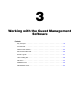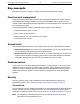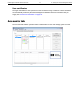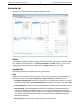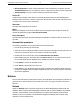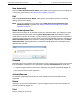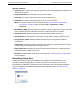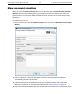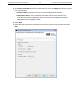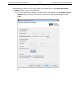Administrator's Guide
Guest Management Software Administrator Guide 19 3 Working with the Guest Management Software
• Blue (Suspended): Account is inactive because it was suspended by an operator. Use the
Activate/Resume button to re-activate the account. (Only Active accounts can be suspended.)
• Yellow (Expired): Account is inactive because its duration has expired.
Unique ID
Unique account identifier. This number is automatically generated by the Guest Management
Software when the account is created. The Unique ID is printed on the voucher and may be used
to search for the account in the account list.
Username
The login name assigned to the account.
Batch
Batch name assigned to the account. Batch names are assigned when multiple accounts are
created simultaneously using the New Accounts Wizard.
Error description
Provides information when the Guest Management Software is unable to define an account on a
controller.
Account list operations
The following operations can be performed in the Accounts list pane:
• Sort the list by selecting the column title.
• Select an account to display its details in the Account pane to the right of the accounts list. You
may have to scroll down in the Account pane to view all of the details.
• Double-click an account to edit it using the Edit Guest Account Wizard.
• Select multiple accounts by holding down the Shift or Ctrl key as you select accounts in the
list. Account details are not displayed when multiple accounts are selected.
• Press Delete to remove the selected account.
• Press Ctrl-A to select all accounts in the list.
• Press Ctrl-C to copy all selected accounts and their details to the clipboard. Each account is
treated as a paragraph with the details separated by tabs. You can then paste the information
into another application.
Buttons
The Accounts tab buttons provide quick access to all configuration and management functions for
guest accounts. Some buttons are only active when one or more guest accounts in the list are
selected.
Refresh
Select the Refresh button to manually synchronize the Guest Management Software with the
database. When using the Guest Management Software with an external database and multiple
operators, synchronization occurs automatically on a regular basis. Manual synchronization
enables you to force an update to view database changes immediately when made by other
operators or at the controller level.