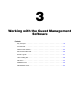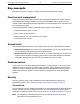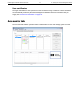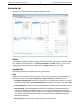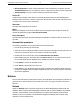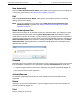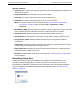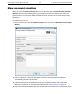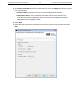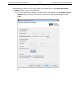Administrator's Guide
Guest Management Software Administrator Guide 18 3 Working with the Guest Management Software
Accounts list
By default, the Accounts list shows all defined guest accounts.
Filters
You can filter the display of guest accounts by selecting parameters in the Service Controller, State,
VSC, Validity, and Features filters. In the Service Controller and VSC columns, you can select
multiple items for a specific filter by holding down the Shift or Ctrl key as you select.
Account list
The following information is displayed for each guest account:
State
Current state of the guest account. By default, accounts are color-coded as described below. To
change these colors, select File > Preferences > Guest List Colors. (Administrator only.)
• Dark grey (Unscheduled): Account is inactive and is not scheduled for activation. To activate
the account immediately, select Activate/Resume. To schedule an activation time, select Edit.
• Pink (Scheduled): Account is inactive, but scheduled for activation at the listed date and time.
• Red (Pending): The Guest Management Software is attempting to communicate with the
controller to complete a configuration change for the account. Normally, accounts will only
show red for a short period of time. However, if the controller is unreachable (for example, due
to a network problem), the account remains red until the action is completed by the Guest
Management Software.
• Green (Active): Account is active and is ready for use by the guest.