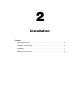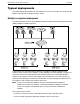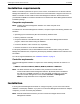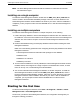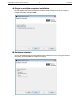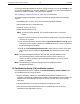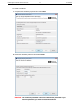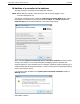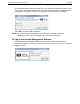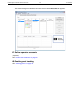Administrator's Guide
Guest Management Software Administrator Guide 8 2 Installation
Note: The Guest Management Software should be installed from a Windows account that
has administrator rights.
Installing on a single computer
To install the Guest Management Software, double-click the GMS_xxxx_Bxxx_install.exe file,
which is located in the downloaded installation package. Follow the on-screen directions. The
Guest Management Software will be installed in the folder of your choice. After the installation is
completed, you are prompted to either view the README file or to start the Guest Management
Software.
Installing on multiple computers
To install the Guest Management Software on multiple computers, do the following:
1. Install a third-party database to store Guest Management Software data. The database must
be installed on a server that is accessible to all computers that will run the Guest Management
Software. This can include a computer on which the Guest Management Software is also
installed.
2. Create a blank database using the third-party database software before installing the Guest
Management Software.
Make note of the following parameters when configuring the third-party database for the Guest
Management Software.
• Username/password that has read/write/create privileges for the database.
• Database name.
• Database IP or hostname.
• Database port number.
3. To ensure that the database is correctly initialized, the Guest Management Software must be
installed, started, and configured on a single computer. The administrator account, of which
there can be only one, is created during the initial installation.
4. You can then install the Guest Management Software on all other computers. To install the
Guest Management Software, double-click the GMS_xxxx_Bxxx_install.exe file, which is
located in the downloaded installation package. Follow the on-screen directions. The Guest
Management Software will be installed in the folder of your choice. After the installation is
completed, you are prompted to either view the README file or to start the Guest
Management Software.
Starting for the first time
To start the Guest Management Software, select Start > All Programs > Colubris > Visitor
Management Tool > Visitor Management Tool.
The first time you start the Guest Management Software, the configuration wizard guides you
through the following procedures.