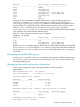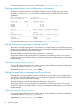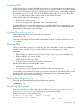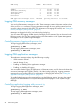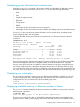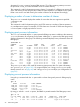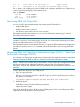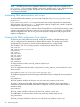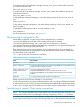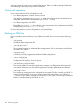User's Manual
Table Of Contents
- HP Process Resource Manager User Guide
- Contents
- Preface
- 1 Overview
- 2 Understanding how PRM manages resources
- 3 PRM configuration planning
- 4 Setting up PRM
- 5 Using PRM with HP System Management Homepage (SMH)
- 6 Using PRM with HP Systems Insight Manager (SIM)
- 7 Configuring and enabling PRM on the command line
- Quick start to using PRM’s command-line interface
- Configuring PRM
- The PRM configuration file
- Configuration tips and requirements
- Specifying PRM groups/controlling CPU resource use
- Controlling memory use
- Controlling applications
- Specifying PRM users
- Assigning secure compartments to PRM groups
- Assigning Unix groups to PRM groups
- Checking the configuration file
- Loading the PRM configuration
- Enabling resource managers
- Updating the configuration
- 8 Fine-tuning your PRM configuration
- 9 Administering PRM
- Moving processes between PRM groups
- Displaying application filename matches
- Displaying netgroup expansions
- Displaying accessible PRM groups
- Displaying state and configuration information
- Displaying application and configuration information
- Setting the memory manager’s polling interval
- Setting the application manager’s polling interval
- Disabling PRM
- Resetting PRM
- Monitoring PRM groups
- Logging PRM memory messages
- Logging PRM application messages
- Displaying groups’ allocated and used resources
- Displaying user information
- Displaying available memory to determine number of shares
- Displaying number of cores to determine number of shares
- Displaying past process information
- Displaying current process information
- Monitoring PRM with GlancePlus
- Monitoring PRM with OpenView Performance Agent (OVPA) / OpenView Performance Manager (OVPM)
- Automating PRM administration with scripts
- Protecting the PRM configuration from reboots
- Reconstructing a configuration file
- Special case of interest: Client/server connections
- Online cell operations
- Backing up PRM files
- A Command reference
- B HP-UX command/system call support
- C Monitoring PRM through SNMP
- D Creating Secure Resource Partitions
- E Using PRM with Serviceguard
- F Using PRM with HP Integrity Virtual Machines
- G PRM error messages
- Glossary
- Index

NOTE: The PRM groups must be enabled at the time the scopeux collector is restarted by the
mwa restart scope command. If PRM is not running, data for some—or all—PRM groups may
be absent from OpenView graphs and reports. Also, it may affect alarms defined in
/var/opt/perf/alarmdefs.
Automating PRM administration with scripts
To automate PRM administration, you can create scripts that use prmconfig, prmmove, and
prmmonitor.
If you want to use prmmonitor to report information that is later manipulated or analyzed by
other programs, use prmmonitor -t, directing the output to a logfile; then, create a script that
summarizes the output for system accounting.
If you need to change the CPU or memory shares during off hours, say for batch processing, create
a script to change the configuration and use cron to run the script. For example, you could use
multiple configuration files such as am_prmconf for daytime configuration and pm_prmconf for
nighttime configuration.
Protecting the PRM configuration from reboots
To preserve your configuration across boots, modify the variables in the PRM startup script
/etc/rc.config.d/prm to automatically configure PRM on reboot. This startup script uses the
configuration file you specify or the last active configuration file to configure PRM.
The variables in the /etc/rc.config.d/prm file, along with their default values, are:
PRM_CONFIG=0
PRM_CONFIG_FILE=/etc/prmconf
PRM_ENABLE=0
PRM_SLEEP=0
PRM_CAPPING=0
PRM_INT_APPL=0
PRM_INT_MEM=0
PRM_LOG_APPL=0
PRM_LOG_MEM=0
PRM_SNMPAGT=0
To configure PRM on reboot, set PRM_CONFIG equal to one:
PRM_CONFIG=1
To use a configuration file other than /etc/prmconf, set PRM_CONFIG_FILE equal to the name
of the new file:
PRM_CONFIG_FILE=/etc/opt/prm/conf/dayconf.prm
To enable the appropriate resource managers after PRM has been configured, set PRM_ENABLE
to one:
PRM_ENABLE=1
The PRM_ENABLE variable can be set to one only when PRM_CONFIG is set to one.
To specify a sleep period for PRM, allowing PRM daemons to stabilize when large memory
consumers are started immediately after PRM is configured, set PRM_SLEEP to the number of
seconds to sleep:
PRM_SLEEP=n
The PRM_SLEEP variable can be set only when PRM_CONFIG is set to one.
To enable PRM’s CPUCAPON mode, set the PRM_CAPPING variable equal to one:
PRM_CAPPING=1
The PRM_CAPPING variable can be set to one only when PRM_ENABLE is set to one.
98 Administering PRM