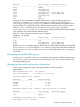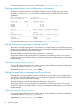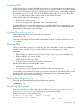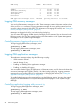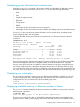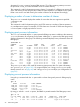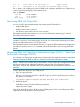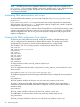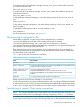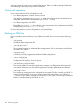User's Manual
Table Of Contents
- HP Process Resource Manager User Guide
- Contents
- Preface
- 1 Overview
- 2 Understanding how PRM manages resources
- 3 PRM configuration planning
- 4 Setting up PRM
- 5 Using PRM with HP System Management Homepage (SMH)
- 6 Using PRM with HP Systems Insight Manager (SIM)
- 7 Configuring and enabling PRM on the command line
- Quick start to using PRM’s command-line interface
- Configuring PRM
- The PRM configuration file
- Configuration tips and requirements
- Specifying PRM groups/controlling CPU resource use
- Controlling memory use
- Controlling applications
- Specifying PRM users
- Assigning secure compartments to PRM groups
- Assigning Unix groups to PRM groups
- Checking the configuration file
- Loading the PRM configuration
- Enabling resource managers
- Updating the configuration
- 8 Fine-tuning your PRM configuration
- 9 Administering PRM
- Moving processes between PRM groups
- Displaying application filename matches
- Displaying netgroup expansions
- Displaying accessible PRM groups
- Displaying state and configuration information
- Displaying application and configuration information
- Setting the memory manager’s polling interval
- Setting the application manager’s polling interval
- Disabling PRM
- Resetting PRM
- Monitoring PRM groups
- Logging PRM memory messages
- Logging PRM application messages
- Displaying groups’ allocated and used resources
- Displaying user information
- Displaying available memory to determine number of shares
- Displaying number of cores to determine number of shares
- Displaying past process information
- Displaying current process information
- Monitoring PRM with GlancePlus
- Monitoring PRM with OpenView Performance Agent (OVPA) / OpenView Performance Manager (OVPM)
- Automating PRM administration with scripts
- Protecting the PRM configuration from reboots
- Reconstructing a configuration file
- Special case of interest: Client/server connections
- Online cell operations
- Backing up PRM files
- A Command reference
- B HP-UX command/system call support
- C Monitoring PRM through SNMP
- D Creating Secure Resource Partitions
- E Using PRM with Serviceguard
- F Using PRM with HP Integrity Virtual Machines
- G PRM error messages
- Glossary
- Index
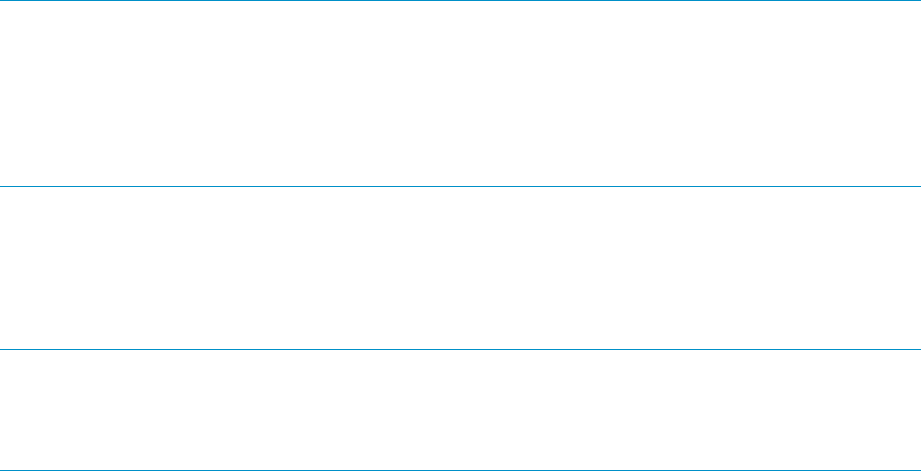
1 R 0 1 3387 3300 15 181 20 662e80 17 ttyp2 0:00 ps
1 S 0 1 4418 4220 4 168 24 821280 982 7ffe6000 ttyp2 0:02 spy
The -R option, with a PRM group name or PRMID as an argument, displays the ps output for the
invoker’s processes belonging to the specified group.
#ps -R OTHERS
PID TTY TIME COMMAND
588 ? 0:05 sendmail
4418 ttyp2 0:02 tester
Monitoring PRM with GlancePlus
You can use HP’s optional performance and monitoring tool GlancePlus to:
• Display PRM reports
• Display resource use in real-time
• Set alarms to report when resource use is excessive
GlancePlus has both a text interface (glance) and an X-Windows interface (gpm). See the
GlancePlus help facility for details.
NOTE: GlancePlus does not correctly track the PRM ID at the process level for HP-UX 11i v1
and later in versions C.02.65.00 through C.03.25.00. For correct metrics reporting for FSS PRM
groups, use GlancePlus Version C.03.35.00 or later.
Also, GlancePlus returns incorrect data for the PRM_SYS group for PRM configurations with processor
sets defined. Use the prmmonitor command instead of GlancePlus if you are using PSET PRM
groups.
Monitoring PRM with OpenView Performance Agent (OVPA) / OpenView
Performance Manager (OVPM)
You can treat your PRM groups as applications and then track their application metrics in OpenView
Performance Agent for UNIX as well as in OpenView Performance Manager for UNIX.
NOTE: NOTE: If you complete the procedure below, OVPA/OVPM will track application metrics
only for your PRM groups; applications defined in the parm file will no longer be tracked.
GlancePlus, however, will still track metrics for both PRM groups and applications defined in your
parm file.
To track application metrics for your PRM groups:
1. Edit /var/opt/perf/parm
Edit your /var/opt/perf/parm file so that the “log” line includes “application=prm” (without
the quotes). For example:
log global application=prm process dev=disk,lvm transaction
2. Restart the agent
With PRM running, execute the following command:
%mwa restart scope
Now all the application metrics will be in terms of PRM groups. That is, your PRM groups will be
“applications” for the purposes of tracking metrics.
Monitoring PRM with GlancePlus 97