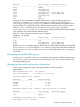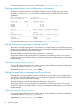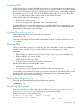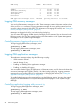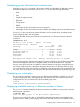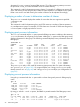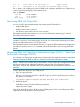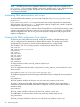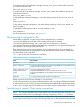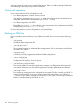User's Manual
Table Of Contents
- HP Process Resource Manager User Guide
- Contents
- Preface
- 1 Overview
- 2 Understanding how PRM manages resources
- 3 PRM configuration planning
- 4 Setting up PRM
- 5 Using PRM with HP System Management Homepage (SMH)
- 6 Using PRM with HP Systems Insight Manager (SIM)
- 7 Configuring and enabling PRM on the command line
- Quick start to using PRM’s command-line interface
- Configuring PRM
- The PRM configuration file
- Configuration tips and requirements
- Specifying PRM groups/controlling CPU resource use
- Controlling memory use
- Controlling applications
- Specifying PRM users
- Assigning secure compartments to PRM groups
- Assigning Unix groups to PRM groups
- Checking the configuration file
- Loading the PRM configuration
- Enabling resource managers
- Updating the configuration
- 8 Fine-tuning your PRM configuration
- 9 Administering PRM
- Moving processes between PRM groups
- Displaying application filename matches
- Displaying netgroup expansions
- Displaying accessible PRM groups
- Displaying state and configuration information
- Displaying application and configuration information
- Setting the memory manager’s polling interval
- Setting the application manager’s polling interval
- Disabling PRM
- Resetting PRM
- Monitoring PRM groups
- Logging PRM memory messages
- Logging PRM application messages
- Displaying groups’ allocated and used resources
- Displaying user information
- Displaying available memory to determine number of shares
- Displaying number of cores to determine number of shares
- Displaying past process information
- Displaying current process information
- Monitoring PRM with GlancePlus
- Monitoring PRM with OpenView Performance Agent (OVPA) / OpenView Performance Manager (OVPM)
- Automating PRM administration with scripts
- Protecting the PRM configuration from reboots
- Reconstructing a configuration file
- Special case of interest: Client/server connections
- Online cell operations
- Backing up PRM files
- A Command reference
- B HP-UX command/system call support
- C Monitoring PRM through SNMP
- D Creating Secure Resource Partitions
- E Using PRM with Serviceguard
- F Using PRM with HP Integrity Virtual Machines
- G PRM error messages
- Glossary
- Index
Displaying groups’ allocated and used resources
Using the prmmonitor command is the primary method to collect data on PRM group activity.
With PRM configured and enabled, use prmmonitor to print the following information:
• Date
• Time
• Length of sample intervals
• PRM state
• Group names
• PRMID
• Percentages of CPU and memory resources assigned
• Percentage of CPU and memory resources used by each PRM group for the specified interval
prmmonitor also includes some system information such as system name, operating system
version, hardware type, and current date.
To display the PRM memory and CPU resource statistics for one 30-second interval, enter the
command:
#prmmonitor 30 1
Tue Mar 21 15:08:19 2000 Sample: 30 seconds
CPU scheduler state: Enabled
CPU CPU
PRM Group PRMID Entitlement Used
____________________________________________________________
OTHERS 1 20.00% 20.00%
databases/inventory 2 10.00% 9.98%
databases/order 3 20.00% 20.00%
development 4 40.00% 40.00%
mailserver 5 10.00% 10.02%
PRM application manager state: Enabled (polling interval: 30 seconds)
There may be instances when the percentage of a resource used by a specific PRM group differs
from the percentage derived from its assigned number of shares for that resource. A group’s
resource use may be less than it is entitled to when the demand is not there, meaning there are
not enough ready processes in that group requesting the resource. On the other hand, a group
can consume more of the resource than it is entitled to when other groups in the configuration are
not active. The inactive group’s resource shares are split up automatically among the active groups.
Displaying user information
The id command with the -P option prints your PRM group ID (PRMID) in addition to your user
ID (UID) and group ID (GID). If the appropriate entry can be found in the internal copy of the
configuration file, the id command also prints the PRM group name.
# id -P
uid=411(user1) gid=200(group1) prmid=3(finance)
Displaying available memory to determine number of shares
The prmavail command displays the amount of memory available for user processes when the
MEM argument is specified:
# prmavail MEM
54300 real memory pages or 212 MB available (PRM estimate)
If prm2d is not running, this value is calculated by subtracting the memory used by the kernel,
system processes, and the system paging reserve from total real memory. The available memory
Displaying groups’ allocated and used resources 95