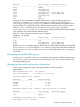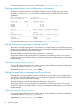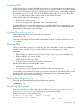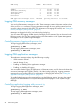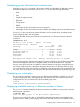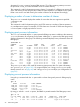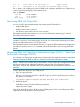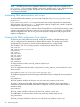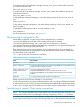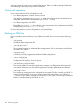User's Manual
Table Of Contents
- HP Process Resource Manager User Guide
- Contents
- Preface
- 1 Overview
- 2 Understanding how PRM manages resources
- 3 PRM configuration planning
- 4 Setting up PRM
- 5 Using PRM with HP System Management Homepage (SMH)
- 6 Using PRM with HP Systems Insight Manager (SIM)
- 7 Configuring and enabling PRM on the command line
- Quick start to using PRM’s command-line interface
- Configuring PRM
- The PRM configuration file
- Configuration tips and requirements
- Specifying PRM groups/controlling CPU resource use
- Controlling memory use
- Controlling applications
- Specifying PRM users
- Assigning secure compartments to PRM groups
- Assigning Unix groups to PRM groups
- Checking the configuration file
- Loading the PRM configuration
- Enabling resource managers
- Updating the configuration
- 8 Fine-tuning your PRM configuration
- 9 Administering PRM
- Moving processes between PRM groups
- Displaying application filename matches
- Displaying netgroup expansions
- Displaying accessible PRM groups
- Displaying state and configuration information
- Displaying application and configuration information
- Setting the memory manager’s polling interval
- Setting the application manager’s polling interval
- Disabling PRM
- Resetting PRM
- Monitoring PRM groups
- Logging PRM memory messages
- Logging PRM application messages
- Displaying groups’ allocated and used resources
- Displaying user information
- Displaying available memory to determine number of shares
- Displaying number of cores to determine number of shares
- Displaying past process information
- Displaying current process information
- Monitoring PRM with GlancePlus
- Monitoring PRM with OpenView Performance Agent (OVPA) / OpenView Performance Manager (OVPM)
- Automating PRM administration with scripts
- Protecting the PRM configuration from reboots
- Reconstructing a configuration file
- Special case of interest: Client/server connections
- Online cell operations
- Backing up PRM files
- A Command reference
- B HP-UX command/system call support
- C Monitoring PRM through SNMP
- D Creating Secure Resource Partitions
- E Using PRM with Serviceguard
- F Using PRM with HP Integrity Virtual Machines
- G PRM error messages
- Glossary
- Index
PRM Group PRMID Entitlement Used
____________________________________________________________
OTHERS 1 20.00% 20.08%
databases/inventory 2 10.00% 10.04%
databases/order 3 20.00% 19.88%
development 4 40.00% 39.96%
mailserver 5 10.00% 10.04%
PRM application manager state: Enabled (polling interval: 30 seconds)
Logging PRM memory messages
You can log PRM memory messages to a file. These messages contain information similar to that
of the prmmonitor command. Logging generates messages for every polling interval and can
consume a large amount of disk space. For information on changing this interval, see “Setting the
memory manager’s polling interval” (page 92).
Messages are logged in the file /var/adm/syslog/syslog.log.
You can control the logging of PRM memory messages on the command line as discussed in the
following section. You can also control logging in the PRM interface in HP System Management
Homepage or in HP Systems Insight Manager.
Controlling memory logging with prmconfig
To begin logging PRM memory messages, enter:
#prmconfig -L MEM
To stop logging PRM memory messages, enter:
#prmconfig -L MEM STOP
Logging PRM application messages
The application manager always logs the following to syslog:
• Initial execution interval
• Interval change, if any
• Enabling or disabling of the application manager
• Enabling or disabling of logging
You can enable further logging of applications, of alternate names, and of when and where they
are moved. Messages are logged in the file /var/adm/syslog/syslog.log. Logging generates
messages for every polling interval. For information on changing this interval, see “Setting the
application manager’s polling interval” (page 92).
To enable further logging on the command line, see the following section. You can also control
logging in the PRM interface in HP System Management Homepage or in HP Systems Insight
Manager.
Controlling application logging with prmconfig
To begin logging PRM application messages, enter:
#prmconfig -L APPL
To stop logging PRM application messages, enter:
#prmconfig -L APPL STOP
94 Administering PRM