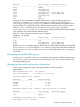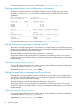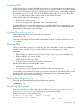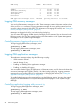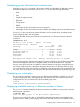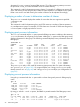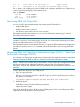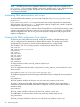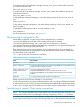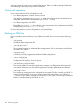User's Manual
Table Of Contents
- HP Process Resource Manager User Guide
- Contents
- Preface
- 1 Overview
- 2 Understanding how PRM manages resources
- 3 PRM configuration planning
- 4 Setting up PRM
- 5 Using PRM with HP System Management Homepage (SMH)
- 6 Using PRM with HP Systems Insight Manager (SIM)
- 7 Configuring and enabling PRM on the command line
- Quick start to using PRM’s command-line interface
- Configuring PRM
- The PRM configuration file
- Configuration tips and requirements
- Specifying PRM groups/controlling CPU resource use
- Controlling memory use
- Controlling applications
- Specifying PRM users
- Assigning secure compartments to PRM groups
- Assigning Unix groups to PRM groups
- Checking the configuration file
- Loading the PRM configuration
- Enabling resource managers
- Updating the configuration
- 8 Fine-tuning your PRM configuration
- 9 Administering PRM
- Moving processes between PRM groups
- Displaying application filename matches
- Displaying netgroup expansions
- Displaying accessible PRM groups
- Displaying state and configuration information
- Displaying application and configuration information
- Setting the memory manager’s polling interval
- Setting the application manager’s polling interval
- Disabling PRM
- Resetting PRM
- Monitoring PRM groups
- Logging PRM memory messages
- Logging PRM application messages
- Displaying groups’ allocated and used resources
- Displaying user information
- Displaying available memory to determine number of shares
- Displaying number of cores to determine number of shares
- Displaying past process information
- Displaying current process information
- Monitoring PRM with GlancePlus
- Monitoring PRM with OpenView Performance Agent (OVPA) / OpenView Performance Manager (OVPM)
- Automating PRM administration with scripts
- Protecting the PRM configuration from reboots
- Reconstructing a configuration file
- Special case of interest: Client/server connections
- Online cell operations
- Backing up PRM files
- A Command reference
- B HP-UX command/system call support
- C Monitoring PRM through SNMP
- D Creating Secure Resource Partitions
- E Using PRM with Serviceguard
- F Using PRM with HP Integrity Virtual Machines
- G PRM error messages
- Glossary
- Index
Disabling PRM
Disabling PRM does not change the PRM configuration—it only returns control to standard HP-UX
resource management. In other words, processes are still assigned a PRMID, but only the standard
HP-UX resource management determines what resources processes receive. Having PRM configured
but disabled allows you to track resource use by PRM group through prmanalyze, GlancePlus,
or acctcom without having PRM actually control the use of these resources.
Disabling PRM differs from resetting PRM in that:
• PRM daemons remain running
• Processes are tagged with the PRMIDs of their associated groups
To disable PRM on the command line and return to standard HP-UX resource management, see
the following section. You can also disable PRM in the PRM interface in HP System Management
Homepage or in HP Systems Insight Manager.
Disabling PRM with prmconfig
Disable PRM manually by entering the following command:
#prmconfig -d
Each resource manager can be disabled independently using the -d option followed by APPL,
CPU, or MEM.
Resetting PRM
When you reset PRM, it returns to its initial state. This is the state PRM is in after it is installed and
after the system is booted. Only the standard HP-UX resource management is in effect.
Reset PRM:
• Before shutting your system down (this saves a backup copy of your current configuration).
• Before installing a new version of PRM
• If PRM daemons crash or are killed
• If memory locks or internal shared memory structures fail
Resetting PRM differs from disabling PRM in that:
• PRM daemons are stopped
• Processes are no longer tagged with the PRMIDs of their associated groups
To reset PRM on the command line, erasing your current configuration and disabling PRM, see the
following section. You can also reset PRM in the PRM interface in HP System Management
Homepage or in HP Systems Insight Manager.
Resetting PRM with prmconfig
Reset and stop PRM manually by entering the following command:
#prmconfig -r
Monitoring PRM groups
To monitor and verify your PRM configuration, use the prmanalyze, prmconfig, prmlist,
prmmonitor, id, acctcom, or ps commands or the GlancePlus product.
Sample prmmonitor output is shown below:
Tue Mar 21 14:36:42 2000 Sample: 5 seconds
CPU scheduler state: Enabled
CPU CPU
Disabling PRM 93