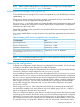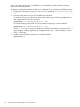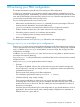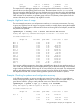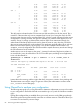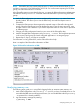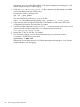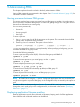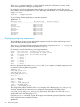User's Manual
Table Of Contents
- HP Process Resource Manager User Guide
- Contents
- Preface
- 1 Overview
- 2 Understanding how PRM manages resources
- 3 PRM configuration planning
- 4 Setting up PRM
- 5 Using PRM with HP System Management Homepage (SMH)
- 6 Using PRM with HP Systems Insight Manager (SIM)
- 7 Configuring and enabling PRM on the command line
- Quick start to using PRM’s command-line interface
- Configuring PRM
- The PRM configuration file
- Configuration tips and requirements
- Specifying PRM groups/controlling CPU resource use
- Controlling memory use
- Controlling applications
- Specifying PRM users
- Assigning secure compartments to PRM groups
- Assigning Unix groups to PRM groups
- Checking the configuration file
- Loading the PRM configuration
- Enabling resource managers
- Updating the configuration
- 8 Fine-tuning your PRM configuration
- 9 Administering PRM
- Moving processes between PRM groups
- Displaying application filename matches
- Displaying netgroup expansions
- Displaying accessible PRM groups
- Displaying state and configuration information
- Displaying application and configuration information
- Setting the memory manager’s polling interval
- Setting the application manager’s polling interval
- Disabling PRM
- Resetting PRM
- Monitoring PRM groups
- Logging PRM memory messages
- Logging PRM application messages
- Displaying groups’ allocated and used resources
- Displaying user information
- Displaying available memory to determine number of shares
- Displaying number of cores to determine number of shares
- Displaying past process information
- Displaying current process information
- Monitoring PRM with GlancePlus
- Monitoring PRM with OpenView Performance Agent (OVPA) / OpenView Performance Manager (OVPM)
- Automating PRM administration with scripts
- Protecting the PRM configuration from reboots
- Reconstructing a configuration file
- Special case of interest: Client/server connections
- Online cell operations
- Backing up PRM files
- A Command reference
- B HP-UX command/system call support
- C Monitoring PRM through SNMP
- D Creating Secure Resource Partitions
- E Using PRM with Serviceguard
- F Using PRM with HP Integrity Virtual Machines
- G PRM error messages
- Glossary
- Index
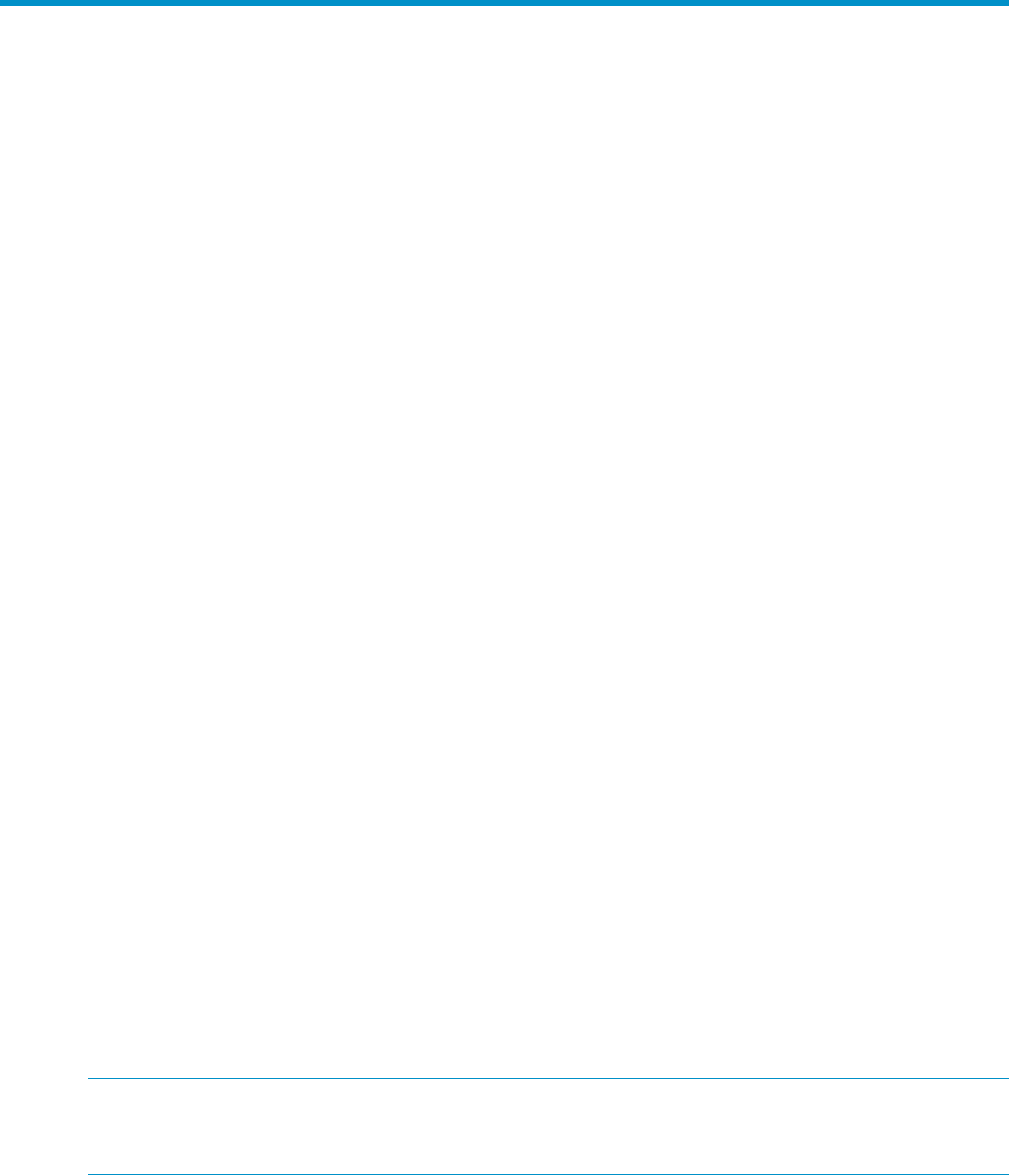
9 Administering PRM
This chapter explains the tasks involved in the daily administration of PRM.
Various PRM commands are mentioned in this chapter. See “Command reference” (page 101) for
information on these commands.
Moving processes between PRM groups
This section explains how to move a process from one PRM group to another. You might want to
move a process to a different PRM group if it is either not getting enough of or using too much of
the resources allocated to its current group.
You can move processes by:
• Process ID
• Process group ID
• User login
To move a process:
1. Use ps -efP to get a list of all the processes on the system. This command shows the PRM
groups, PIDs, and parents of the processes.
2. Issue the prmmove command. The syntax is shown below:
prmmove [ targetgrp| -i ][-pPID... ][-gpgrp... ][-ulogin... ]
targetgrp cannot be a parent in a group hierarchy. When specifying a leaf group, you can
use either its PRMID or its group name.
Consider the following examples:
To move a process with process ID (PID) 100 to the PRM group with PRMID 2:
#prmmove 2 -p 100
To move the same process to your initial group, use the -i option:
#prmmove -i -p 100
To move multiple processes to your initial group:
#prmmove -i -p 100 -p 101 -p 102
To move the user’s shell (PID indicated by $$ below) to PRM group 15:
#prmmove 15 -g $$
To move all processes owned by user1 to PRM group projectX:
#prmmove projectX -u user1
NOTE: Be careful when using the -u option: Configured applications that were invoked by the
user (those assigned to a specific PRM group in the configuration file) are moved by this option as
well.
This has no effect on subsequent logins of user1. To move all of a user’s processes permanently,
change the user’s initial group in the configuration file, as discussed in the section “Specifying
PRM users ” (page 71).
Displaying application filename matches
Because application records allow wildcards in filenames, keeping track of all the applications
that a filename with wildcards matches can be difficult.
Moving processes between PRM groups 89