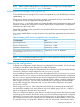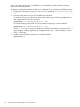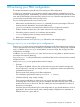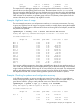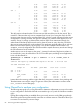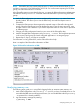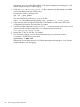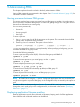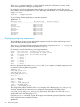User's Manual
Table Of Contents
- HP Process Resource Manager User Guide
- Contents
- Preface
- 1 Overview
- 2 Understanding how PRM manages resources
- 3 PRM configuration planning
- 4 Setting up PRM
- 5 Using PRM with HP System Management Homepage (SMH)
- 6 Using PRM with HP Systems Insight Manager (SIM)
- 7 Configuring and enabling PRM on the command line
- Quick start to using PRM’s command-line interface
- Configuring PRM
- The PRM configuration file
- Configuration tips and requirements
- Specifying PRM groups/controlling CPU resource use
- Controlling memory use
- Controlling applications
- Specifying PRM users
- Assigning secure compartments to PRM groups
- Assigning Unix groups to PRM groups
- Checking the configuration file
- Loading the PRM configuration
- Enabling resource managers
- Updating the configuration
- 8 Fine-tuning your PRM configuration
- 9 Administering PRM
- Moving processes between PRM groups
- Displaying application filename matches
- Displaying netgroup expansions
- Displaying accessible PRM groups
- Displaying state and configuration information
- Displaying application and configuration information
- Setting the memory manager’s polling interval
- Setting the application manager’s polling interval
- Disabling PRM
- Resetting PRM
- Monitoring PRM groups
- Logging PRM memory messages
- Logging PRM application messages
- Displaying groups’ allocated and used resources
- Displaying user information
- Displaying available memory to determine number of shares
- Displaying number of cores to determine number of shares
- Displaying past process information
- Displaying current process information
- Monitoring PRM with GlancePlus
- Monitoring PRM with OpenView Performance Agent (OVPA) / OpenView Performance Manager (OVPM)
- Automating PRM administration with scripts
- Protecting the PRM configuration from reboots
- Reconstructing a configuration file
- Special case of interest: Client/server connections
- Online cell operations
- Backing up PRM files
- A Command reference
- B HP-UX command/system call support
- C Monitoring PRM through SNMP
- D Creating Secure Resource Partitions
- E Using PRM with Serviceguard
- F Using PRM with HP Integrity Virtual Machines
- G PRM error messages
- Glossary
- Index
Alternatively, you can use the PRM interface in HP System Management Homepage or in HP
Systems Insight Manager to enable logging.
3. Check the /var/adm/syslog/syslog.log file to determine the percentage of available
memory that PRM groups are actually using.
Determine the memory manager’s PID:
#ps -ef | grep prm2d
Then check the file by performing a grep on the PID:
#tail -f /var/adm/syslog/syslog.log | grepPID_of_current_prm2d
4. Adjust memory shares and group assignments in the memory records section of the PRM
configuration file based on the information you gather.
5. Load the new PRM configuration with prmconfig -i to place processes in the owners’ initial
groups and each configured application in its assigned group. Re-check the
/var/adm/syslog/syslog.log file.
6. Repeat Step 3, Step 4, and Step 5 as needed.
7. Turn off memory logging once you are finished examining your processes’ memory
consumption. Use the following command:
#prmconfig -L MEM STOP
Alternatively, use the PRM interface in HP System Management Homepage or in HP Systems
Insight Manager to turn off logging.
88 Fine-tuning your PRM configuration