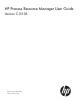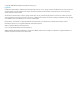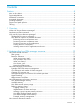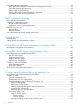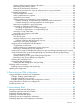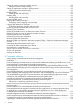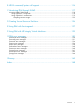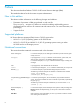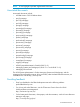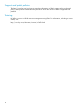User's Manual
Table Of Contents
- HP Process Resource Manager User Guide
- Contents
- Preface
- 1 Overview
- 2 Understanding how PRM manages resources
- 3 PRM configuration planning
- 4 Setting up PRM
- 5 Using PRM with HP System Management Homepage (SMH)
- 6 Using PRM with HP Systems Insight Manager (SIM)
- 7 Configuring and enabling PRM on the command line
- Quick start to using PRM’s command-line interface
- Configuring PRM
- The PRM configuration file
- Configuration tips and requirements
- Specifying PRM groups/controlling CPU resource use
- Controlling memory use
- Controlling applications
- Specifying PRM users
- Assigning secure compartments to PRM groups
- Assigning Unix groups to PRM groups
- Checking the configuration file
- Loading the PRM configuration
- Enabling resource managers
- Updating the configuration
- 8 Fine-tuning your PRM configuration
- 9 Administering PRM
- Moving processes between PRM groups
- Displaying application filename matches
- Displaying netgroup expansions
- Displaying accessible PRM groups
- Displaying state and configuration information
- Displaying application and configuration information
- Setting the memory manager’s polling interval
- Setting the application manager’s polling interval
- Disabling PRM
- Resetting PRM
- Monitoring PRM groups
- Logging PRM memory messages
- Logging PRM application messages
- Displaying groups’ allocated and used resources
- Displaying user information
- Displaying available memory to determine number of shares
- Displaying number of cores to determine number of shares
- Displaying past process information
- Displaying current process information
- Monitoring PRM with GlancePlus
- Monitoring PRM with OpenView Performance Agent (OVPA) / OpenView Performance Manager (OVPM)
- Automating PRM administration with scripts
- Protecting the PRM configuration from reboots
- Reconstructing a configuration file
- Special case of interest: Client/server connections
- Online cell operations
- Backing up PRM files
- A Command reference
- B HP-UX command/system call support
- C Monitoring PRM through SNMP
- D Creating Secure Resource Partitions
- E Using PRM with Serviceguard
- F Using PRM with HP Integrity Virtual Machines
- G PRM error messages
- Glossary
- Index

Preface
This document describes Release C.03.05 of HP Process Resource Manager (PRM).
The intended audience for this document is system administrators.
New in this edition
This edition includes information on the following changes and additions:
• Placement of processes in PRM groups based on real user IDs.
The prmconfig -M option now offers two modes for enabling and disabling process
placement based on real user ID: REALUIDON and REALUIDOFF. For more information, see
prmconfig(1).
• Support for IPv6.
Supported platforms
HP Process Resource Manager (PRM) Version C.03.05 supports the:
• HP-UX 11i v1 (B.11.11) operating system on HP 9000 servers
• HP-UX 11i v2 (B.11.23) and HP-UX 11i v3 (B.11.31) operating systems running on either
HP 9000 servers or HP Integrity servers
Notational conventions
This section describes notational conventions used in this document.
In command examples, bold monospace identifies input that must be typed
exactly as shown.
bold monospace
In paragraph text, monospace identifies command names, system calls, and
data structures and types. It also identifies PRM group names.
In command examples, monospace identifies command output, including error
messages.
monospace
In paragraph text, italic identifies titles of documents.italic
In command syntax diagrams, italic identifies variables that you must provide.italic
In command examples, square brackets designate optional entries.
The following command example uses brackets to indicate that the variable
output_file is optional:
command input_file [output_file]
Brackets ( [ ] )
In command syntax diagrams, text surrounded by curly brackets indicates a
choice. The choices available are shown inside the curly brackets, separated by
the pipe sign (|).
The following command example indicates that you can enter either a or b:
command {a | b}
Curly brackets ({}),[LINEBREAK]Pipe
(|)
In command examples, horizontal ellipses show repetition of the preceding items.Horizontal ellipses (...)
Keycap indicates the keyboard keys you must press to execute the command
example.
Keycap
Menu and menu items separated by an arrow (->) indicate a selection of menu
items starting from the menu bar.
File->New
8