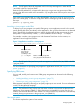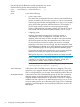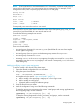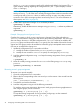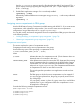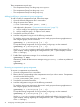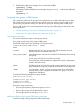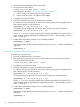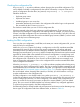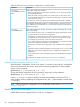User's Manual
Table Of Contents
- HP Process Resource Manager User Guide
- Contents
- Preface
- 1 Overview
- 2 Understanding how PRM manages resources
- 3 PRM configuration planning
- 4 Setting up PRM
- 5 Using PRM with HP System Management Homepage (SMH)
- 6 Using PRM with HP Systems Insight Manager (SIM)
- 7 Configuring and enabling PRM on the command line
- Quick start to using PRM’s command-line interface
- Configuring PRM
- The PRM configuration file
- Configuration tips and requirements
- Specifying PRM groups/controlling CPU resource use
- Controlling memory use
- Controlling applications
- Specifying PRM users
- Assigning secure compartments to PRM groups
- Assigning Unix groups to PRM groups
- Checking the configuration file
- Loading the PRM configuration
- Enabling resource managers
- Updating the configuration
- 8 Fine-tuning your PRM configuration
- 9 Administering PRM
- Moving processes between PRM groups
- Displaying application filename matches
- Displaying netgroup expansions
- Displaying accessible PRM groups
- Displaying state and configuration information
- Displaying application and configuration information
- Setting the memory manager’s polling interval
- Setting the application manager’s polling interval
- Disabling PRM
- Resetting PRM
- Monitoring PRM groups
- Logging PRM memory messages
- Logging PRM application messages
- Displaying groups’ allocated and used resources
- Displaying user information
- Displaying available memory to determine number of shares
- Displaying number of cores to determine number of shares
- Displaying past process information
- Displaying current process information
- Monitoring PRM with GlancePlus
- Monitoring PRM with OpenView Performance Agent (OVPA) / OpenView Performance Manager (OVPM)
- Automating PRM administration with scripts
- Protecting the PRM configuration from reboots
- Reconstructing a configuration file
- Special case of interest: Client/server connections
- Online cell operations
- Backing up PRM files
- A Command reference
- B HP-UX command/system call support
- C Monitoring PRM through SNMP
- D Creating Secure Resource Partitions
- E Using PRM with Serviceguard
- F Using PRM with HP Integrity Virtual Machines
- G PRM error messages
- Glossary
- Index
Use the -f configfile option to specify a file other than the default /etc/prmconf. The -s
option displays warnings regarding the configuration file. (The -c option displays a subset
of the -s warnings.)
5. Enable PRM’s application manager if it is not already enabled:
#prmconfig -e APPL
Alternatively, enable all PRM resource managers using prmconfig -e without any additional
arguments:
#prmconfig -e
Assigning secure compartments to PRM groups
Use the HP-UX feature Security Containment (available starting with HP-UX 11i v2) to create secure
compartments, which isolate files and processes. (You can also create secure compartment
configurations using a PRM utility such as srpgen or prm2scomp.)
You can add, modify, and remove assignments of secure compartments to PRM groups as discussed
in the following sections:
• “Adding/modifying a compartment’s group assignment ” (page 76)
• “Removing a compartment’s group assignment ” (page 76)
Compartment record syntax
This section explains the syntax of compartment records.
Compartment records assign secure compartments to the groups.
Use the following syntax when specifying a compartment record:
#!SCOMP:COMPARTMENT_NAME:{GROUP | (NONE)}
where
#!SCOMP Indicates the start of a compartment record. (The # character does not
denote the start of a comment in this case.)
COMPARTMENT_NAME Is the alphanumeric name (of no more than 255 characters) of an existing
secure compartment that you created using the HP-UX feature Security
Containment. (You can also create these compartments using a PRM
utility such as srpgen or prm2scomp.) The compartment must be active.
A compartment can have no more than one record.
This record type takes precedence over application records and user
records.
GROUP The PRM group to which the secure compartment is to be mapped. If
you are using group hierarchies, the group you specify must not have
any child groups.
(NONE) You can specify (NONE) in place of a group name if you would like to
explicitly show in your configuration file that a compartment is not to
be mapped to a PRM group.
Consider the following example compartment records:
#PRM compartment records
#!SCOMP:Comp1:development
#!SCOMP:Comp2:sales
#!SCOMP:Comp3:mktg
Configuring PRM 75