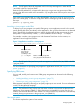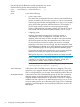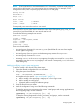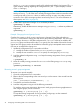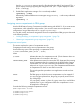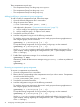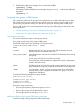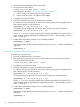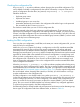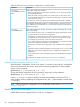User's Manual
Table Of Contents
- HP Process Resource Manager User Guide
- Contents
- Preface
- 1 Overview
- 2 Understanding how PRM manages resources
- 3 PRM configuration planning
- 4 Setting up PRM
- 5 Using PRM with HP System Management Homepage (SMH)
- 6 Using PRM with HP Systems Insight Manager (SIM)
- 7 Configuring and enabling PRM on the command line
- Quick start to using PRM’s command-line interface
- Configuring PRM
- The PRM configuration file
- Configuration tips and requirements
- Specifying PRM groups/controlling CPU resource use
- Controlling memory use
- Controlling applications
- Specifying PRM users
- Assigning secure compartments to PRM groups
- Assigning Unix groups to PRM groups
- Checking the configuration file
- Loading the PRM configuration
- Enabling resource managers
- Updating the configuration
- 8 Fine-tuning your PRM configuration
- 9 Administering PRM
- Moving processes between PRM groups
- Displaying application filename matches
- Displaying netgroup expansions
- Displaying accessible PRM groups
- Displaying state and configuration information
- Displaying application and configuration information
- Setting the memory manager’s polling interval
- Setting the application manager’s polling interval
- Disabling PRM
- Resetting PRM
- Monitoring PRM groups
- Logging PRM memory messages
- Logging PRM application messages
- Displaying groups’ allocated and used resources
- Displaying user information
- Displaying available memory to determine number of shares
- Displaying number of cores to determine number of shares
- Displaying past process information
- Displaying current process information
- Monitoring PRM with GlancePlus
- Monitoring PRM with OpenView Performance Agent (OVPA) / OpenView Performance Manager (OVPM)
- Automating PRM administration with scripts
- Protecting the PRM configuration from reboots
- Reconstructing a configuration file
- Special case of interest: Client/server connections
- Online cell operations
- Backing up PRM files
- A Command reference
- B HP-UX command/system call support
- C Monitoring PRM through SNMP
- D Creating Secure Resource Partitions
- E Using PRM with Serviceguard
- F Using PRM with HP Integrity Virtual Machines
- G PRM error messages
- Glossary
- Index

Use the -f configfile option to specify a file other than the default /etc/prmconf. The -s
option displays warnings regarding the configuration file. (The -c option displays a subset
of the -s warnings.)
NOTE: If you change a user’s initial group, using prmconfig -i resets the user’s processes.
With prmconfig -k, all of the user’s currently running processes continue to execute in their
current group until a prmmove is done or until the user logs in again. Any other processes
continue to run in their current group unless moved with prmmove. For more information on
these options, see Table 14 (page 80).
5. Enable PRM’s application manager if it is not already enabled:
#prmconfig -e APPL
Alternatively, enable all PRM resource managers using prmconfig -e without any additional
arguments:
#prmconfig -e
Example: Changing the initial group of a user
Consider this scenario in which a user’s initial group is changed. One of the sales advisors,
advisor6, has decided to change jobs and move to the purchasing department. The user’s login
does not change. However, in the PRM configuration file, advisor6 needs to be added to the
purchasing group and removed from the sales group. Also, the number of shares for the user’s
original and new groups need to be modified to meet each group’s anticipated resource needs.
One way to accomplish this change is to:
1. Update the configuration file in a text editor as follows:
a. Modify the number of shares for the purchasing and sales groups.
b. Modify the user record for advisor6 to specify an initial group of purchasing.
2. Load the updated configuration using -k to keep the existing assignments of users, processes,
and groups:
# prmconfig -k
3. Move all currently running processes for advisor6 to the PRM group purchasing using
prmmove:
#prmmove purchasing -u advisor6
Removing a user’s group assignment
To remove a user record manually:
1. Open the configuration file in a text editor.
2. Remove the line corresponding to the user record you wish to remove. User records have the
following form:
USER::::INITIALGROUP[,ALTERNATEGROUP[, ...]]
3. Save the file and exit the text editor.
4. Load the configuration using one of the following commands:
To initialize, moving user processes to the owners’ initial groups and moving applications to
their assigned groups, use the command:
#prmconfig -i [-fconfigfile] {-s | -c}
To keep the existing assignments of users, processes, and groups, use the command:
#prmconfig -k [-fconfigfile] {-s | -c}
74 Configuring and enabling PRM on the command line