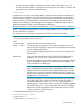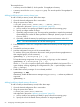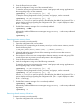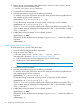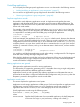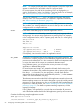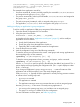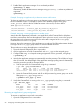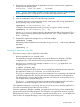User's Manual
Table Of Contents
- HP Process Resource Manager User Guide
- Contents
- Preface
- 1 Overview
- 2 Understanding how PRM manages resources
- 3 PRM configuration planning
- 4 Setting up PRM
- 5 Using PRM with HP System Management Homepage (SMH)
- 6 Using PRM with HP Systems Insight Manager (SIM)
- 7 Configuring and enabling PRM on the command line
- Quick start to using PRM’s command-line interface
- Configuring PRM
- The PRM configuration file
- Configuration tips and requirements
- Specifying PRM groups/controlling CPU resource use
- Controlling memory use
- Controlling applications
- Specifying PRM users
- Assigning secure compartments to PRM groups
- Assigning Unix groups to PRM groups
- Checking the configuration file
- Loading the PRM configuration
- Enabling resource managers
- Updating the configuration
- 8 Fine-tuning your PRM configuration
- 9 Administering PRM
- Moving processes between PRM groups
- Displaying application filename matches
- Displaying netgroup expansions
- Displaying accessible PRM groups
- Displaying state and configuration information
- Displaying application and configuration information
- Setting the memory manager’s polling interval
- Setting the application manager’s polling interval
- Disabling PRM
- Resetting PRM
- Monitoring PRM groups
- Logging PRM memory messages
- Logging PRM application messages
- Displaying groups’ allocated and used resources
- Displaying user information
- Displaying available memory to determine number of shares
- Displaying number of cores to determine number of shares
- Displaying past process information
- Displaying current process information
- Monitoring PRM with GlancePlus
- Monitoring PRM with OpenView Performance Agent (OVPA) / OpenView Performance Manager (OVPM)
- Automating PRM administration with scripts
- Protecting the PRM configuration from reboots
- Reconstructing a configuration file
- Special case of interest: Client/server connections
- Online cell operations
- Backing up PRM files
- A Command reference
- B HP-UX command/system call support
- C Monitoring PRM through SNMP
- D Creating Secure Resource Partitions
- E Using PRM with Serviceguard
- F Using PRM with HP Integrity Virtual Machines
- G PRM error messages
- Glossary
- Index
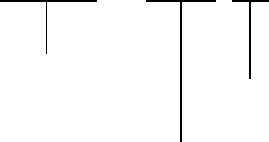
Launching an application in its assigned group
To launch an application in its assigned PRM group, you have two options:
• Start the application, then wait 30 seconds (the application manager’s default interval) to
allow it to place the application in its assigned group
• Follow the steps below:
1. Ensure the application has an assigned PRM group. If not, edit the PRM configuration file by
adding a record as explained in the section “Controlling applications” (page 65).
2. Execute prmconfig -k or prmconfig -i to update the configuration and start the
application manager if necessary.
3. Start the application using the prmrun command:
#prmrunapplication
Launching an application in a user-specified group
You can allow an application to run in its assigned PRM group, or you can use the prmrun
command to force the application to run in another group.
For example, to run the application CustomerOrder in the sales PRM group, execute the command:
#prmrun -g sales CustomerOrder
Permissions are checked to ensure the user executing the command can access the PRM group
sales. If the user does not have the group listed as the initial group or an alternate group in the
configuration file, an error condition occurs. The user must also have execute permission on the
application.
This command enables users to run applications in alternate PRM groups if they have permission
to do so. This command is useful for users with alternate groups and for root users.
To find out what PRM groups a user has access permission to, the user can enter the prmrun
command without any arguments:
#prmrun
User Bob can access the following:
sales
accounting
Launching a script under PRM
To always run a script in a specific PRM group, use an application record. In this record, specify
the full path of the shell or interpreter used in the script as the application. Also, give the
name—without the path—of the script as an alternate name.
For example, consider a script named foo that uses ksh to execute its contents. In this scenario,
an application record might look like this:
Figure 10 Application record for a shell script
/bin/ksh::::GroupA,foo
Name of PRM group that
script should run in
Name of script
Full path of shell
running script
contents
70 Configuring and enabling PRM on the command line