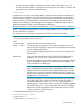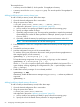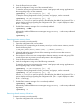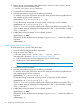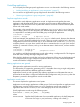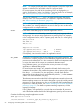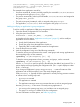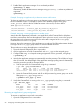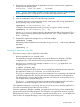User's Manual
Table Of Contents
- HP Process Resource Manager User Guide
- Contents
- Preface
- 1 Overview
- 2 Understanding how PRM manages resources
- 3 PRM configuration planning
- 4 Setting up PRM
- 5 Using PRM with HP System Management Homepage (SMH)
- 6 Using PRM with HP Systems Insight Manager (SIM)
- 7 Configuring and enabling PRM on the command line
- Quick start to using PRM’s command-line interface
- Configuring PRM
- The PRM configuration file
- Configuration tips and requirements
- Specifying PRM groups/controlling CPU resource use
- Controlling memory use
- Controlling applications
- Specifying PRM users
- Assigning secure compartments to PRM groups
- Assigning Unix groups to PRM groups
- Checking the configuration file
- Loading the PRM configuration
- Enabling resource managers
- Updating the configuration
- 8 Fine-tuning your PRM configuration
- 9 Administering PRM
- Moving processes between PRM groups
- Displaying application filename matches
- Displaying netgroup expansions
- Displaying accessible PRM groups
- Displaying state and configuration information
- Displaying application and configuration information
- Setting the memory manager’s polling interval
- Setting the application manager’s polling interval
- Disabling PRM
- Resetting PRM
- Monitoring PRM groups
- Logging PRM memory messages
- Logging PRM application messages
- Displaying groups’ allocated and used resources
- Displaying user information
- Displaying available memory to determine number of shares
- Displaying number of cores to determine number of shares
- Displaying past process information
- Displaying current process information
- Monitoring PRM with GlancePlus
- Monitoring PRM with OpenView Performance Agent (OVPA) / OpenView Performance Manager (OVPM)
- Automating PRM administration with scripts
- Protecting the PRM configuration from reboots
- Reconstructing a configuration file
- Special case of interest: Client/server connections
- Online cell operations
- Backing up PRM files
- A Command reference
- B HP-UX command/system call support
- C Monitoring PRM through SNMP
- D Creating Secure Resource Partitions
- E Using PRM with Serviceguard
- F Using PRM with HP Integrity Virtual Machines
- G PRM error messages
- Glossary
- Index
5. Enable PRM’s application manager if it is not already enabled:
#prmconfig -e APPL
Alternatively, enable all PRM resource managers using prmconfig -e without any additional
arguments:
#prmconfig -e
Example: Grouping an application by its alternate names and functions
To place an application in the same group as its alternate names, add the application’s name to
the list of alternate names. For example, to put the main database program in the group
order_process, add it to the list of alternate names in the record, as shown below:
#PRM application records
/usr/bin/database::::business_apps,db_inventory,db_payroll
/usr/bin/database::::order_process,db_orders,database
Example: Assigning a running application to another group
Assume the sales department purchased a new application called CustomerTrack to help them
track their customer base. Because the application does not have a record, it runs in the group of
the users that invoke it. Because everyone on the sales staff is assigned to the sales group,
CustomerTrack runs in the sales group.
However, due to the importance of this application as a sales tool, the PRM administrator decides
to assign it to the crit_apps group where it is assured sufficient resources.
The procedure to re-assign the application is outlined below.
1. Open the desired configuration file in a text editor.
2. Add an application record for CustomerTrack with crit_apps as the assigned group.
3. Configure PRM using -k to keep the existing assignments of users, processes, and groups:
# prmconfig -k
4. Wait for the application manager to automatically move the processes. This will take no longer
than 30 seconds, the default length of the application manager polling interval. Alternatively,
move the processes yourself as discussed below.
a. Find the process ID for CustomerTrack using the ps command:
# ps -efP | grep CustomerTrack
UID PRMID PID PPID C STIME TTY TIME COMMAND
root PRM_SYS 4435 4220 6 15:16:21 ttyp2 0:00 grep CustomerTrack
advisor4 sales 4418 4220 4 15:11:18 ttyp2 0:00 CustomerTrack
b. Move the CustomerTrack process and all its child processes by process group PID to the
PRM group crit_apps using prmmove:
# prmmove crit_apps -g 4418
5. Verify that CustomerTrack is running in the crit_apps group by using the ps command:
# ps -PR crit_apps
PRMID PID TTY TIME COMMAND
crit_apps 4418 ttyp2 0:00 CustomerTrack
crit_apps 4485 ttyp2 0:00 CustomerOrder
crit_apps 4492 ttyp2 0:00 Issue
Removing an application’s group assignment
To remove an application record with a text editor:
1. Open the configuration file in a text editor.
68 Configuring and enabling PRM on the command line