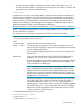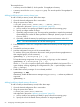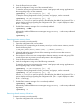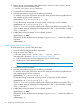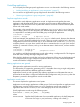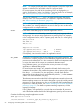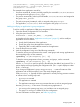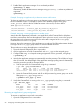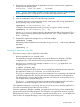User's Manual
Table Of Contents
- HP Process Resource Manager User Guide
- Contents
- Preface
- 1 Overview
- 2 Understanding how PRM manages resources
- 3 PRM configuration planning
- 4 Setting up PRM
- 5 Using PRM with HP System Management Homepage (SMH)
- 6 Using PRM with HP Systems Insight Manager (SIM)
- 7 Configuring and enabling PRM on the command line
- Quick start to using PRM’s command-line interface
- Configuring PRM
- The PRM configuration file
- Configuration tips and requirements
- Specifying PRM groups/controlling CPU resource use
- Controlling memory use
- Controlling applications
- Specifying PRM users
- Assigning secure compartments to PRM groups
- Assigning Unix groups to PRM groups
- Checking the configuration file
- Loading the PRM configuration
- Enabling resource managers
- Updating the configuration
- 8 Fine-tuning your PRM configuration
- 9 Administering PRM
- Moving processes between PRM groups
- Displaying application filename matches
- Displaying netgroup expansions
- Displaying accessible PRM groups
- Displaying state and configuration information
- Displaying application and configuration information
- Setting the memory manager’s polling interval
- Setting the application manager’s polling interval
- Disabling PRM
- Resetting PRM
- Monitoring PRM groups
- Logging PRM memory messages
- Logging PRM application messages
- Displaying groups’ allocated and used resources
- Displaying user information
- Displaying available memory to determine number of shares
- Displaying number of cores to determine number of shares
- Displaying past process information
- Displaying current process information
- Monitoring PRM with GlancePlus
- Monitoring PRM with OpenView Performance Agent (OVPA) / OpenView Performance Manager (OVPM)
- Automating PRM administration with scripts
- Protecting the PRM configuration from reboots
- Reconstructing a configuration file
- Special case of interest: Client/server connections
- Online cell operations
- Backing up PRM files
- A Command reference
- B HP-UX command/system call support
- C Monitoring PRM through SNMP
- D Creating Secure Resource Partitions
- E Using PRM with Serviceguard
- F Using PRM with HP Integrity Virtual Machines
- G PRM error messages
- Glossary
- Index
/usr/bin/database::::order_process,db_orders,order_report*
/opt/perl/bin/perl::::scripts,report_formatter.pl
/usr/bin/mail::::mailserver
The example shows application records for:
• Processes renamed db_inventory and db_payroll by the executable /usr/bin/database
and assigned to the group business_apps.
• The process renamed db_orders by the executable /usr/bin/database and assigned to
the group order_process.
• The perl script report_formatter.pl, which is assigned to the group scripts.
• The application /usr/bin/mail, which is assigned to the group mailserver.
Adding/modifying an application’s group assignment
To add or modify an application’s PRM group assignment, follow these steps:
1. Open the desired configuration file in a text editor.
2. Using the syntax shown below:
APPLICATION::::GROUP[,ALT_NAME[,...,ALT_NAME]]
and explained in the section “Application record syntax” (page 65), add or modify an
application record as follows:
a. Specify the full pathname of the application.
b. Specify the group where the application should run.
c. Optionally, add or modify alternate names for the application.
3. Save the file and exit your editor.
4. Load the configuration using one of the following commands:
To initialize, moving user processes to the owners’ initial groups and moving applications to
their assigned groups, use the command:
#prmconfig -i [-fconfigfile] {-s | -c}
To keep the existing assignments of users, processes, and groups, use the command:
#prmconfig -k [-fconfigfile] {-s | -c}
Use the -f configfile option to specify a file other than the default /etc/prmconf. The -s
option displays warnings regarding the configuration file. (The -c option displays a subset
of the -s warnings.)
If you change an application’s group, using prmconfig -i resets all instances of the
application and its child processes to run in the newly assigned group.
With prmconfig -k, typically all of the application’s currently running processes continue
to execute in their current groups until:
• A prmmove is executed
• The application is restarted
• The application manager moves any processes that are not in their assigned groups
However, prmconfig -k does move a currently running application if:
• It is running in the system group (PRM_SYS) and that is not its assigned group
• The group it is running in is deleted in the new configuration
For more information on these options, see Table 14 (page 80).
Configuring PRM 67