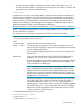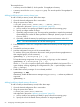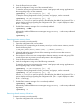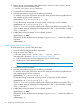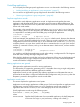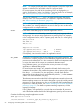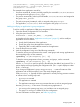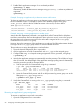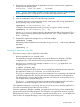User's Manual
Table Of Contents
- HP Process Resource Manager User Guide
- Contents
- Preface
- 1 Overview
- 2 Understanding how PRM manages resources
- 3 PRM configuration planning
- 4 Setting up PRM
- 5 Using PRM with HP System Management Homepage (SMH)
- 6 Using PRM with HP Systems Insight Manager (SIM)
- 7 Configuring and enabling PRM on the command line
- Quick start to using PRM’s command-line interface
- Configuring PRM
- The PRM configuration file
- Configuration tips and requirements
- Specifying PRM groups/controlling CPU resource use
- Controlling memory use
- Controlling applications
- Specifying PRM users
- Assigning secure compartments to PRM groups
- Assigning Unix groups to PRM groups
- Checking the configuration file
- Loading the PRM configuration
- Enabling resource managers
- Updating the configuration
- 8 Fine-tuning your PRM configuration
- 9 Administering PRM
- Moving processes between PRM groups
- Displaying application filename matches
- Displaying netgroup expansions
- Displaying accessible PRM groups
- Displaying state and configuration information
- Displaying application and configuration information
- Setting the memory manager’s polling interval
- Setting the application manager’s polling interval
- Disabling PRM
- Resetting PRM
- Monitoring PRM groups
- Logging PRM memory messages
- Logging PRM application messages
- Displaying groups’ allocated and used resources
- Displaying user information
- Displaying available memory to determine number of shares
- Displaying number of cores to determine number of shares
- Displaying past process information
- Displaying current process information
- Monitoring PRM with GlancePlus
- Monitoring PRM with OpenView Performance Agent (OVPA) / OpenView Performance Manager (OVPM)
- Automating PRM administration with scripts
- Protecting the PRM configuration from reboots
- Reconstructing a configuration file
- Special case of interest: Client/server connections
- Online cell operations
- Backing up PRM files
- A Command reference
- B HP-UX command/system call support
- C Monitoring PRM through SNMP
- D Creating Secure Resource Partitions
- E Using PRM with Serviceguard
- F Using PRM with HP Integrity Virtual Machines
- G PRM error messages
- Glossary
- Index

The example shows:
• A memory record for PRMID 2, which specifies 10 megabytes of memory.
• A memory record for the tools/compilers group. This record specifies 10 megabytes for
the group.
Adding/modifying private memory shares/caps
To add or modify a memory record, follow these steps:
1. Open the desired configuration file in a text editor.
2. Using the syntax shown below:
#!PRM_MEM:{PRMID|GROUP}:SHARES:[MAX]:::[[IMPORT]:[EXPORT]:]
and explained in the section “Memory record syntax” (page 59):
a. Add or modify a line specifying a PRMID or group name for an existing group.
b. Specify an integer number of shares.
c. Optionally, assign a memory cap. This cap must be greater than or equal to the percentage
represented by the number of shares specified in Substep b. (Memory caps do not have
to sum to 100%.)
d. Optionally, isolate the memory by specifying an IMPORT and EXPORT value of 0.
NOTE: You cannot set EXPORT to 0 for the OTHERS group.
3. Ensure that there is a one-to-one correspondence between the memory records and group/CPU
records.
4. Save the file and exit your editor.
5. Load the configuration using one of the commands below.
To initialize, moving user processes to the owners’ initial groups and moving applications to
their assigned groups, use the command:
#prmconfig -i [-fconfigfile] {-s | -c}
To keep the existing assignments of users, processes, and groups, use the command:
#prmconfig -k [-fconfigfile] {-s | -c}
Use the -f configfile option to specify a file other than the default /etc/prmconf. The -s
option displays warnings regarding the configuration file. (The -c option displays a subset
of the -s warnings.)
6. Enable PRM’s memory manager if it is not already enabled:
#prmconfig -e MEM
Alternatively, enable all PRM resource managers using prmconfig -e without any additional
arguments:
#prmconfig -e
Adding/modifying shared memory allocations
To add or modify a shared memory record, follow these steps:
1. Open the desired configuration file in a text editor.
2. Using the syntax shown below:
#!SHARED_MEM:{PRMID|GROUP}:MEGABYTES
and explained in the section “Memory record syntax” (page 59):
a. Add or modify a line specifying a PRMID or group name for an existing group.
b. Specify the size of the shared memory allocation in integer megabytes.
62 Configuring and enabling PRM on the command line