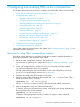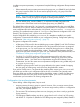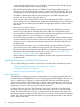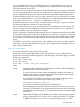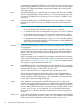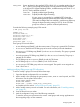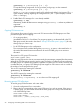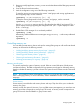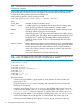User's Manual
Table Of Contents
- HP Process Resource Manager User Guide
- Contents
- Preface
- 1 Overview
- 2 Understanding how PRM manages resources
- 3 PRM configuration planning
- 4 Setting up PRM
- 5 Using PRM with HP System Management Homepage (SMH)
- 6 Using PRM with HP Systems Insight Manager (SIM)
- 7 Configuring and enabling PRM on the command line
- Quick start to using PRM’s command-line interface
- Configuring PRM
- The PRM configuration file
- Configuration tips and requirements
- Specifying PRM groups/controlling CPU resource use
- Controlling memory use
- Controlling applications
- Specifying PRM users
- Assigning secure compartments to PRM groups
- Assigning Unix groups to PRM groups
- Checking the configuration file
- Loading the PRM configuration
- Enabling resource managers
- Updating the configuration
- 8 Fine-tuning your PRM configuration
- 9 Administering PRM
- Moving processes between PRM groups
- Displaying application filename matches
- Displaying netgroup expansions
- Displaying accessible PRM groups
- Displaying state and configuration information
- Displaying application and configuration information
- Setting the memory manager’s polling interval
- Setting the application manager’s polling interval
- Disabling PRM
- Resetting PRM
- Monitoring PRM groups
- Logging PRM memory messages
- Logging PRM application messages
- Displaying groups’ allocated and used resources
- Displaying user information
- Displaying available memory to determine number of shares
- Displaying number of cores to determine number of shares
- Displaying past process information
- Displaying current process information
- Monitoring PRM with GlancePlus
- Monitoring PRM with OpenView Performance Agent (OVPA) / OpenView Performance Manager (OVPM)
- Automating PRM administration with scripts
- Protecting the PRM configuration from reboots
- Reconstructing a configuration file
- Special case of interest: Client/server connections
- Online cell operations
- Backing up PRM files
- A Command reference
- B HP-UX command/system call support
- C Monitoring PRM through SNMP
- D Creating Secure Resource Partitions
- E Using PRM with Serviceguard
- F Using PRM with HP Integrity Virtual Machines
- G PRM error messages
- Glossary
- Index

3. Remove or modify application, memory, or user records that referenced the PRM group removed
in Step 2.
4. Save the file and exit the text editor.
5. Load the configuration using one of the following commands:
To initialize, moving user processes to the owners’ initial groups and moving applications to
their assigned groups, use the command:
#prmconfig -i [-fconfigfile] {-s | -c}
To keep the existing assignments of users, processes, and groups, use the command:
#prmconfig -k [-fconfigfile] {-s | -c}
Use the -f configfile option to specify a file other than the default /etc/prmconf. The -s
option displays warnings regarding the configuration file. (The -c option displays a subset
of the -s warnings.)
6. Enable PRM’s CPU manager if it is not already enabled:
#prmconfig -e CPU
Alternatively, enable all PRM resource managers using prmconfig -e without any additional
arguments:
#prmconfig -e
Controlling memory use
You can define private memory shares and caps for existing PRM groups as well as allocate shared
memory as discussed in the following sections:
• “Adding/modifying private memory shares/caps ” (page 62)
• “Adding/modifying shared memory allocations ” (page 62)
• “Removing private memory shares ” (page 63)
• “Removing shared memory allocations ” (page 63)
• “Isolating private memory for a group ” (page 64)
Memory record syntax
This section explains the syntax of memory records. PRM can control allocation of both private
and shared memory. The PRM configuration file has separate record types for allocating memory,
based on whether the memory is private or shared. The syntax for each of these records is discussed
below.
NOTE: Do not perform online cell operations, using parolrad or any other interface, when
PRM is managing memory. For more information, see the WARNINGS section in the prmconfig(1)
manpage.
Private memory
Private memory records define real memory shares and caps. They also allow you to isolate the
memory of a group.
Memory records are optional. However, if you use PRM memory management, you must have one
memory record that corresponds to each group/CPU record. A memory record corresponds to a
group/CPU record when the PRMIDs or group names match.
Configuring PRM 59