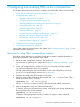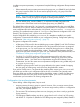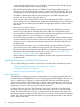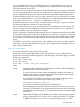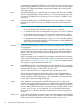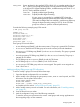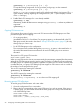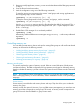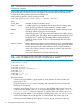User's Manual
Table Of Contents
- HP Process Resource Manager User Guide
- Contents
- Preface
- 1 Overview
- 2 Understanding how PRM manages resources
- 3 PRM configuration planning
- 4 Setting up PRM
- 5 Using PRM with HP System Management Homepage (SMH)
- 6 Using PRM with HP Systems Insight Manager (SIM)
- 7 Configuring and enabling PRM on the command line
- Quick start to using PRM’s command-line interface
- Configuring PRM
- The PRM configuration file
- Configuration tips and requirements
- Specifying PRM groups/controlling CPU resource use
- Controlling memory use
- Controlling applications
- Specifying PRM users
- Assigning secure compartments to PRM groups
- Assigning Unix groups to PRM groups
- Checking the configuration file
- Loading the PRM configuration
- Enabling resource managers
- Updating the configuration
- 8 Fine-tuning your PRM configuration
- 9 Administering PRM
- Moving processes between PRM groups
- Displaying application filename matches
- Displaying netgroup expansions
- Displaying accessible PRM groups
- Displaying state and configuration information
- Displaying application and configuration information
- Setting the memory manager’s polling interval
- Setting the application manager’s polling interval
- Disabling PRM
- Resetting PRM
- Monitoring PRM groups
- Logging PRM memory messages
- Logging PRM application messages
- Displaying groups’ allocated and used resources
- Displaying user information
- Displaying available memory to determine number of shares
- Displaying number of cores to determine number of shares
- Displaying past process information
- Displaying current process information
- Monitoring PRM with GlancePlus
- Monitoring PRM with OpenView Performance Agent (OVPA) / OpenView Performance Manager (OVPM)
- Automating PRM administration with scripts
- Protecting the PRM configuration from reboots
- Reconstructing a configuration file
- Special case of interest: Client/server connections
- Online cell operations
- Backing up PRM files
- A Command reference
- B HP-UX command/system call support
- C Monitoring PRM through SNMP
- D Creating Secure Resource Partitions
- E Using PRM with Serviceguard
- F Using PRM with HP Integrity Virtual Machines
- G PRM error messages
- Glossary
- Index
#prmconfig -i [-fconfigfile] {-s | -c}
To keep the existing assignments of users, processes, and groups, use the command:
#prmconfig -k [-fconfigfile] {-s | -c}
Use the -f configfile option to specify a file other than the default /etc/prmconf. The -s
option displays warnings regarding the configuration file. (The -c option displays a subset
of the -s warnings.)
6. Enable PRM’s CPU manager if it is not already enabled:
#prmconfig -e CPU
Alternatively, enable all PRM resource managers using prmconfig -e without any additional
arguments:
#prmconfig -e
Capping CPU resource use
CPU capping allows you to limit the amount of CPU resources that FSS PRM groups use. PRM
provides two types of CPU capping:
• On a per-group basis
(Available for HP-UX 11i v3 and later.) For per-group capping, use the MAX field in the FSS
PRM group record (discussed in the section “Group/CPU record syntax” (page 55)) for only
those groups you want to cap.
• For all FSS PRM groups in the configuration
The CPUCAPON mode, enabled through the prmconfig -M option, is discussed below. In
this mode, PRM treats the minimum allocation for each FSS PRM group as its maximum
allocation.
The syntax for a FSS group/CPU record is:
GROUP:PRMID:SHARES:[MAX]:
When you cap CPU resource use via CPUCAPON mode, the percentages computed from the SHARES
values of the FSS PRM groups are also used as caps. The mode is in effect for all user-configured
FSS PRM groups on a system when enabled, regardless of system load. This mode, however, does
not affect the PRM_SYS group. PSET PRM groups are capped on CPU resource use as a result of
the number of cores assigned to the group.
Turn on CPU capping by entering the command:
#prmconfig -M CPUCAPON
Turn off CPU capping by entering the command:
#prmconfig -M CPUCAPOFF
Using prmconfig -r or prmconfig -d CPU also turns CPU capping off.
Removing groups/CPU allocations
To remove group/CPU allocations with a text editor:
1. Open the configuration file in a text editor.
2. Remove the line corresponding to the group/CPU record you wish to remove. If the group is
a parent group, you will need to remove all the child groups first. Group/CPU records have
one of the following forms:
GROUP:PRMID:SHARES:[MAX]:
GROUP:HIER:SHARES::
GROUP:PSET:::[CORES]:[CORE_LIST][:PSET_ATTR]
58 Configuring and enabling PRM on the command line