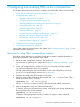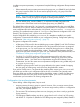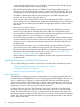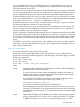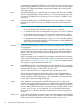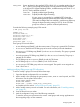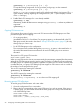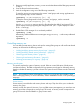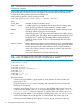User's Manual
Table Of Contents
- HP Process Resource Manager User Guide
- Contents
- Preface
- 1 Overview
- 2 Understanding how PRM manages resources
- 3 PRM configuration planning
- 4 Setting up PRM
- 5 Using PRM with HP System Management Homepage (SMH)
- 6 Using PRM with HP Systems Insight Manager (SIM)
- 7 Configuring and enabling PRM on the command line
- Quick start to using PRM’s command-line interface
- Configuring PRM
- The PRM configuration file
- Configuration tips and requirements
- Specifying PRM groups/controlling CPU resource use
- Controlling memory use
- Controlling applications
- Specifying PRM users
- Assigning secure compartments to PRM groups
- Assigning Unix groups to PRM groups
- Checking the configuration file
- Loading the PRM configuration
- Enabling resource managers
- Updating the configuration
- 8 Fine-tuning your PRM configuration
- 9 Administering PRM
- Moving processes between PRM groups
- Displaying application filename matches
- Displaying netgroup expansions
- Displaying accessible PRM groups
- Displaying state and configuration information
- Displaying application and configuration information
- Setting the memory manager’s polling interval
- Setting the application manager’s polling interval
- Disabling PRM
- Resetting PRM
- Monitoring PRM groups
- Logging PRM memory messages
- Logging PRM application messages
- Displaying groups’ allocated and used resources
- Displaying user information
- Displaying available memory to determine number of shares
- Displaying number of cores to determine number of shares
- Displaying past process information
- Displaying current process information
- Monitoring PRM with GlancePlus
- Monitoring PRM with OpenView Performance Agent (OVPA) / OpenView Performance Manager (OVPM)
- Automating PRM administration with scripts
- Protecting the PRM configuration from reboots
- Reconstructing a configuration file
- Special case of interest: Client/server connections
- Online cell operations
- Backing up PRM files
- A Command reference
- B HP-UX command/system call support
- C Monitoring PRM through SNMP
- D Creating Secure Resource Partitions
- E Using PRM with Serviceguard
- F Using PRM with HP Integrity Virtual Machines
- G PRM error messages
- Glossary
- Index
PSET_ATTR Passes attributes for the specified PSET to HP-UX. (For a complete attribute list, see
the -t option in the psrset(1M) manpage.) The only attribute currently available
is the logical CPU (Hyper-Threading) feature, available starting with HP-UX 11i v3
(B.11.31). Set this attribute as follows:
LCPU=ON Explicitly enables Hyper-Threading
LCPU=OFF Explicitly disables Hyper-Threading
If PSET_ATTR is not specified, a nondefault PSET inherits the
Hyper-Threading state the system had before PRM was enabled.
(The state from before PRM was enabled is used because PRM may
change the Hyper-Threading setting for PSET 0, where FSS PRM
groups are created, to optimize workload performance.)
Consider the following example group/CPU records:
# PRM group records
OTHERS:1:20::
databases:HIER:30::
databases/inventory:2:10::
databases/order:3:20::
development:4:40::
mailserver:5:10::
management:PSET:::2:3,4
These group/CPU records define:
• A user default group (PRMID 1) with the name OTHERS. This group is granted 20 CPU shares.
• A databases hierarchical FSS PRM group to house the inventory and order databases.
• An inventory FSS PRM group (PRMID 2) in the databases hierarchy. This group is granted
10 CPU shares.
• An order processing FSS PRM group (PRMID 3) in the databases hierarchy. This group is
granted 20 CPU shares.
• An FSS PRM group development (PRMID 4) with 40 CPU shares.
• An FSS PRM group mailserver (PRMID 5) with 10 CPU shares.
• A management PSET PRM group with two cores assigned. The specific cores assigned are
Core 3 and Core 4.
Adding/modifying PRM groups and CPU allocations
To add or modify a group/CPU record, follow these steps:
1. Open the desired configuration file in a text editor.
2. Add or modify a line specifying the group name, PRMID, HIER or PSET keyword, and CPU
allocations. Use the syntax shown below:
GROUP:PRMID:SHARES:[MAX]:
GROUP:HIER:SHARES::
GROUP:PSET:::[CORES]:[CORE_LIST][:PSET_ATTR]
and explained in the section “Group/CPU record syntax” (page 55).
3. Add or modify memory records as needed. For more information, see “Controlling memory
use” (page 59) .
4. Save the file and exit your editor.
5. Load the configuration using one of the following commands:
To initialize, moving user processes to the owners’ initial groups and moving applications to
their assigned groups, use the command:
Configuring PRM 57