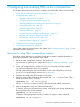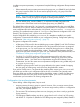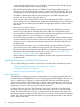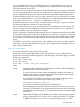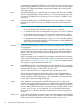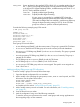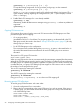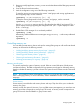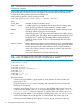User's Manual
Table Of Contents
- HP Process Resource Manager User Guide
- Contents
- Preface
- 1 Overview
- 2 Understanding how PRM manages resources
- 3 PRM configuration planning
- 4 Setting up PRM
- 5 Using PRM with HP System Management Homepage (SMH)
- 6 Using PRM with HP Systems Insight Manager (SIM)
- 7 Configuring and enabling PRM on the command line
- Quick start to using PRM’s command-line interface
- Configuring PRM
- The PRM configuration file
- Configuration tips and requirements
- Specifying PRM groups/controlling CPU resource use
- Controlling memory use
- Controlling applications
- Specifying PRM users
- Assigning secure compartments to PRM groups
- Assigning Unix groups to PRM groups
- Checking the configuration file
- Loading the PRM configuration
- Enabling resource managers
- Updating the configuration
- 8 Fine-tuning your PRM configuration
- 9 Administering PRM
- Moving processes between PRM groups
- Displaying application filename matches
- Displaying netgroup expansions
- Displaying accessible PRM groups
- Displaying state and configuration information
- Displaying application and configuration information
- Setting the memory manager’s polling interval
- Setting the application manager’s polling interval
- Disabling PRM
- Resetting PRM
- Monitoring PRM groups
- Logging PRM memory messages
- Logging PRM application messages
- Displaying groups’ allocated and used resources
- Displaying user information
- Displaying available memory to determine number of shares
- Displaying number of cores to determine number of shares
- Displaying past process information
- Displaying current process information
- Monitoring PRM with GlancePlus
- Monitoring PRM with OpenView Performance Agent (OVPA) / OpenView Performance Manager (OVPM)
- Automating PRM administration with scripts
- Protecting the PRM configuration from reboots
- Reconstructing a configuration file
- Special case of interest: Client/server connections
- Online cell operations
- Backing up PRM files
- A Command reference
- B HP-UX command/system call support
- C Monitoring PRM through SNMP
- D Creating Secure Resource Partitions
- E Using PRM with Serviceguard
- F Using PRM with HP Integrity Virtual Machines
- G PRM error messages
- Glossary
- Index
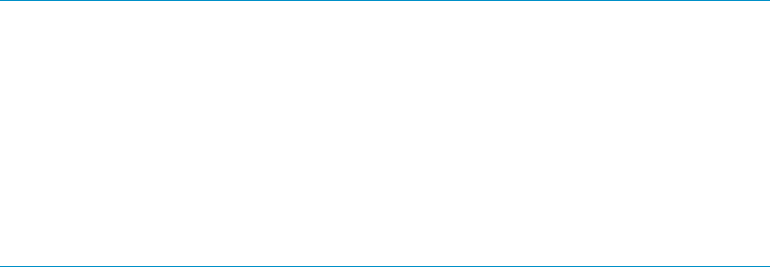
automatically created by PRM. PRMID 1 is also reserved. It is known as the OTHERS
group and is the default for users without user records. You must create this group
explicitly.) PSET PRM group PRMIDs are assigned by PRM and are not specified
in the group record.
HIER Indicates the PRM group is a parent group in a hierarchy and that it has no PRMID.
The reserved group names OTHERS and PRM_SYS cannot be parent groups. Also,
you cannot use PRMID 0 for a child group. You can, however, use PRMID 1 for a
child group.
PSET Indicates the PRM group is a PSET PRM group. In this case, SHARES is not used.
Instead, use the CORES and CORE_LIST fields to specify the cores assigned to
the PSET.
NOTE: When you have PRM groups based on PSETs enabled:
• Do not modify the PSETs manually using the psrset command
• Do not adjust CPU counts in virtual partitions using the vparmodify command
• Do not adjust Instant Capacity (iCAP), Temporary Instant Capacity (TiCAP),
or Pay Per Use resources using the icapmodify or ppuconfig commands
• Do not perform online cell operations, using parolrad or any other interface,
while PRM is managing the system (For more information, see the WARNINGS
section in the prmconfig(1) manpage.)
SHARES Specifies the FSS PRM group’s CPU shares. Shares are integer values ranging from
one to MAXINT.
An FSS PRM group’s resource percentage is determined by its number of shares
relative to the sum of the shares for its set of sibling groups. If the total number of
shares is 100, each group’s shares represent the percent of CPU resources that
the group receives.
When CPUCAPON mode is enabled, the percentages computed from the SHARES
values of the FSS PRM groups are also used as caps. For information on this mode,
see the section “Capping CPU resource use” (page 58). You can enable per-group
CPU capping using the MAX field discussed next.
MAX (Available for HP-UX 11i v3 and later.) MAX is an upper bound for CPU consumption
for the FSS PRM group. It is an integer percent value, ranging from the percentage
determined by the group’s number of CPU shares to 100.
The sum of the max values in a configuration does not have to be 100%.
The percentage computed from the SHARES value, instead of the MAX value, is
used as the group’s upper bound when CPUCAPON mode is enabled. This mode
enables capping for all FSS PRM groups in the configuration. For more information
on this mode, see the prmconfig(1) manpage.
CORES Is the number of cores assigned to the PSET PRM group. (A core is the actual
data-processing engine within a processor. A single processor might have multiple
cores. A core might support multiple execution threads.) The range for this field is
from 0 to MAX_CORE-1. The number of cores must agree with the number of cores
in CORE_LIST, if CORE_LIST is specified. If it is not specified, PRM chooses
which cores to use. However, PRM does not guarantee to choose an optimal set
of cores.
CORE_LIST Is the comma-delimited list of core IDs for the cores to be assigned to the PSET PRM
group. You cannot specify core ID 0 in CORE_LIST. The number of cores specified
in the CORES field must match the number of cores listed in CORE_LIST.
56 Configuring and enabling PRM on the command line