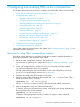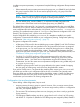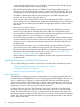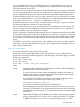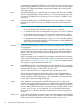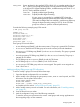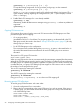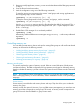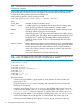User's Manual
Table Of Contents
- HP Process Resource Manager User Guide
- Contents
- Preface
- 1 Overview
- 2 Understanding how PRM manages resources
- 3 PRM configuration planning
- 4 Setting up PRM
- 5 Using PRM with HP System Management Homepage (SMH)
- 6 Using PRM with HP Systems Insight Manager (SIM)
- 7 Configuring and enabling PRM on the command line
- Quick start to using PRM’s command-line interface
- Configuring PRM
- The PRM configuration file
- Configuration tips and requirements
- Specifying PRM groups/controlling CPU resource use
- Controlling memory use
- Controlling applications
- Specifying PRM users
- Assigning secure compartments to PRM groups
- Assigning Unix groups to PRM groups
- Checking the configuration file
- Loading the PRM configuration
- Enabling resource managers
- Updating the configuration
- 8 Fine-tuning your PRM configuration
- 9 Administering PRM
- Moving processes between PRM groups
- Displaying application filename matches
- Displaying netgroup expansions
- Displaying accessible PRM groups
- Displaying state and configuration information
- Displaying application and configuration information
- Setting the memory manager’s polling interval
- Setting the application manager’s polling interval
- Disabling PRM
- Resetting PRM
- Monitoring PRM groups
- Logging PRM memory messages
- Logging PRM application messages
- Displaying groups’ allocated and used resources
- Displaying user information
- Displaying available memory to determine number of shares
- Displaying number of cores to determine number of shares
- Displaying past process information
- Displaying current process information
- Monitoring PRM with GlancePlus
- Monitoring PRM with OpenView Performance Agent (OVPA) / OpenView Performance Manager (OVPM)
- Automating PRM administration with scripts
- Protecting the PRM configuration from reboots
- Reconstructing a configuration file
- Special case of interest: Client/server connections
- Online cell operations
- Backing up PRM files
- A Command reference
- B HP-UX command/system call support
- C Monitoring PRM through SNMP
- D Creating Secure Resource Partitions
- E Using PRM with Serviceguard
- F Using PRM with HP Integrity Virtual Machines
- G PRM error messages
- Glossary
- Index
You can explicitly add the PRM_SYS (PRMID 0) group to a configuration file. However, if you
explicitly add the PRM_SYS group to a configuration file, it gets the CPU shares you assign it,
which must equate to at least 20%.
You cannot, however, assign memory shares to an explicitly defined PRM_SYS group. Consequently,
you also cannot specify memory shares for any other group in a configuration where the PRM_SYS
group is explicitly defined due to the required one-to-one correspondence between group/CPU
records and memory records. The PRM_SYS group is allowed to use as much memory as it needs.
If you do not explicitly add PRM_SYS to your configuration, it is created automatically and appears
in the output of prmmonitor -s and ps -P in parentheses: (PRM_SYS).
By default, all processes run by root (user ID of 0) are placed in the PRM_SYS group—unless the
processes have application records or are moved manually.
Do not consider the PRM_SYS group or its default shares when determining resource shares. The
shares you assign in a PRM configuration file divide what remains after PRM_SYS is granted its
resources. Typically, PRM_SYS resource use is minimal.
When CPU capping is enabled, the PRM scheduler does not schedule processes for the next PRM
group until the current group’s CPU time has elapsed. However, the PRM_SYS group is not required
to use its entire CPU time slice before the scheduler allocates time to the next PRM group. In effect,
this unused time is distributed to the other PRM groups according to their relative number of their
shares.
The PRMID 1 group, which is named OTHERS, is the default for users who do not have assigned
initial groups. You must explicitly define this group in your configuration file, although you do not
have to use the default name.
Group/CPU record syntax
This section explains the syntax of group/CPU records.
Group/CPU records specify PRM groups and their CPU allocations in your configuration file.
Group/CPU records have the following syntax for FSS PRM groups, hierarchical groups, and PSET
PRM groups, respectively:
GROUP:PRMID:SHARES:[MAX]:
GROUP:HIER:SHARES::
GROUP:PSET:::[CORES]:[CORE_LIST][:PSET_ATTR]
where
GROUP Specifies the PRM group name. The PRM group can be the traditional PRM group
(FSS PRM group) or a PSET PRM group.
The group name must contain at least one alphabetic character and contain no
more than 49 characters. Use names that are less than eight characters long for
optimal display when using the ps command.
In a hierarchy, an FSS PRM group’s full name is formed by combining its short
name with all of its ancestors’ group names, using a slash (“/”):
Development/Compilers/Fortran
You cannot use hierarchical grouping for PSET PRM groups.
Because PRM group names are limited to 49 characters, a hierarchy can have no
more than 25 components. Using single-character group names with each (but the
last) followed by a slash character (“/”), the hierarchy can go to a maximum depth
of 25 levels.
PRMID Specifies the FSS PRM group ID (PRMID). This number must be uniquely assigned
and can range from 0 to 63 or from 0 to 255 starting with HP-UX 11i v2 Update
2. (PRMID 0 is reserved. It is also known as the system group PRM_SYS and is
Configuring PRM 55