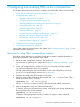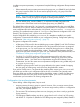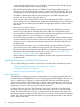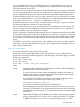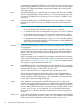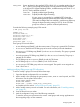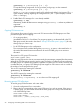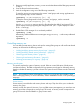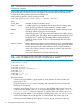User's Manual
Table Of Contents
- HP Process Resource Manager User Guide
- Contents
- Preface
- 1 Overview
- 2 Understanding how PRM manages resources
- 3 PRM configuration planning
- 4 Setting up PRM
- 5 Using PRM with HP System Management Homepage (SMH)
- 6 Using PRM with HP Systems Insight Manager (SIM)
- 7 Configuring and enabling PRM on the command line
- Quick start to using PRM’s command-line interface
- Configuring PRM
- The PRM configuration file
- Configuration tips and requirements
- Specifying PRM groups/controlling CPU resource use
- Controlling memory use
- Controlling applications
- Specifying PRM users
- Assigning secure compartments to PRM groups
- Assigning Unix groups to PRM groups
- Checking the configuration file
- Loading the PRM configuration
- Enabling resource managers
- Updating the configuration
- 8 Fine-tuning your PRM configuration
- 9 Administering PRM
- Moving processes between PRM groups
- Displaying application filename matches
- Displaying netgroup expansions
- Displaying accessible PRM groups
- Displaying state and configuration information
- Displaying application and configuration information
- Setting the memory manager’s polling interval
- Setting the application manager’s polling interval
- Disabling PRM
- Resetting PRM
- Monitoring PRM groups
- Logging PRM memory messages
- Logging PRM application messages
- Displaying groups’ allocated and used resources
- Displaying user information
- Displaying available memory to determine number of shares
- Displaying number of cores to determine number of shares
- Displaying past process information
- Displaying current process information
- Monitoring PRM with GlancePlus
- Monitoring PRM with OpenView Performance Agent (OVPA) / OpenView Performance Manager (OVPM)
- Automating PRM administration with scripts
- Protecting the PRM configuration from reboots
- Reconstructing a configuration file
- Special case of interest: Client/server connections
- Online cell operations
- Backing up PRM files
- A Command reference
- B HP-UX command/system call support
- C Monitoring PRM through SNMP
- D Creating Secure Resource Partitions
- E Using PRM with Serviceguard
- F Using PRM with HP Integrity Virtual Machines
- G PRM error messages
- Glossary
- Index
is reserved for the system group, PRM_SYS. PRMID 1 is reserved for the user default group,
OTHERS. PRMID numbers must be uniquely assigned.
• PRM internally creates the group PRM_SYS (PRMID 0) and assigns system processes to it.
Therefore, you do not need to specify a PRM_SYS group in the PRM configuration file. If you
are upgrading an existing configuration file that contains a PRM_SYS group, delete this group.
• The PRMID 1 (default name OTHERS) group must appear in the PRM configuration file.
However, you do not need to assign any users to it.
• Users not listed in the configuration file will use the user default group, PRMID 1 (OTHERS),
as their initial group. If your implementation expects the user default group to carry a significant
load of users, the user default group should have an appropriate number of shares to meet
their needs.
• Root users can occupy any group.
• The configuration file must contain a group/CPU record for each PRM group you want to
create on your system and for all PRM groups listed in PRM user and application records.
• Do not set memory/CPU shares at opposite ends of the spectrum and expect to see the desired
percentages achieved. If a process cannot run, it cannot request I/O.
• Several NFS system processes run on behalf of network-generated requests. If these processes
consume substantial CPU and memory resources from the system group (PRM_SYS), consider
using the prmmove command to move these processes to their own PRM groups to free up
the system group.
• The internet services daemon, inetd, should be placed in a group other than the system
group if the services or their children are using too much CPU or memory resources.
• The user processes of some alternate login methods are not placed in their appropriate initial
PRM groups unless PRM’s application manager is running. See “Special case of interest:
Client/server connections” (page 99) for more information.
• Pattern matching of alternate names in application records should not generate redundant or
conflicting names.
Specifying PRM groups/controlling CPU resource use
You can change PRM groups and their CPU resource use as discussed in the following sections:
• “Adding/modifying PRM groups and CPU allocations ” (page 57)
• “Capping CPU resource use” (page 58)
• “Removing groups/CPU allocations” (page 58)
Reserved PRM groups
When defining your PRM groups, keep in mind that there are two groups reserved by PRM. The
reserved PRM group IDs (PRMIDs) are 0 and 1. The group designated by PRMID 0 is the PRM_SYS
group, or system group. This group is created automatically and serves as the PRM group for
system processes. When a PRM configuration is loaded, existing root logins stay in the PRM_SYS
group—unless they have a user record assigning them to other groups. Similarly, new root logins
are placed in PRM_SYS, unless a user record indicates otherwise.
By default, PRM gives PRM_SYS 100 CPU shares. If you assign 100 shares to the PRM groups
you create, PRM_SYS gets 50% (100/200) of the CPU resource. The PRM_SYS group must get
at least 20% of the CPU resource. Thus, if you assign more than 400 shares to your groups, the
total shares assigned is greater than 500, and the PRM_SYS group’s 100 shares do not represent
at least 20%. In this case, PRM scales the shares for your groups proportionately so they are less
than or equal to 400 shares.
54 Configuring and enabling PRM on the command line