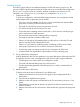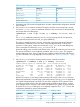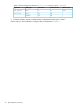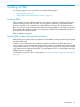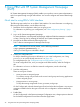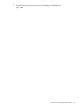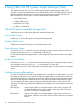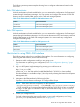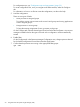User's Manual
Table Of Contents
- HP Process Resource Manager User Guide
- Contents
- Preface
- 1 Overview
- 2 Understanding how PRM manages resources
- 3 PRM configuration planning
- 4 Setting up PRM
- 5 Using PRM with HP System Management Homepage (SMH)
- 6 Using PRM with HP Systems Insight Manager (SIM)
- 7 Configuring and enabling PRM on the command line
- Quick start to using PRM’s command-line interface
- Configuring PRM
- The PRM configuration file
- Configuration tips and requirements
- Specifying PRM groups/controlling CPU resource use
- Controlling memory use
- Controlling applications
- Specifying PRM users
- Assigning secure compartments to PRM groups
- Assigning Unix groups to PRM groups
- Checking the configuration file
- Loading the PRM configuration
- Enabling resource managers
- Updating the configuration
- 8 Fine-tuning your PRM configuration
- 9 Administering PRM
- Moving processes between PRM groups
- Displaying application filename matches
- Displaying netgroup expansions
- Displaying accessible PRM groups
- Displaying state and configuration information
- Displaying application and configuration information
- Setting the memory manager’s polling interval
- Setting the application manager’s polling interval
- Disabling PRM
- Resetting PRM
- Monitoring PRM groups
- Logging PRM memory messages
- Logging PRM application messages
- Displaying groups’ allocated and used resources
- Displaying user information
- Displaying available memory to determine number of shares
- Displaying number of cores to determine number of shares
- Displaying past process information
- Displaying current process information
- Monitoring PRM with GlancePlus
- Monitoring PRM with OpenView Performance Agent (OVPA) / OpenView Performance Manager (OVPM)
- Automating PRM administration with scripts
- Protecting the PRM configuration from reboots
- Reconstructing a configuration file
- Special case of interest: Client/server connections
- Online cell operations
- Backing up PRM files
- A Command reference
- B HP-UX command/system call support
- C Monitoring PRM through SNMP
- D Creating Secure Resource Partitions
- E Using PRM with Serviceguard
- F Using PRM with HP Integrity Virtual Machines
- G PRM error messages
- Glossary
- Index
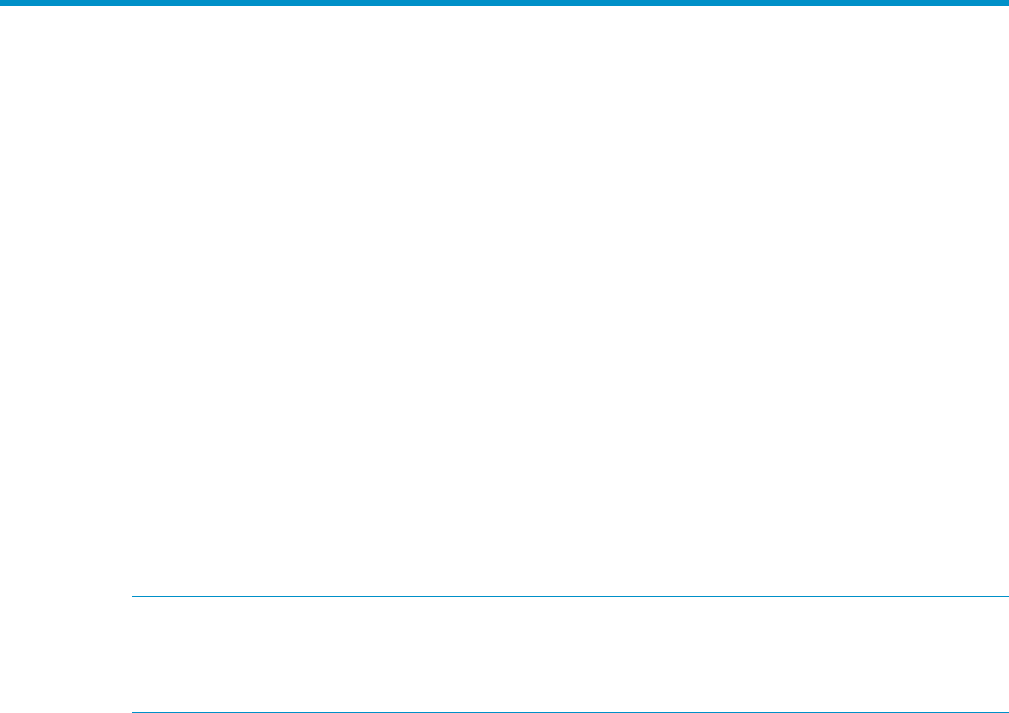
5 Using PRM with HP System Management Homepage
(SMH)
HP System Management Homepage (SMH) enables you to perform various system administration
tasks on a system through a single web interface. You can also configure and monitor PRM through
SMH.
Quick start to using PRM’s SMH interface
The following steps outline how to use PRM’s SMH interface. For more information on configuring
PRM using the SMH interface, see the PRM online help.
1. Determine which configuration model you are going to use.
For information on planning your configuration, see “PRM configuration planning ” (page
37).
2. Log in to HP System Management Homepage.
For more information, see the hpsmh(1M) manpage. Additional SMH documentation is available
on http://docs.hp.com by selecting the Network and Systems Management link.
3. Navigate to the PRM interface by following the links:
Tools -> Resource Management -> Manage PRM Groups
NOTE: If the above links are not present, run the following command:
#/opt/prm/bin/prmsmhconfig -c
and log in to SMH again as indicated in Step 2.
4. Create your configuration file.
For help in determining the resource allocations in your initial configuration, see “Using
prmanalyze to quickly identify resource use” on (page 42) .
For configuration tips, see “Configuration tips and requirements” (page 53).
To create configuration files, once you navigate to the PRM interface, select the Configure
tab.
For information on how to use SMH to create the configuration, see the online help.
5. Load the configuration.
There are two types of loads:
• Move processes to assigned groups
To initialize, moving user processes to the owners’ initial groups and moving applications
to their assigned groups
• Keep processes in current groups
To keep the existing assignments of users, processes, and groups
On the Configure tab, select the desired type of load and select the Load button. Any resource
managers needed based on the types of records in the configuration will be automatically
started.
6. Enable PRM.
On the Configure tab, in the Resource Manager Configuration area, change options as desired
for the loaded configuration file and then select the Apply button.
46 Using PRM with HP System Management Homepage (SMH)