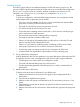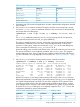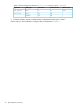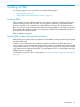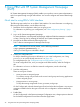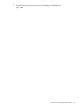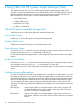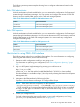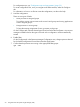User's Manual
Table Of Contents
- HP Process Resource Manager User Guide
- Contents
- Preface
- 1 Overview
- 2 Understanding how PRM manages resources
- 3 PRM configuration planning
- 4 Setting up PRM
- 5 Using PRM with HP System Management Homepage (SMH)
- 6 Using PRM with HP Systems Insight Manager (SIM)
- 7 Configuring and enabling PRM on the command line
- Quick start to using PRM’s command-line interface
- Configuring PRM
- The PRM configuration file
- Configuration tips and requirements
- Specifying PRM groups/controlling CPU resource use
- Controlling memory use
- Controlling applications
- Specifying PRM users
- Assigning secure compartments to PRM groups
- Assigning Unix groups to PRM groups
- Checking the configuration file
- Loading the PRM configuration
- Enabling resource managers
- Updating the configuration
- 8 Fine-tuning your PRM configuration
- 9 Administering PRM
- Moving processes between PRM groups
- Displaying application filename matches
- Displaying netgroup expansions
- Displaying accessible PRM groups
- Displaying state and configuration information
- Displaying application and configuration information
- Setting the memory manager’s polling interval
- Setting the application manager’s polling interval
- Disabling PRM
- Resetting PRM
- Monitoring PRM groups
- Logging PRM memory messages
- Logging PRM application messages
- Displaying groups’ allocated and used resources
- Displaying user information
- Displaying available memory to determine number of shares
- Displaying number of cores to determine number of shares
- Displaying past process information
- Displaying current process information
- Monitoring PRM with GlancePlus
- Monitoring PRM with OpenView Performance Agent (OVPA) / OpenView Performance Manager (OVPM)
- Automating PRM administration with scripts
- Protecting the PRM configuration from reboots
- Reconstructing a configuration file
- Special case of interest: Client/server connections
- Online cell operations
- Backing up PRM files
- A Command reference
- B HP-UX command/system call support
- C Monitoring PRM through SNMP
- D Creating Secure Resource Partitions
- E Using PRM with Serviceguard
- F Using PRM with HP Integrity Virtual Machines
- G PRM error messages
- Glossary
- Index

4 Setting up PRM
This chapter explains how to set up PRM. It covers the following topics:
• “Installing PRM ” (page 45)
• “Setting PRM to start automatically at reboot ” (page 45)
Installing PRM
PRM is installed using the Software Distribution (SD) utilities. Installation of PRM typically requires
a kernel build and a reboot of the system. For more specific information, see the release notes,
which are available in the /opt/prm/newconfig/RelNotes/ directory. See the release notes on
http://docs.hp.com for the most up-to-date information.During installation, a minimal /etc/prmconf
file is created. After installation, PRM is unconfigured and disabled; the standard HP-UX resource
management still controls the system.
PRM is installed at /opt/prm/.
Setting PRM to start automatically at reboot
After rebooting your system, PRM is unconfigured and disabled if you have not previously configured
the PRM startup script.
To preserve your configuration across reboots, modify the variables in the PRM startup script
/etc/rc.config.d/prm to automatically configure PRM on reboot. This startup script configures PRM
using the file you specify in /etc/rc.config.d/prm. If you do not specify a file, PRM uses an internal
copy of the previous configuration file (either /var/tmp/PRM.prmconf or /var/tmp/PRM.prmconf.old
if PRM.prmconf is not present).
For information, see the file /etc/rc.config.d/prm or “Protecting the PRM configuration from reboots”
(page 98).
Installing PRM 45