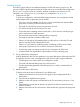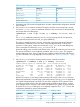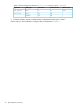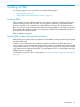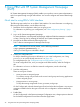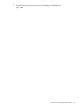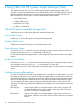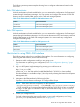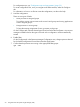User's Manual
Table Of Contents
- HP Process Resource Manager User Guide
- Contents
- Preface
- 1 Overview
- 2 Understanding how PRM manages resources
- 3 PRM configuration planning
- 4 Setting up PRM
- 5 Using PRM with HP System Management Homepage (SMH)
- 6 Using PRM with HP Systems Insight Manager (SIM)
- 7 Configuring and enabling PRM on the command line
- Quick start to using PRM’s command-line interface
- Configuring PRM
- The PRM configuration file
- Configuration tips and requirements
- Specifying PRM groups/controlling CPU resource use
- Controlling memory use
- Controlling applications
- Specifying PRM users
- Assigning secure compartments to PRM groups
- Assigning Unix groups to PRM groups
- Checking the configuration file
- Loading the PRM configuration
- Enabling resource managers
- Updating the configuration
- 8 Fine-tuning your PRM configuration
- 9 Administering PRM
- Moving processes between PRM groups
- Displaying application filename matches
- Displaying netgroup expansions
- Displaying accessible PRM groups
- Displaying state and configuration information
- Displaying application and configuration information
- Setting the memory manager’s polling interval
- Setting the application manager’s polling interval
- Disabling PRM
- Resetting PRM
- Monitoring PRM groups
- Logging PRM memory messages
- Logging PRM application messages
- Displaying groups’ allocated and used resources
- Displaying user information
- Displaying available memory to determine number of shares
- Displaying number of cores to determine number of shares
- Displaying past process information
- Displaying current process information
- Monitoring PRM with GlancePlus
- Monitoring PRM with OpenView Performance Agent (OVPA) / OpenView Performance Manager (OVPM)
- Automating PRM administration with scripts
- Protecting the PRM configuration from reboots
- Reconstructing a configuration file
- Special case of interest: Client/server connections
- Online cell operations
- Backing up PRM files
- A Command reference
- B HP-UX command/system call support
- C Monitoring PRM through SNMP
- D Creating Secure Resource Partitions
- E Using PRM with Serviceguard
- F Using PRM with HP Integrity Virtual Machines
- G PRM error messages
- Glossary
- Index

4. Make adjustments
After a trial period using the initial configuration, make adjustments to the configuration based
on the following:
1. Collect data again.
2. Does the data reflect what you want and expect?
3. Are there any new conflicts?
4. Are there any new user or business demands?
5. Are there specific times when you might benefit from changing your configurations
regularly?
Using prmanalyze to quickly identify resource use
The prmanalyze utility scans accounting files for information on the desired resource type (
memory or CPU) and orders the accounting records by the requested sort key (user, UNIX group,
command name, or PRMID).
This section focuses on the prmanalyze functionality that is relevant to quickly identifying resource
use. Command options are used, but not described, in this section. For information on the command,
see the section “prmanalyze ” (page 102).
NOTE: The following examples are for illustrative purposes only. They are not from an actual
machine.
1. Collect UNIX accounting data in a file (/var/adm/pacct by default) using accton filename
if you do not already have any accounting files. Ideally, collect the accounting data over a
period of one to seven days before using prmanalyze.
2. Use prmanalyze to create a summary CPU report, sorted by command and piped to a
reverse sort on the “% total” column:
#prmanalyze -s command -r cpu -p -t summary -1filename| sort -r +5
summary CPU report by command name : 57203 records processed
unique id processes ave secs peak secs total secs % total
mrkt_rsch 777 47198.00 13008184.00 2468339.00 34.03
financials 235 106583.00 24826696.00 1407889.00 19.41
web_browser 1359 12565.00 364533.00 1174329.00 16.19
sales_fcst 679 91231.00 788441.00 009676.00 13.92
f90com32 843 7573.00 104998.00 303193.00 4.18
vi 1743 1511.00 19840.00 125484.00 1.73
emacs 12 199219.00 639010.00 113879.00 1.57
The biggest CPU consumer is mrkt_rsch, a market research program. Because this program
helps determine priorities in product development, it should be placed in a PRM group of its
own. The second biggest consumer is financials. This is another critical program. It must
run to completion each day. It also gets its own PRM group. The next program, web_broswer,
also consumes a large amount of the CPU resources; however, it is not a critical application
and should not be allowed to consume 16% of the CPU resource during peak periods. It needs
to be placed in its own PRM group to restrict its resource use. The forecasting application
sales_fcst deserves its own PRM group to ensure it gets enough CPU resources. The last
three applications are not consuming significant amounts of CPU resources and do not require
their own PRM groups.
Creating PRM groups for the applications mentioned above, then assigning appropriate CPU
shares, the new PRM configuration is represented by Table 10.
42 PRM configuration planning