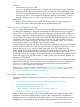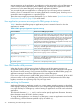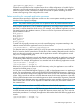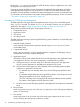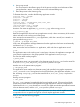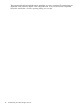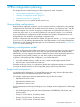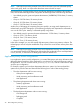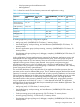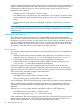User's Manual
Table Of Contents
- HP Process Resource Manager User Guide
- Contents
- Preface
- 1 Overview
- 2 Understanding how PRM manages resources
- 3 PRM configuration planning
- 4 Setting up PRM
- 5 Using PRM with HP System Management Homepage (SMH)
- 6 Using PRM with HP Systems Insight Manager (SIM)
- 7 Configuring and enabling PRM on the command line
- Quick start to using PRM’s command-line interface
- Configuring PRM
- The PRM configuration file
- Configuration tips and requirements
- Specifying PRM groups/controlling CPU resource use
- Controlling memory use
- Controlling applications
- Specifying PRM users
- Assigning secure compartments to PRM groups
- Assigning Unix groups to PRM groups
- Checking the configuration file
- Loading the PRM configuration
- Enabling resource managers
- Updating the configuration
- 8 Fine-tuning your PRM configuration
- 9 Administering PRM
- Moving processes between PRM groups
- Displaying application filename matches
- Displaying netgroup expansions
- Displaying accessible PRM groups
- Displaying state and configuration information
- Displaying application and configuration information
- Setting the memory manager’s polling interval
- Setting the application manager’s polling interval
- Disabling PRM
- Resetting PRM
- Monitoring PRM groups
- Logging PRM memory messages
- Logging PRM application messages
- Displaying groups’ allocated and used resources
- Displaying user information
- Displaying available memory to determine number of shares
- Displaying number of cores to determine number of shares
- Displaying past process information
- Displaying current process information
- Monitoring PRM with GlancePlus
- Monitoring PRM with OpenView Performance Agent (OVPA) / OpenView Performance Manager (OVPM)
- Automating PRM administration with scripts
- Protecting the PRM configuration from reboots
- Reconstructing a configuration file
- Special case of interest: Client/server connections
- Online cell operations
- Backing up PRM files
- A Command reference
- B HP-UX command/system call support
- C Monitoring PRM through SNMP
- D Creating Secure Resource Partitions
- E Using PRM with Serviceguard
- F Using PRM with HP Integrity Virtual Machines
- G PRM error messages
- Glossary
- Index

Suppose the business application group (order processing, inventory) runs a critical database that
requires on-demand, dedicated CPU cycles and memory. Create a PSET PRM group and assign
the appropriate number of cores to it. Also, isolate the group’s memory resources. The new
application priority would be:
• Mail group (mail): 10 CPU shares, 5 memory shares
• User default group, word processing, and miscellaneous: 20 CPU shares, 10 memory shares
• Business application group (order processing, inventory): Core 1 and 2; 50 isolated memory
shares
• Development tools group (design tool, debugger, compilers): 40 CPU shares, 55 memory
shares
NOTE: Because the business application group is a PSET PRM group using two of the system’s
cores, the FSS PRM groups get their CPU resource percentages calculated based on a reduced
number of cores.
Identifying resource use
After identifying the model you want to use to configure PRM, collect data to understand the
resources used in relation to that model. This includes CPU and memory resource needs for all the
PRM groups you plan to configure. You also need to know if your resource use pattern varies over
time, for example, reflecting business needs or cycles. For instance, do the needs of a particular
application change with your business cycle, such as activities at the end of a month, or do they
vary during a single day, from morning to afternoon to night operations?
Quick analysis
If you need to implement PRM immediately to provide adequate resources to critical applications
you could:
1. Identify CPU and memory resource needs for each application. For information on how to
collect this data, see “Using prmanalyze to quickly identify resource use” on (page 42) .
2. Create a PRM configuration file with a group for each high-priority application.
3. Assign all users to the user default group OTHERS (PRMID 1) as their initial group. (Use
prmloadconf -f to make these assignments automatically.)
For example, suppose you have three departments that use the system. However, the order
processing application used by the sales department is the most critical. The order processing
application uses up to 40% of the CPU resources and 30% of memory resources; the remainder
of the resources are distributed among the other applications.
A resulting configuration might be:
• User default group: 60 CPU shares, 70 memory shares
• Order processing group: 40 CPU shares, 30 memory shares
In this configuration, the order processing group is used only for the order processing application.
The user default group is configured as the initial group for users. Any applications other than
order processing are placed in the user default group and do not affect the order processing
application.
Suppose this is a 10-core system. Another configuration might use a PSET PRM group:
• User default group: 60 CPU shares, 70 memory shares
• Order processing group: Core 1, 2, 3, 4; 30 memory shares
In this configuration, the order processing group still has 40% of the total CPU resources, but four
specific cores are dedicated to it. The memory shares remain the same. Assuming this is not a
memory-intensive application, you do not need to isolate the memory shares.
40 PRM configuration planning