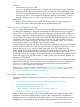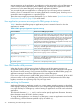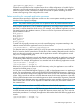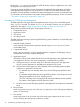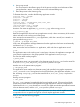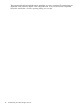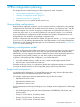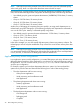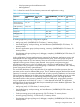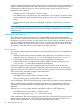User's Manual
Table Of Contents
- HP Process Resource Manager User Guide
- Contents
- Preface
- 1 Overview
- 2 Understanding how PRM manages resources
- 3 PRM configuration planning
- 4 Setting up PRM
- 5 Using PRM with HP System Management Homepage (SMH)
- 6 Using PRM with HP Systems Insight Manager (SIM)
- 7 Configuring and enabling PRM on the command line
- Quick start to using PRM’s command-line interface
- Configuring PRM
- The PRM configuration file
- Configuration tips and requirements
- Specifying PRM groups/controlling CPU resource use
- Controlling memory use
- Controlling applications
- Specifying PRM users
- Assigning secure compartments to PRM groups
- Assigning Unix groups to PRM groups
- Checking the configuration file
- Loading the PRM configuration
- Enabling resource managers
- Updating the configuration
- 8 Fine-tuning your PRM configuration
- 9 Administering PRM
- Moving processes between PRM groups
- Displaying application filename matches
- Displaying netgroup expansions
- Displaying accessible PRM groups
- Displaying state and configuration information
- Displaying application and configuration information
- Setting the memory manager’s polling interval
- Setting the application manager’s polling interval
- Disabling PRM
- Resetting PRM
- Monitoring PRM groups
- Logging PRM memory messages
- Logging PRM application messages
- Displaying groups’ allocated and used resources
- Displaying user information
- Displaying available memory to determine number of shares
- Displaying number of cores to determine number of shares
- Displaying past process information
- Displaying current process information
- Monitoring PRM with GlancePlus
- Monitoring PRM with OpenView Performance Agent (OVPA) / OpenView Performance Manager (OVPM)
- Automating PRM administration with scripts
- Protecting the PRM configuration from reboots
- Reconstructing a configuration file
- Special case of interest: Client/server connections
- Online cell operations
- Backing up PRM files
- A Command reference
- B HP-UX command/system call support
- C Monitoring PRM through SNMP
- D Creating Secure Resource Partitions
- E Using PRM with Serviceguard
- F Using PRM with HP Integrity Virtual Machines
- G PRM error messages
- Glossary
- Index
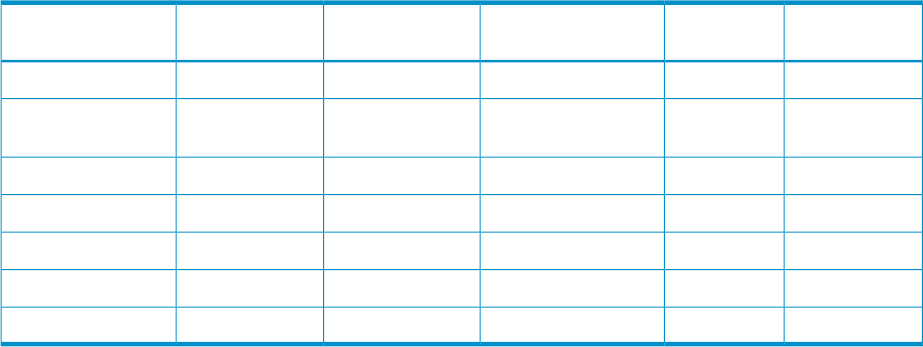
◦ Word processing and miscellaneous tasks
◦ Mail application
Table 9 shows how much CPU and memory resources each application is using.
Table 9 CPU and memory resource usage
Total memory
use
Total CPU useDevelopment[LINEBREAK]CPU,
MEM
Planning CPU,
MEM
Sales[LINEBREAK]CPU,
MEM
Application
5%10%2%, 1%3%, 2%5%, 2%Mail
10%20%5%, 3%10%, 5%5%, 2%Word processing
and miscellaneous
15%20%--20%, 15%Order processing
15%10%-10%, 15%-Inventory
30%10%10%, 30%--Design tool
10%10%10%, 10%--Debugging tools
15%20%20%, 15%--Compilers
A resulting application priority configuration might be:
• Mail group (mail): [LINEBREAK]10 CPU shares, 5 memory shares
• User default group, word processing, and miscellaneous:[LINEBREAK]20 CPU shares, 10
memory shares
• Business applications group (order processing, inventory): [LINEBREAK]30 CPU shares, 30
memory shares
• Development tools group (design tool, debugger, compilers): [LINEBREAK]40 CPU shares, 55
memory shares
In this configuration, business applications are assigned to the business applications group, and
development tools are assigned to the development tools group. These two groups are given a
relatively large number of CPU and memory shares to ensure sufficient resources for the critical
applications during times of heavy system demand. Lower priority word processing and
miscellaneous tasks are run in the user default group, which has a small number of CPU and
memory shares. Mail, assigned to a separate group, is restricted to 10 CPU shares and 5 memory
shares during times of heavy system demand.
The work-load distribution can be refined further. If an application launches processes, the new
processes can be moved to different PRM groups. Thus, a database program that launches several
instances, for example, an inventory database and an order processing database, can have more
CPU and memory assigned to the order processing database. Create another group to give order
processing the 20 CPU shares it needs during peak processing times, and assign processes
associated with the order processing database to the new PRM group. Assign these processes
using an application record that has “order *” in the alternate name field. The application
manager moves the processes shortly after they are started by the main database application. The
new application priority would be:
• Mail group (mail): 10 CPU shares, 5 memory shares
• User default group, word processing, and miscellaneous: [LINEBREAK]20 CPU shares, 10
memory shares
• Order processing group (order processing): 20 CPU shares, 15 memory shares
• Inventory group (inventory): 10 CPU shares, 15 memory shares
• Development tools group (design tool, debugger, compilers): [LINEBREAK]40 CPU shares, 55
memory shares
Selecting a configuration model 39