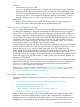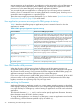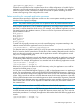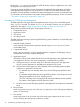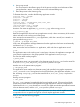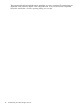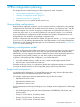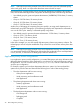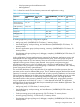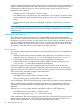User's Manual
Table Of Contents
- HP Process Resource Manager User Guide
- Contents
- Preface
- 1 Overview
- 2 Understanding how PRM manages resources
- 3 PRM configuration planning
- 4 Setting up PRM
- 5 Using PRM with HP System Management Homepage (SMH)
- 6 Using PRM with HP Systems Insight Manager (SIM)
- 7 Configuring and enabling PRM on the command line
- Quick start to using PRM’s command-line interface
- Configuring PRM
- The PRM configuration file
- Configuration tips and requirements
- Specifying PRM groups/controlling CPU resource use
- Controlling memory use
- Controlling applications
- Specifying PRM users
- Assigning secure compartments to PRM groups
- Assigning Unix groups to PRM groups
- Checking the configuration file
- Loading the PRM configuration
- Enabling resource managers
- Updating the configuration
- 8 Fine-tuning your PRM configuration
- 9 Administering PRM
- Moving processes between PRM groups
- Displaying application filename matches
- Displaying netgroup expansions
- Displaying accessible PRM groups
- Displaying state and configuration information
- Displaying application and configuration information
- Setting the memory manager’s polling interval
- Setting the application manager’s polling interval
- Disabling PRM
- Resetting PRM
- Monitoring PRM groups
- Logging PRM memory messages
- Logging PRM application messages
- Displaying groups’ allocated and used resources
- Displaying user information
- Displaying available memory to determine number of shares
- Displaying number of cores to determine number of shares
- Displaying past process information
- Displaying current process information
- Monitoring PRM with GlancePlus
- Monitoring PRM with OpenView Performance Agent (OVPA) / OpenView Performance Manager (OVPM)
- Automating PRM administration with scripts
- Protecting the PRM configuration from reboots
- Reconstructing a configuration file
- Special case of interest: Client/server connections
- Online cell operations
- Backing up PRM files
- A Command reference
- B HP-UX command/system call support
- C Monitoring PRM through SNMP
- D Creating Secure Resource Partitions
- E Using PRM with Serviceguard
- F Using PRM with HP Integrity Virtual Machines
- G PRM error messages
- Glossary
- Index
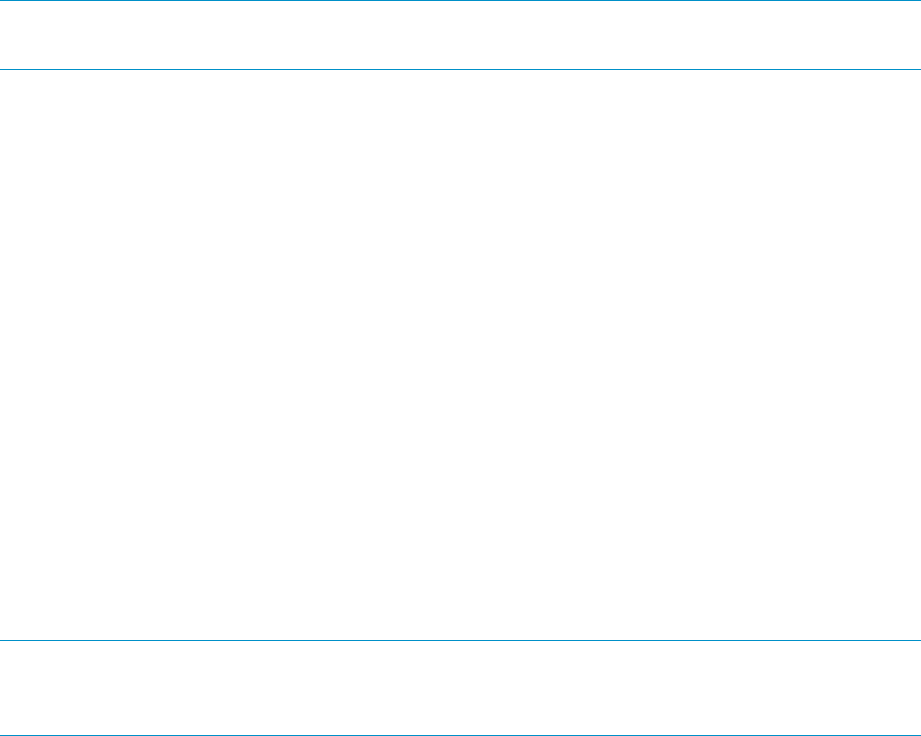
NOTE: Although the preceding example shows CPU and memory resources allocated equally
within each group, there is no requirement that these resource shares be equal.
If the funding from each department is done equally per department regardless of the number of
users, then an alternate budget model configuration for PRM might result in the following allocations:
• User default group for guests and system administrator: [LINEBREAK]5 CPU shares, 5 memory
shares
• Group A: 50 CPU shares, 50 memory shares
• Group B: 50 CPU shares, 50 memory shares
• Group C: 50 CPU shares, 50 memory shares
Another way of allocating the computing resources equally is to assign each department to an
isolated area using PSET PRM groups. In the following example, each department is allocated its
own core for CPU cycles. Memory is allocated equally using shares.
• User default group for guests and system administrator: 5 CPU shares, 5 memory shares
• Group A: Core 1, 50 memory shares
• Group B: Core 2, 50 memory shares
• Group C: Core 3, 50 memory shares
In the above example, you can also equally allocate memory shares using memory isolation. The
isolated groups will use only their entitlements. They will not loan out or borrow memory from other
groups.
NOTE: Although the preceding example shows each department receiving one core each, there
is no requirement that these PSET PRM groups allocate the same number of cores to each department.
Core 0, however, is reserved for FSS PRM groups within the default PSET.
Application priority model configurations
In an application priority model configuration, you create PRM groups and assign allocations that
reflect the relative importance of the application to your business as well as the resource needs of
the application. You can use tools such as prmanalyze, acctcom, and HP’s GlancePlus to help
you plan your configuration.
For example, suppose you have three departments that use a system. You have analyzed this
system over a period of time and observed the following list in order of descending priority:
• The sales department with five users running:
Order process application◦
◦ Word processing and miscellaneous tasks
◦ Mail application
• The planning department with three users running:
Inventory application◦
◦ Word processing and miscellaneous tasks
◦ Mail application
• The development department with two users running:
CAD design tool◦
◦ Debugging tools
◦ Compilers
38 PRM configuration planning