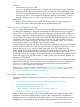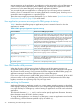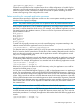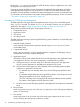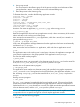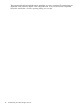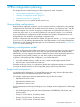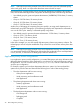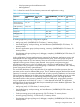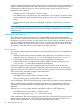User's Manual
Table Of Contents
- HP Process Resource Manager User Guide
- Contents
- Preface
- 1 Overview
- 2 Understanding how PRM manages resources
- 3 PRM configuration planning
- 4 Setting up PRM
- 5 Using PRM with HP System Management Homepage (SMH)
- 6 Using PRM with HP Systems Insight Manager (SIM)
- 7 Configuring and enabling PRM on the command line
- Quick start to using PRM’s command-line interface
- Configuring PRM
- The PRM configuration file
- Configuration tips and requirements
- Specifying PRM groups/controlling CPU resource use
- Controlling memory use
- Controlling applications
- Specifying PRM users
- Assigning secure compartments to PRM groups
- Assigning Unix groups to PRM groups
- Checking the configuration file
- Loading the PRM configuration
- Enabling resource managers
- Updating the configuration
- 8 Fine-tuning your PRM configuration
- 9 Administering PRM
- Moving processes between PRM groups
- Displaying application filename matches
- Displaying netgroup expansions
- Displaying accessible PRM groups
- Displaying state and configuration information
- Displaying application and configuration information
- Setting the memory manager’s polling interval
- Setting the application manager’s polling interval
- Disabling PRM
- Resetting PRM
- Monitoring PRM groups
- Logging PRM memory messages
- Logging PRM application messages
- Displaying groups’ allocated and used resources
- Displaying user information
- Displaying available memory to determine number of shares
- Displaying number of cores to determine number of shares
- Displaying past process information
- Displaying current process information
- Monitoring PRM with GlancePlus
- Monitoring PRM with OpenView Performance Agent (OVPA) / OpenView Performance Manager (OVPM)
- Automating PRM administration with scripts
- Protecting the PRM configuration from reboots
- Reconstructing a configuration file
- Special case of interest: Client/server connections
- Online cell operations
- Backing up PRM files
- A Command reference
- B HP-UX command/system call support
- C Monitoring PRM through SNMP
- D Creating Secure Resource Partitions
- E Using PRM with Serviceguard
- F Using PRM with HP Integrity Virtual Machines
- G PRM error messages
- Glossary
- Index

3 PRM configuration planning
This chapter focuses on determining your PRM configuration needs. It explains:
• “Using multiple configurations” (page 37)
• “Selecting a configuration model” (page 37)
• “Identifying resource use ” (page 40)
• Using prmanalyze to quickly identify resource use
Using multiple configurations
Because PRM is configured using files, you can maintain numerous configurations using multiple
configuration files. These files are normally stored in the directory /etc/opt/prm/conf/, with the
owner set to hpsmh. You can then change your configuration at a particular time of day, on a
certain day of the week, or on any other schedule you can specify using the cron command.
As you read about the configuration models discussed in this chapter, remember that you can
change between the models by using multiple configuration files.
Specify a configuration file other than the default /etc/prmconf with the -f configfile option
to prmconfig or by selecting the alternate file in the PRM interface in HP System Management
Homepage or in HP Systems Insight Manager. For more information, see the section “prmconfig”
(page 106) or the online help.
Selecting a configuration model
Your PRM configuration should reflect some aspect of your business priorities. You may choose to
configure your system based on how much each user group funds the system (budget model).
Alternatively, you may configure the system to reflect the priorities of the applications that run on
it (application priority model). Perhaps, you will devise another configuration model.
In general, when planning a PRM configuration, you should determine:
1. Your total available memory, number of cores, number and throughput speed of disks.
2. Who the users are and what their needs are.
Whatever model you choose, it is important to identify the configuration model you want before
you begin to identify resource use and assign PRM groups and resource allocations.
Budget model configurations
In a budget model configuration, you create PRM groups and assign resource allocations that
reflect the funding each department provides for the system.
For example, suppose there are three departments using one four-core system:
• Department A with five users
• Department B with three users
• Department C with two users
If each department provides equal funding per user, a budget model configuration for PRM might
result in:
• User default group for guests and system administrator: [LINEBREAK]5 CPU shares and 5
memory shares
• Group A: 50 CPU shares, 50 memory shares
• Group B: 30 CPU shares, 30 memory shares
• Group C: 20 CPU shares, 20 memory shares
Using multiple configurations 37