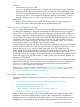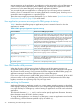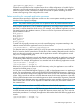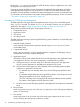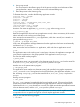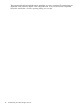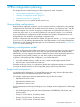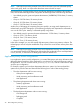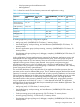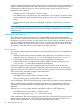User's Manual
Table Of Contents
- HP Process Resource Manager User Guide
- Contents
- Preface
- 1 Overview
- 2 Understanding how PRM manages resources
- 3 PRM configuration planning
- 4 Setting up PRM
- 5 Using PRM with HP System Management Homepage (SMH)
- 6 Using PRM with HP Systems Insight Manager (SIM)
- 7 Configuring and enabling PRM on the command line
- Quick start to using PRM’s command-line interface
- Configuring PRM
- The PRM configuration file
- Configuration tips and requirements
- Specifying PRM groups/controlling CPU resource use
- Controlling memory use
- Controlling applications
- Specifying PRM users
- Assigning secure compartments to PRM groups
- Assigning Unix groups to PRM groups
- Checking the configuration file
- Loading the PRM configuration
- Enabling resource managers
- Updating the configuration
- 8 Fine-tuning your PRM configuration
- 9 Administering PRM
- Moving processes between PRM groups
- Displaying application filename matches
- Displaying netgroup expansions
- Displaying accessible PRM groups
- Displaying state and configuration information
- Displaying application and configuration information
- Setting the memory manager’s polling interval
- Setting the application manager’s polling interval
- Disabling PRM
- Resetting PRM
- Monitoring PRM groups
- Logging PRM memory messages
- Logging PRM application messages
- Displaying groups’ allocated and used resources
- Displaying user information
- Displaying available memory to determine number of shares
- Displaying number of cores to determine number of shares
- Displaying past process information
- Displaying current process information
- Monitoring PRM with GlancePlus
- Monitoring PRM with OpenView Performance Agent (OVPA) / OpenView Performance Manager (OVPM)
- Automating PRM administration with scripts
- Protecting the PRM configuration from reboots
- Reconstructing a configuration file
- Special case of interest: Client/server connections
- Online cell operations
- Backing up PRM files
- A Command reference
- B HP-UX command/system call support
- C Monitoring PRM through SNMP
- D Creating Secure Resource Partitions
- E Using PRM with Serviceguard
- F Using PRM with HP Integrity Virtual Machines
- G PRM error messages
- Glossary
- Index
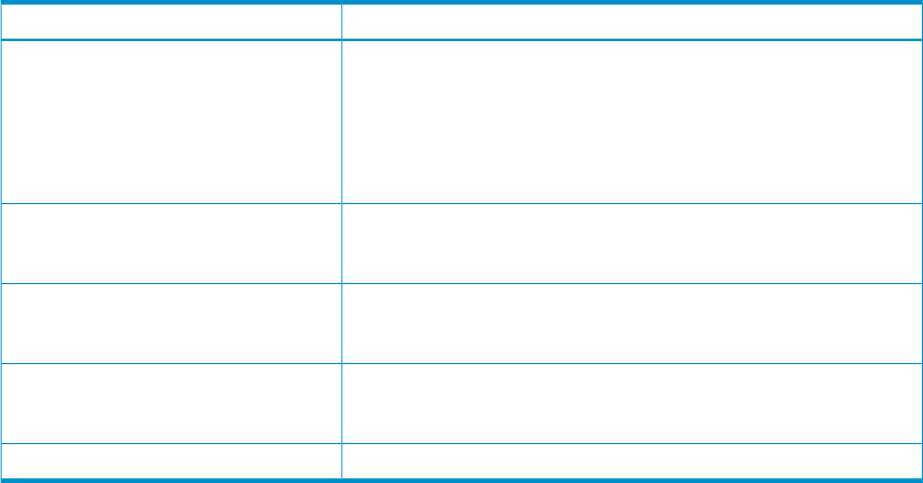
execute permission to the application. An application can be assigned to only one PRM group at
a time. Child processes inherit their parent’s PRM group. Therefore, all the application’s child
processes run in the same PRM group as the parent application by default.
You can explicitly place an application in a PRM group of your choosing with two commands.
Use the prmmove command to move an existing application to another group. Use the prmrun
command to start an application in a specified group.
These rules may not apply to processes that bypass login. See the section “Special case of interest:
Client/server connections” (page 99) for more details.
How application processes are assigned to PRM groups at start-up
Table 8 describes what PRM groups an application process is started in based on how the
application is started.
Table 8 PRM’s group assignments at process start-up
Process runs in PRM group as followsProcess initiated
Process runs in the user’s initial group. If the user does not have an initial
group, the process runs in the user default group, OTHERS. (If the process
has a compartment record, an application record, or a Unix group record,
it still starts in the invoking user’s initial group. However, the application
manager will soon move the process to its assigned group—with
compartment records taking precedence over application records, which
take precedence over Unix group records.)
By user
By at
By cron
Upon login
Process runs in the PRM group specified by targetgrp or in the user’s
initial group. The PRM application manager cannot move a process started
in this manner to another group.
By prmrun {-gtargetgrp | -i}
Process runs in the application’s assigned PRM group. If the application
does not have a group, an error is returned.
By
prmrunapplication[LINEBREAK](-gtargetgrp
is not specified)
Process runs in the PRM group specified by targetgrp or in the user’s
initial group. The PRM application manager cannot move a process started
in this manner to another group.
By prmmove {targetgrp| -i}
Process runs in the parent process’s group.By another process
How PRM handles child processes
When they first start, child processes inherit the PRM groups of their parent processes. At
configurable polling intervals, the application manager checks the PRM configuration file against
all processes currently running. If any processes should be assigned to different PRM groups, the
application manager moves those applications to the correct PRM groups.
If you move a parent process to another PRM group (with the prmmove command), all of its child
processes remain in the original PRM group. If the parent and child processes should be kept
together, move them as a process group or by user login name.
Pattern matching for filenames
Application filenames in application records can contain pattern matching notation as described
in the regexp(5) manpage. This feature allows you to assign all appropriate applications that reside
in a single directory to a PRM group—without creating an application record for each individual
application.
The wildcard characters ([, ], *, and ?) can be used to specify application filenames. However,
these characters cannot be used in directory names.
To assign all the applications in a directory to a PRM group, create an application record similar
to the following, with the filename specified only by an asterisk (*):
32 Understanding how PRM manages resources