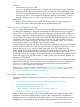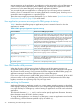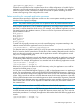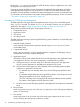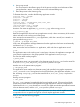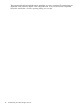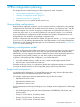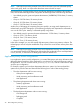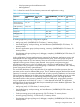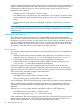User's Manual
Table Of Contents
- HP Process Resource Manager User Guide
- Contents
- Preface
- 1 Overview
- 2 Understanding how PRM manages resources
- 3 PRM configuration planning
- 4 Setting up PRM
- 5 Using PRM with HP System Management Homepage (SMH)
- 6 Using PRM with HP Systems Insight Manager (SIM)
- 7 Configuring and enabling PRM on the command line
- Quick start to using PRM’s command-line interface
- Configuring PRM
- The PRM configuration file
- Configuration tips and requirements
- Specifying PRM groups/controlling CPU resource use
- Controlling memory use
- Controlling applications
- Specifying PRM users
- Assigning secure compartments to PRM groups
- Assigning Unix groups to PRM groups
- Checking the configuration file
- Loading the PRM configuration
- Enabling resource managers
- Updating the configuration
- 8 Fine-tuning your PRM configuration
- 9 Administering PRM
- Moving processes between PRM groups
- Displaying application filename matches
- Displaying netgroup expansions
- Displaying accessible PRM groups
- Displaying state and configuration information
- Displaying application and configuration information
- Setting the memory manager’s polling interval
- Setting the application manager’s polling interval
- Disabling PRM
- Resetting PRM
- Monitoring PRM groups
- Logging PRM memory messages
- Logging PRM application messages
- Displaying groups’ allocated and used resources
- Displaying user information
- Displaying available memory to determine number of shares
- Displaying number of cores to determine number of shares
- Displaying past process information
- Displaying current process information
- Monitoring PRM with GlancePlus
- Monitoring PRM with OpenView Performance Agent (OVPA) / OpenView Performance Manager (OVPM)
- Automating PRM administration with scripts
- Protecting the PRM configuration from reboots
- Reconstructing a configuration file
- Special case of interest: Client/server connections
- Online cell operations
- Backing up PRM files
- A Command reference
- B HP-UX command/system call support
- C Monitoring PRM through SNMP
- D Creating Secure Resource Partitions
- E Using PRM with Serviceguard
- F Using PRM with HP Integrity Virtual Machines
- G PRM error messages
- Glossary
- Index
At Time C:
• System memory use is near 100%.
• Group3 is not getting sufficient memory and needs its loaned-out memory back. PRM then
determines which groups are overachieving with respect to their memory entitlement. In this
case, the increasing demand of Group3 causes Group1 and Group2 to be pulled toward
their shares of 30% and 10% respectively despite their desire for more memory. Group3 is
allowed to freely consume up to 60% of available memory, which it reaches at Time D.
After Time D:
• PRM now holds each group to its entitled memory percentage. If a group requests more
memory, the request is filled with pages already allocated to the group.
How resource allocations interact
You can assign different numbers of shares for CPU (for FSS PRM groups) and memory resources
to a PRM group depending on the group’s requirements for each type of resource. To optimize
resource use, it is important to understand the typical demands for resources within a PRM group.
For example, suppose the DesignTool application is assigned to PRM group DTgroup, and it is
the only application running in that group. Suppose also that the DesignTool application uses CPU
and memory resources in an approximate ratio of two to three. For optimal results, you should
assign the resource shares for DTgroup in the same ratio. For example, assign 10 CPU shares
and 15 memory shares or 20 CPU shares and 30 memory shares.
If the percentages assigned do not reflect actual usage, then a PRM group may not be able to fully
utilize a resource to which it is entitled. For instance, assume you assign 50 CPU shares and 30
memory shares to DTgroup. At times of peak system load, DTgroup is able to use only
approximately 20 CPU shares (although it is assigned 50 shares) because it is limited to 30 memory
shares. (Recall that DesignTool uses CPU and memory resources at a ratio of two to three.)
Conversely, if DTgroup is assigned 10 CPU shares and 30 memory shares, then at times of peak
system load, DTgroup is only able to utilize 15 memory shares (not its 30 shares), because it is
restricted to 10 CPU shares.
To use system resources in the most efficient way, monitor typical resource use in PRM groups and
adjust shares accordingly. You can monitor resource use with the prmanalyze command, the
prmmonitor command, or the optional HP product GlancePlus. For more information on
prmmonitor, see the prmmonitor(1) manpage.
For prmanalyze syntax information, see the section “prmanalyze ” (page 102). For usage
examples, see “Using prmanalyze to quickly identify resource use” (page 42) and “Using
prmanalyze to analyze your configuration” (page 83) .
How PRM manages applications
This section describes how PRM assigns processes to run in PRM groups. The following topics are
discussed:
• “How application processes are assigned to PRM groups at start-up” (page 32)
• “How PRM handles child processes ” (page 32)
• “Pattern matching for filenames” (page 32)
• “Pattern matching for renamed application processes” (page 33)
• “Precedence of PRM group assignments” (page 34)
When an application is started, it runs in the initial PRM group of the user that invoked it. If the
application is assigned to a PRM group by a record in the configuration file, the application
manager soon moves the application to its assigned group. A user who does not have access to
an application’s assigned PRM group can still launch the application as long as the user has
How resource allocations interact 31