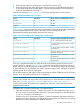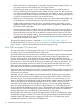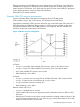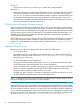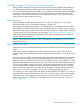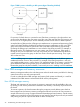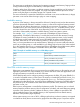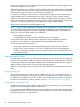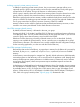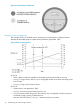User's Manual
Table Of Contents
- HP Process Resource Manager User Guide
- Contents
- Preface
- 1 Overview
- 2 Understanding how PRM manages resources
- 3 PRM configuration planning
- 4 Setting up PRM
- 5 Using PRM with HP System Management Homepage (SMH)
- 6 Using PRM with HP Systems Insight Manager (SIM)
- 7 Configuring and enabling PRM on the command line
- Quick start to using PRM’s command-line interface
- Configuring PRM
- The PRM configuration file
- Configuration tips and requirements
- Specifying PRM groups/controlling CPU resource use
- Controlling memory use
- Controlling applications
- Specifying PRM users
- Assigning secure compartments to PRM groups
- Assigning Unix groups to PRM groups
- Checking the configuration file
- Loading the PRM configuration
- Enabling resource managers
- Updating the configuration
- 8 Fine-tuning your PRM configuration
- 9 Administering PRM
- Moving processes between PRM groups
- Displaying application filename matches
- Displaying netgroup expansions
- Displaying accessible PRM groups
- Displaying state and configuration information
- Displaying application and configuration information
- Setting the memory manager’s polling interval
- Setting the application manager’s polling interval
- Disabling PRM
- Resetting PRM
- Monitoring PRM groups
- Logging PRM memory messages
- Logging PRM application messages
- Displaying groups’ allocated and used resources
- Displaying user information
- Displaying available memory to determine number of shares
- Displaying number of cores to determine number of shares
- Displaying past process information
- Displaying current process information
- Monitoring PRM with GlancePlus
- Monitoring PRM with OpenView Performance Agent (OVPA) / OpenView Performance Manager (OVPM)
- Automating PRM administration with scripts
- Protecting the PRM configuration from reboots
- Reconstructing a configuration file
- Special case of interest: Client/server connections
- Online cell operations
- Backing up PRM files
- A Command reference
- B HP-UX command/system call support
- C Monitoring PRM through SNMP
- D Creating Secure Resource Partitions
- E Using PRM with Serviceguard
- F Using PRM with HP Integrity Virtual Machines
- G PRM error messages
- Glossary
- Index
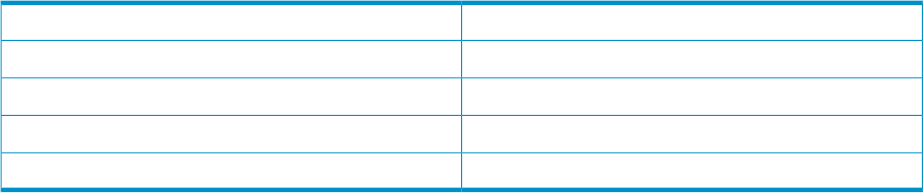
The system uses a combination of paging and swapping to manage virtual memory. Paging involves
writing unreferenced pages from real memory to disk periodically.
Swapping takes place if the system is unable to maintain a large enough free pool of memory. In
such a case, entire processes are swapped. The pages associated with these processes can be
written out by the pager to secondary storage over a period of time.
The more real memory a system has available, the more data it can access and the more (or larger)
processes it can execute without having to page or cause swapping.
Available memory
A portion of real memory is always reserved for the kernel (/stand/vmunix) and its data structures,
which are dynamically allocated. In addition, memory is reserved for nonkernel system processes.
The amount of real memory that remains is available for user processes. This memory is known as
available memory and is the memory amount reported by prmavail. Available memory varies
over time. Because the size of the kernel varies depending on the number of interface cards, users,
and values of the tunable parameters, available memory varies from system to system.
For example, Table 7 (page 27) shows a system with 1024 Mbytes of physical memory.
Approximately 112 Mbytes of that memory is used by the kernel and its data structures, leaving
912 Mbytes of memory available for all processes, including system processes. In this example,
62 Mbytes are used by system processes, leaving 850 Mbytes of memory available for user
processes. PRM reserves 11% of the remaining memory in the example to ensure processes in
PRM_SYS have immediate access to needed memory. Although you cannot initially allocate this
reserve to your PRM groups, it is still available for your PRM groups to borrow from when needed.
So, in this example, the prmavail command would show 850 Mbytes of available memory before
PRM is configured, and 756 Mbytes of available memory after PRM is configured.
Table 7 Example of available memory on a 1024-Mbyte system
Memory typeMbyte
Physical memory available on the system1024
Memory available for all processes912
Memory available for user processes850
Memory available after PRM is configured756
How PRM controls memory usage
PRM memory management allows you to prioritize how available memory is allocated to user and
application processes. This control enables you to ensure that critical users and applications have
enough real memory to make full use of their CPU time.
When PRM first starts and is configuring memory management, the PRM_SYS group (PRMID 0) is
in control of all usable memory on the system. The memory not needed by processes in PRM_SYS,
known as available memory, is the memory reported by prmavail. This remaining memory is
allocated to the other PRM groups, according to their entitlements. The amount of available memory
may fluctuate up or down based on the needs of the kernel, buffer cache, daemons, and other
processes in PRM_SYS.
PRM’s memory management is controlled by the daemon prm2d. This daemon uses an in-kernel
memory feature to partition memory (when a configuration is loaded), with each PRM group getting
a partition. Each partition includes x Mbytes of memory, where x Mbytes is equivalent to the
group’s entitled percent of the available memory or the requested, fixed-size shared memory
allocation. Each partition pages separately.
When system memory use is not at 100%, a PRM group that does not have its memory use capped
or isolated can freely borrow excess memory pages from other PRM groups. If a process requires
How PRM manages real memory resources 27