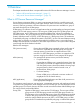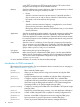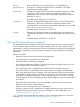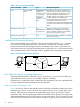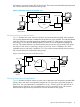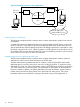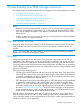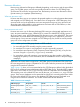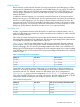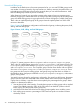User's Manual
Table Of Contents
- HP Process Resource Manager User Guide
- Contents
- Preface
- 1 Overview
- 2 Understanding how PRM manages resources
- 3 PRM configuration planning
- 4 Setting up PRM
- 5 Using PRM with HP System Management Homepage (SMH)
- 6 Using PRM with HP Systems Insight Manager (SIM)
- 7 Configuring and enabling PRM on the command line
- Quick start to using PRM’s command-line interface
- Configuring PRM
- The PRM configuration file
- Configuration tips and requirements
- Specifying PRM groups/controlling CPU resource use
- Controlling memory use
- Controlling applications
- Specifying PRM users
- Assigning secure compartments to PRM groups
- Assigning Unix groups to PRM groups
- Checking the configuration file
- Loading the PRM configuration
- Enabling resource managers
- Updating the configuration
- 8 Fine-tuning your PRM configuration
- 9 Administering PRM
- Moving processes between PRM groups
- Displaying application filename matches
- Displaying netgroup expansions
- Displaying accessible PRM groups
- Displaying state and configuration information
- Displaying application and configuration information
- Setting the memory manager’s polling interval
- Setting the application manager’s polling interval
- Disabling PRM
- Resetting PRM
- Monitoring PRM groups
- Logging PRM memory messages
- Logging PRM application messages
- Displaying groups’ allocated and used resources
- Displaying user information
- Displaying available memory to determine number of shares
- Displaying number of cores to determine number of shares
- Displaying past process information
- Displaying current process information
- Monitoring PRM with GlancePlus
- Monitoring PRM with OpenView Performance Agent (OVPA) / OpenView Performance Manager (OVPM)
- Automating PRM administration with scripts
- Protecting the PRM configuration from reboots
- Reconstructing a configuration file
- Special case of interest: Client/server connections
- Online cell operations
- Backing up PRM files
- A Command reference
- B HP-UX command/system call support
- C Monitoring PRM through SNMP
- D Creating Secure Resource Partitions
- E Using PRM with Serviceguard
- F Using PRM with HP Integrity Virtual Machines
- G PRM error messages
- Glossary
- Index
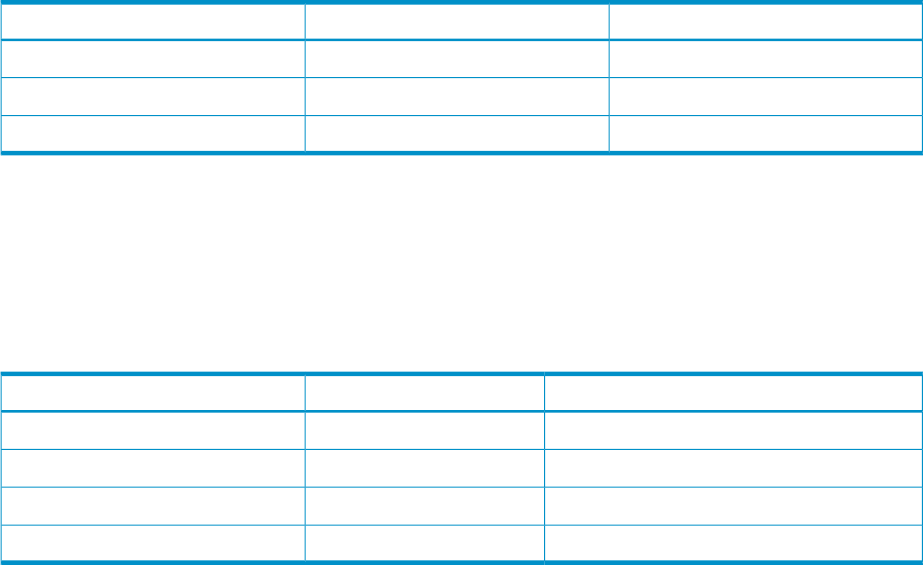
What are shares?
Resource shares are the minimum amounts of a resource assigned to each PRM group in a PRM
configuration file (default name /etc/prmconf). For FSS PRM groups, you can assign CPU and real
memory shares, although only CPU share assignments are required. For PSET PRM groups, you
can only assign real memory in shares. For both types of groups, you can also specify shared
memory allocations.
In addition to minimum amounts, you can specify maximum amounts of of some resources that
PRM groups can use. For FSS PRM groups, you can specify maximum amounts of CPU and memory
resources. For PSET PRM groups, you can assign a maximum amount of memory; however, the
maximum amount of CPU resources available to the PRM group is based on the number of cores
assigned to the group. You can assign a maximum amount (known as caps) of memory to a PSET
PRM group. Shared memory allocations are static in size, so no caps are needed.
How shares work
A share is a guaranteed minimum when the system is at peak load. When the system is not at
peak load, PRM shares are not enforced—unless CPUCAPON mode is enabled, in which case CPU
shares are always enforced.
Valid values for shares are integers from one to MAXINT (the maximum integer value allowed for
the system). PRM calculates the sum of the shares, then allocates a percentage of the system resource
to each PRM group based on its shares relative to the sum.
Table 3 (page 19) shows how shares determine CPU resource percentage. The total number of
shares assigned is four. Divide each group’s number of shares by four to find that group’s CPU
resource percentage. This CPU resource percentage applies only to those cores available to FSS
PRM groups. If PSET PRM groups are configured, the cores assigned to them are no longer available
to the FSS PRM groups. In such a case, the CPU resource percentage would be based on a reduced
number of cores.
Table 3 Converting shares to percentages
CPU resource %CPU sharesPRM group
1/4 = 25.00%1GroupA
2/4 = 50.00%2GroupB
1/4 = 25.00%1OTHERS
Shares allow you to add or remove a PRM group to a configuration, or alter the distribution of
resources in an existing configuration, concentrating only on the relative proportion of resources
and not the total sum. For example, assume we add another group to our configuration in
Table 3 (page 19), giving us the new configuration in Table 4 (page 19). To give the new group
50% of the available CPU resource, we assign it four shares, the total number of shares in the old
configuration, thereby doubling the total number of shares in the new configuration.
Table 4 Altered configuration
CPU resource percentage determined by PRMCPU sharesPRM group
12.50%1GroupA
25.00%2GroupB
50.00%4GroupC
12.50%1OTHERS
How PRM controls resources 19