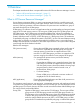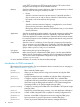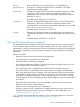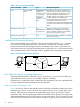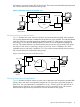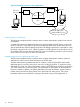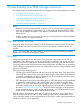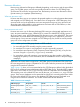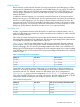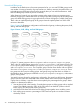User's Manual
Table Of Contents
- HP Process Resource Manager User Guide
- Contents
- Preface
- 1 Overview
- 2 Understanding how PRM manages resources
- 3 PRM configuration planning
- 4 Setting up PRM
- 5 Using PRM with HP System Management Homepage (SMH)
- 6 Using PRM with HP Systems Insight Manager (SIM)
- 7 Configuring and enabling PRM on the command line
- Quick start to using PRM’s command-line interface
- Configuring PRM
- The PRM configuration file
- Configuration tips and requirements
- Specifying PRM groups/controlling CPU resource use
- Controlling memory use
- Controlling applications
- Specifying PRM users
- Assigning secure compartments to PRM groups
- Assigning Unix groups to PRM groups
- Checking the configuration file
- Loading the PRM configuration
- Enabling resource managers
- Updating the configuration
- 8 Fine-tuning your PRM configuration
- 9 Administering PRM
- Moving processes between PRM groups
- Displaying application filename matches
- Displaying netgroup expansions
- Displaying accessible PRM groups
- Displaying state and configuration information
- Displaying application and configuration information
- Setting the memory manager’s polling interval
- Setting the application manager’s polling interval
- Disabling PRM
- Resetting PRM
- Monitoring PRM groups
- Logging PRM memory messages
- Logging PRM application messages
- Displaying groups’ allocated and used resources
- Displaying user information
- Displaying available memory to determine number of shares
- Displaying number of cores to determine number of shares
- Displaying past process information
- Displaying current process information
- Monitoring PRM with GlancePlus
- Monitoring PRM with OpenView Performance Agent (OVPA) / OpenView Performance Manager (OVPM)
- Automating PRM administration with scripts
- Protecting the PRM configuration from reboots
- Reconstructing a configuration file
- Special case of interest: Client/server connections
- Online cell operations
- Backing up PRM files
- A Command reference
- B HP-UX command/system call support
- C Monitoring PRM through SNMP
- D Creating Secure Resource Partitions
- E Using PRM with Serviceguard
- F Using PRM with HP Integrity Virtual Machines
- G PRM error messages
- Glossary
- Index
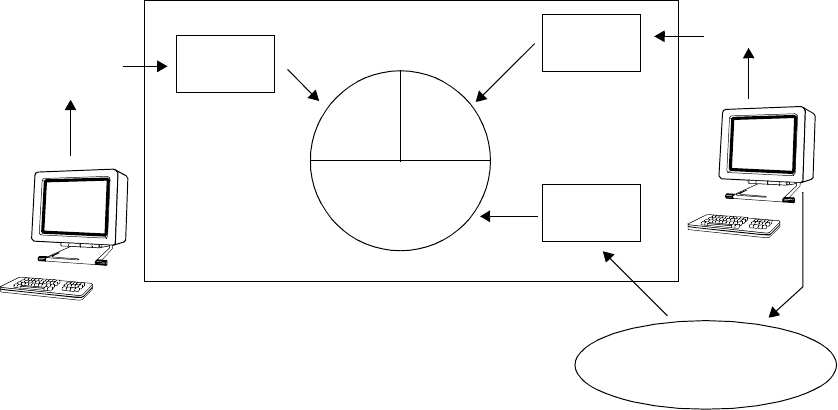
Figure 4 Prioritizing resource use for an application
GroupA
User1
User2
Process1
Process2
Process3
50%
25%25%
GroupB
Critical application
and its child processes
HP-UX server
GroupC
Limiting resource consumption
The following example describes a situation where a system administrator needs to limit resource
consumption.
A system administrator has determined that screen savers displaying fractal designs consume as
much CPU resource as permitted. To protect the system from these screen savers during the work
day, the administrator creates a PRM group for them. This PRM group limits CPU consumption—when
the system is at peak load—to 5%. When the system is not fully utilized, the screen savers can use
the available CPU resources. Whenever the CPU cycles are needed for productive work, the screen
savers cannot use more than 5% of the CPU resources.
Isolating resource use for applications and users
The following example describes a situation where a system administrator needs to isolate an
application in order to ensure dedicated memory and CPU cycles.
A system administrator has determined that his company’s credit card purchase system needs
dedicated memory and CPU resources for users who are buying products. To ensure the buyers
dedicated CPU cycles, the system administrator creates a PSET PRM group for buyers and assigns
one of the system’s four cores to the group. This guarantees the CPU cycles will be available to
buyers as needed. In addition, the system administrator chooses the memory isolation option to
prevent memory shares from being loaned out or borrowed from other groups. This ensures
immediate response time, rather than waiting for borrowed memory to be paged back in.
16 Overview