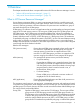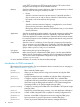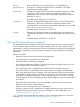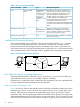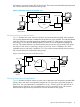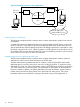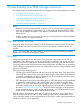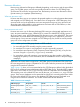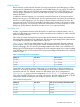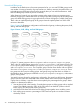User's Manual
Table Of Contents
- HP Process Resource Manager User Guide
- Contents
- Preface
- 1 Overview
- 2 Understanding how PRM manages resources
- 3 PRM configuration planning
- 4 Setting up PRM
- 5 Using PRM with HP System Management Homepage (SMH)
- 6 Using PRM with HP Systems Insight Manager (SIM)
- 7 Configuring and enabling PRM on the command line
- Quick start to using PRM’s command-line interface
- Configuring PRM
- The PRM configuration file
- Configuration tips and requirements
- Specifying PRM groups/controlling CPU resource use
- Controlling memory use
- Controlling applications
- Specifying PRM users
- Assigning secure compartments to PRM groups
- Assigning Unix groups to PRM groups
- Checking the configuration file
- Loading the PRM configuration
- Enabling resource managers
- Updating the configuration
- 8 Fine-tuning your PRM configuration
- 9 Administering PRM
- Moving processes between PRM groups
- Displaying application filename matches
- Displaying netgroup expansions
- Displaying accessible PRM groups
- Displaying state and configuration information
- Displaying application and configuration information
- Setting the memory manager’s polling interval
- Setting the application manager’s polling interval
- Disabling PRM
- Resetting PRM
- Monitoring PRM groups
- Logging PRM memory messages
- Logging PRM application messages
- Displaying groups’ allocated and used resources
- Displaying user information
- Displaying available memory to determine number of shares
- Displaying number of cores to determine number of shares
- Displaying past process information
- Displaying current process information
- Monitoring PRM with GlancePlus
- Monitoring PRM with OpenView Performance Agent (OVPA) / OpenView Performance Manager (OVPM)
- Automating PRM administration with scripts
- Protecting the PRM configuration from reboots
- Reconstructing a configuration file
- Special case of interest: Client/server connections
- Online cell operations
- Backing up PRM files
- A Command reference
- B HP-UX command/system call support
- C Monitoring PRM through SNMP
- D Creating Secure Resource Partitions
- E Using PRM with Serviceguard
- F Using PRM with HP Integrity Virtual Machines
- G PRM error messages
- Glossary
- Index
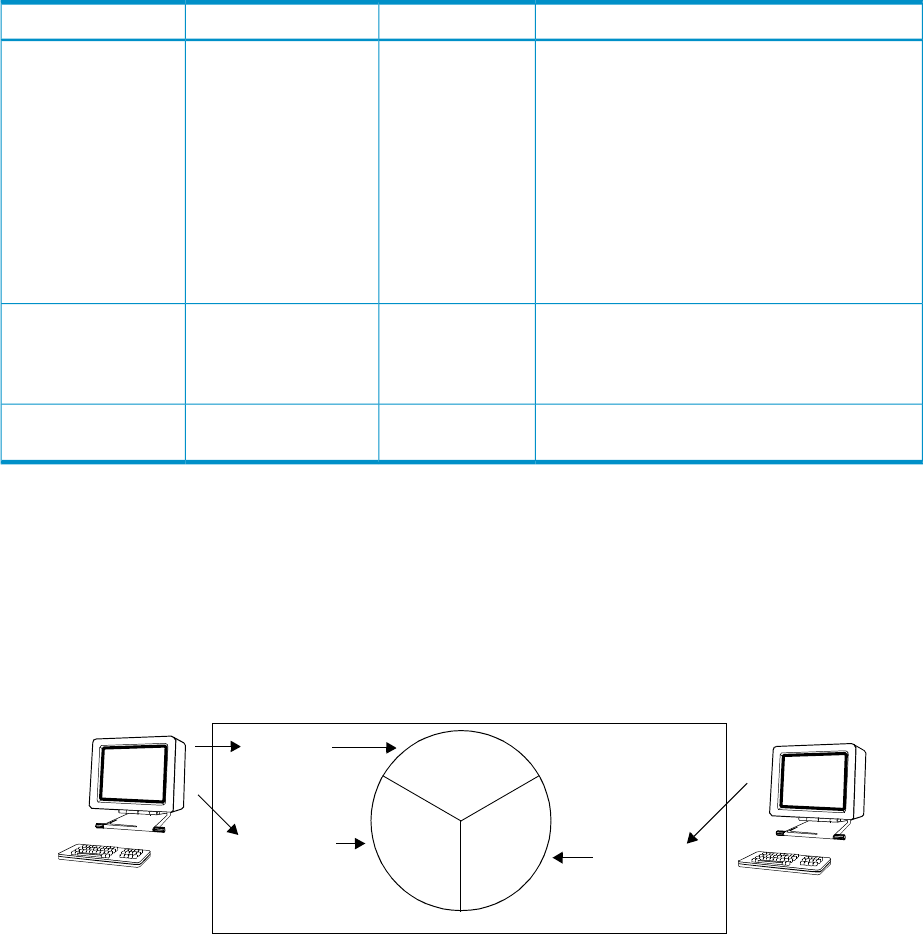
Table 1 Resources managed by PRM
Management algorithmCapSharesResource managed
PRM allocates time slices to FSS PRM groups
proportional to their shares. When CPUCAPON
mode is enabled, the FSS PRM group is given
CPU time regardless of whether the time is
needed. With per-group capping, the CPU time
remains available to other PRM groups.
For PSET PRM groups, PRM allocates entire cores
to the group according to the current
configuration. CPU capping for PSET PRM groups
is a result of the number of cores assigned to the
group.
Yes[LINEBREAK](on
all groups in
CPUCAPON mode;
on a per-group
basis is also
available for
HP-UX 11i v3 and
later)
Yes (for FSS PRM
groups)
CPU
When the system is paging (real memory is
exhausted), if a PRM group is exceeding its
shares, the Memory Resource Groups (MRG)
kernel causes the process to page.
Yes
[LINEBREAK](on a
per-group basis)
YesReal memory (private)
The amount of memory requested is set aside for
use as shared memory.
N/AN/AReal memory (shared)
Standard HP-UX resource allocation
Under standard HP-UX resource allocation, all processes are treated equally. Figure 1 illustrates
how a user, by starting multiple processes, can consume a majority of an available resource
because the processes each get equal amounts. As illustrated, User1 starts two processes and
User2 starts one process. Using HP-UX standard resource allocation, User1 could control two-thirds
of the available resource while User2 gets one-third, regardless of the importance of each process.
Figure 1 HP-UX standard resource allocation
User1
33.3%
33.3% 33.3%
User2
Process1
Process2
Process3
HP-UX server
How PRM can improve on standard allocation
Unlike the standard scheduler, PRM allows you to set priorities on your processes. The following
sections illustrate various ways you can use PRM to improve scheduling.
If multiple users or applications within a PRM group are competing for resources, standard HP-UX
resource management practices determine resource allocation.
Balancing resource use between users
Figure 2 shows how PRM can alter standard resource allocation and balance system resource use.
In the following scenario, a service provider wants each customer to have an equal share of the
machine. Each customer is assigned to a separate PRM group, which is given resource shares
equivalent to 50%. The resource being allocated could be either CPU or memory. This configuration
guarantees each PRM group 50% of the resource for any given interval. Thus, Customer2’s process
receives 50% of the resource; however, because Customer1’s group contains two processes, each
14 Overview