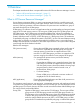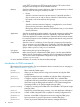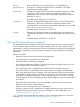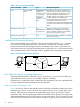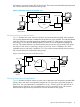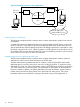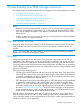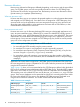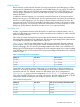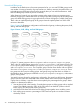User's Manual
Table Of Contents
- HP Process Resource Manager User Guide
- Contents
- Preface
- 1 Overview
- 2 Understanding how PRM manages resources
- 3 PRM configuration planning
- 4 Setting up PRM
- 5 Using PRM with HP System Management Homepage (SMH)
- 6 Using PRM with HP Systems Insight Manager (SIM)
- 7 Configuring and enabling PRM on the command line
- Quick start to using PRM’s command-line interface
- Configuring PRM
- The PRM configuration file
- Configuration tips and requirements
- Specifying PRM groups/controlling CPU resource use
- Controlling memory use
- Controlling applications
- Specifying PRM users
- Assigning secure compartments to PRM groups
- Assigning Unix groups to PRM groups
- Checking the configuration file
- Loading the PRM configuration
- Enabling resource managers
- Updating the configuration
- 8 Fine-tuning your PRM configuration
- 9 Administering PRM
- Moving processes between PRM groups
- Displaying application filename matches
- Displaying netgroup expansions
- Displaying accessible PRM groups
- Displaying state and configuration information
- Displaying application and configuration information
- Setting the memory manager’s polling interval
- Setting the application manager’s polling interval
- Disabling PRM
- Resetting PRM
- Monitoring PRM groups
- Logging PRM memory messages
- Logging PRM application messages
- Displaying groups’ allocated and used resources
- Displaying user information
- Displaying available memory to determine number of shares
- Displaying number of cores to determine number of shares
- Displaying past process information
- Displaying current process information
- Monitoring PRM with GlancePlus
- Monitoring PRM with OpenView Performance Agent (OVPA) / OpenView Performance Manager (OVPM)
- Automating PRM administration with scripts
- Protecting the PRM configuration from reboots
- Reconstructing a configuration file
- Special case of interest: Client/server connections
- Online cell operations
- Backing up PRM files
- A Command reference
- B HP-UX command/system call support
- C Monitoring PRM through SNMP
- D Creating Secure Resource Partitions
- E Using PRM with Serviceguard
- F Using PRM with HP Integrity Virtual Machines
- G PRM error messages
- Glossary
- Index
prmrun Runs an application in its assigned group or in a specified group.
prmsmhconfig Configure or unconfigure the PRM GUI to be available in HP System
Management Homepage (SMH).
prm2scomp Generates a minimal Security Containment configuration based on a PRM
configuration. (The Security Containment configuration defines secure
compartments. You can also create compartment configurations using the
PRM utility srpgen.)
Available starting with HP-UX 11i v2 (B.11.23).
scomp2prm Generates a minimal PRM configuration based on a Security Containment
configuration. (The Security Containment configuration defines secure
compartments.You can also create compartment configurations using a PRM
utility such as srpgen or prm2scomp.)
Available starting with HP-UX 11i v2 (B.11.23).
srpgen Generates Secure Resource Partitions by creating both a minimal Security
Containment configuration and a minimal PRM configuration based on your
input.
Available starting with HP-UX 11i v2 (B.11.23).
Why use HP Process Resource Manager?
The standard HP-UX CPU scheduler and memory manager allocate resources to processes based
on the assumption that all processes are of equal importance. PRM, however, allows the system
administrator to group processes and specify the level of importance for that group. PRM allocates
CPU resources, real memory resources (private and shared) to the group based on its assigned
importance.
Reasons to use PRM:
• Improve the response time for critical users and applications.
• Set and manage user expectations for performance.
• Allocate shared servers based on budgeting.
• Ensure that an application package in a Serviceguard cluster has sufficient resources on an
active standby system in the event of a failover.
• Ensure that critical users or applications have sufficient CPU and memory resources.
Users who at times run critical applications, may at other times engage in relatively trivial
tasks. These trivial tasks may be competing in the users’ PRM group with critical applications
for available CPU and real memory resources. For this reason, it is often useful to separate
applications into different PRM groups or create alternate groups for a user. You can assign
a critical application its own PRM group to ensure that the application gets the needed share
of resources.
• Restrict the CPU and real memory resources available to relatively low-priority users and
applications during times of heavy demand.
• Monitor resource consumption by users or applications.
Assigning a group of users or applications to separate PRM groups can be a good way to
keep track of the resources they are using. For information on various PRM reports, see
“Monitoring PRM groups ” (page 93).
Table 1 lists the resources that PRM can manage. For more information about how a resource is
managed, see “Understanding how PRM manages resources ” (page 17).
Why use HP Process Resource Manager? 13