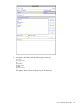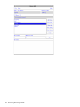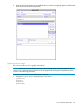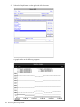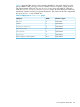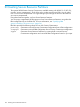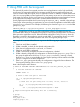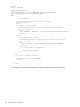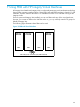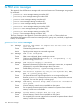User's Manual
Table Of Contents
- HP Process Resource Manager User Guide
- Contents
- Preface
- 1 Overview
- 2 Understanding how PRM manages resources
- 3 PRM configuration planning
- 4 Setting up PRM
- 5 Using PRM with HP System Management Homepage (SMH)
- 6 Using PRM with HP Systems Insight Manager (SIM)
- 7 Configuring and enabling PRM on the command line
- Quick start to using PRM’s command-line interface
- Configuring PRM
- The PRM configuration file
- Configuration tips and requirements
- Specifying PRM groups/controlling CPU resource use
- Controlling memory use
- Controlling applications
- Specifying PRM users
- Assigning secure compartments to PRM groups
- Assigning Unix groups to PRM groups
- Checking the configuration file
- Loading the PRM configuration
- Enabling resource managers
- Updating the configuration
- 8 Fine-tuning your PRM configuration
- 9 Administering PRM
- Moving processes between PRM groups
- Displaying application filename matches
- Displaying netgroup expansions
- Displaying accessible PRM groups
- Displaying state and configuration information
- Displaying application and configuration information
- Setting the memory manager’s polling interval
- Setting the application manager’s polling interval
- Disabling PRM
- Resetting PRM
- Monitoring PRM groups
- Logging PRM memory messages
- Logging PRM application messages
- Displaying groups’ allocated and used resources
- Displaying user information
- Displaying available memory to determine number of shares
- Displaying number of cores to determine number of shares
- Displaying past process information
- Displaying current process information
- Monitoring PRM with GlancePlus
- Monitoring PRM with OpenView Performance Agent (OVPA) / OpenView Performance Manager (OVPM)
- Automating PRM administration with scripts
- Protecting the PRM configuration from reboots
- Reconstructing a configuration file
- Special case of interest: Client/server connections
- Online cell operations
- Backing up PRM files
- A Command reference
- B HP-UX command/system call support
- C Monitoring PRM through SNMP
- D Creating Secure Resource Partitions
- E Using PRM with Serviceguard
- F Using PRM with HP Integrity Virtual Machines
- G PRM error messages
- Glossary
- Index
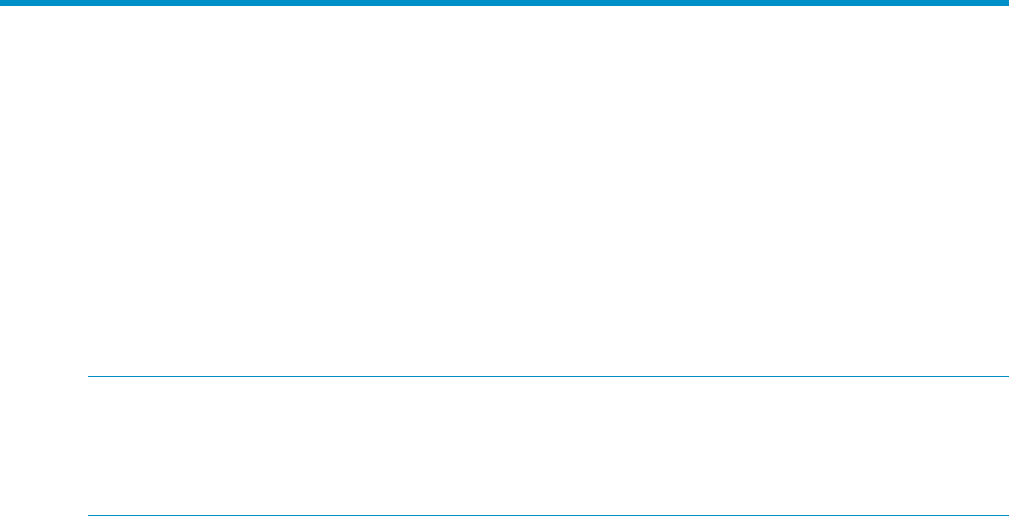
E Using PRM with Serviceguard
The optional HP product Serviceguard provides users and applications with a high availability
environment. Serviceguard makes this environment possible by moving applications from one
server to another when the original server or application session is unable to complete the desired
jobs. You can set up PRM to control applications on the primary server and on a secondary server
in the event of a failover. Such a set up requires a Serviceguard package control script that consists
of the applications that PRM controls and a customer-defined function to control PRM.
Specify applications that PRM should control using the SERVICE_CMD[] variable in the package
control script. When specifying an application, be sure to launch the application under PRM control
using the prmrun command. For example, the following line launches application in the PRM
group math_dept.
SERVICE_CMD[0]=”/opt/prm/bin/prmrun -g math_deptapplication”
NOTE: If application records in your PRM configuration reference executable files that are
unavailable due to being on a filesystem that is part of a Serviceguard package that is not available,
PRM ignores the application records. Reload the PRM configuration with prmconfig when the
filesystem is present for the application records to take effect. To automate the reload, you could
place the prmconfig command toward the end of the Serviceguard package script.
An example of a customer-defined function is given on the following pages. It performs the following
tasks:
1. Checks to see if PRM is installed.
2. If PRM is installed, it checks for the desired configuration file.
3. If the desired configuration file is not found, it is created.
4. Checks to see if PRM is configured.
5. If PRM is not already configured, the desired configuration is loaded.
6. If PRM is already configured, the configuration is checked for the group math_dept. This is
the group the application should run in. If math_dept is not found, a warning is issued.
Because math_dept is not available, the Serviceguard package will be started in the PRM
group it is assigned in the PRM configuration.
7. If the math_dept group exists already, the configuration is logged for future reference. The
Serviceguard package will run in the math_dept group.
Here is the example control function:
# START OF CUSTOMER DEFINED FUNCTIONSfunction customer_defined_run_cmds
{
# customer defined run commands.
UNAME=`uname -n`
# check to make sure prm is installed
if [ -f /opt/prm/bin/prmconfig ]
then
# check that our prm config file is there; if not, create it
if [ ! -f /etc/opt/prm/conf/Serviceguard ]
then
cat > /etc/opt/prm/conf/Serviceguard << EOF1
#
# sample Serviceguard PRM config file for a university
#
# groups
OTHERS:1:10::
math_dept:2:40::
computer_dept:3:50::
127