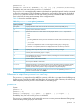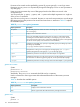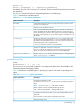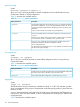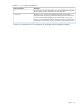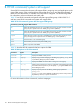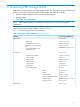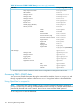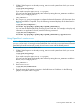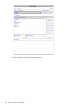User's Manual
Table Of Contents
- HP Process Resource Manager User Guide
- Contents
- Preface
- 1 Overview
- 2 Understanding how PRM manages resources
- 3 PRM configuration planning
- 4 Setting up PRM
- 5 Using PRM with HP System Management Homepage (SMH)
- 6 Using PRM with HP Systems Insight Manager (SIM)
- 7 Configuring and enabling PRM on the command line
- Quick start to using PRM’s command-line interface
- Configuring PRM
- The PRM configuration file
- Configuration tips and requirements
- Specifying PRM groups/controlling CPU resource use
- Controlling memory use
- Controlling applications
- Specifying PRM users
- Assigning secure compartments to PRM groups
- Assigning Unix groups to PRM groups
- Checking the configuration file
- Loading the PRM configuration
- Enabling resource managers
- Updating the configuration
- 8 Fine-tuning your PRM configuration
- 9 Administering PRM
- Moving processes between PRM groups
- Displaying application filename matches
- Displaying netgroup expansions
- Displaying accessible PRM groups
- Displaying state and configuration information
- Displaying application and configuration information
- Setting the memory manager’s polling interval
- Setting the application manager’s polling interval
- Disabling PRM
- Resetting PRM
- Monitoring PRM groups
- Logging PRM memory messages
- Logging PRM application messages
- Displaying groups’ allocated and used resources
- Displaying user information
- Displaying available memory to determine number of shares
- Displaying number of cores to determine number of shares
- Displaying past process information
- Displaying current process information
- Monitoring PRM with GlancePlus
- Monitoring PRM with OpenView Performance Agent (OVPA) / OpenView Performance Manager (OVPM)
- Automating PRM administration with scripts
- Protecting the PRM configuration from reboots
- Reconstructing a configuration file
- Special case of interest: Client/server connections
- Online cell operations
- Backing up PRM files
- A Command reference
- B HP-UX command/system call support
- C Monitoring PRM through SNMP
- D Creating Secure Resource Partitions
- E Using PRM with Serviceguard
- F Using PRM with HP Integrity Virtual Machines
- G PRM error messages
- Glossary
- Index
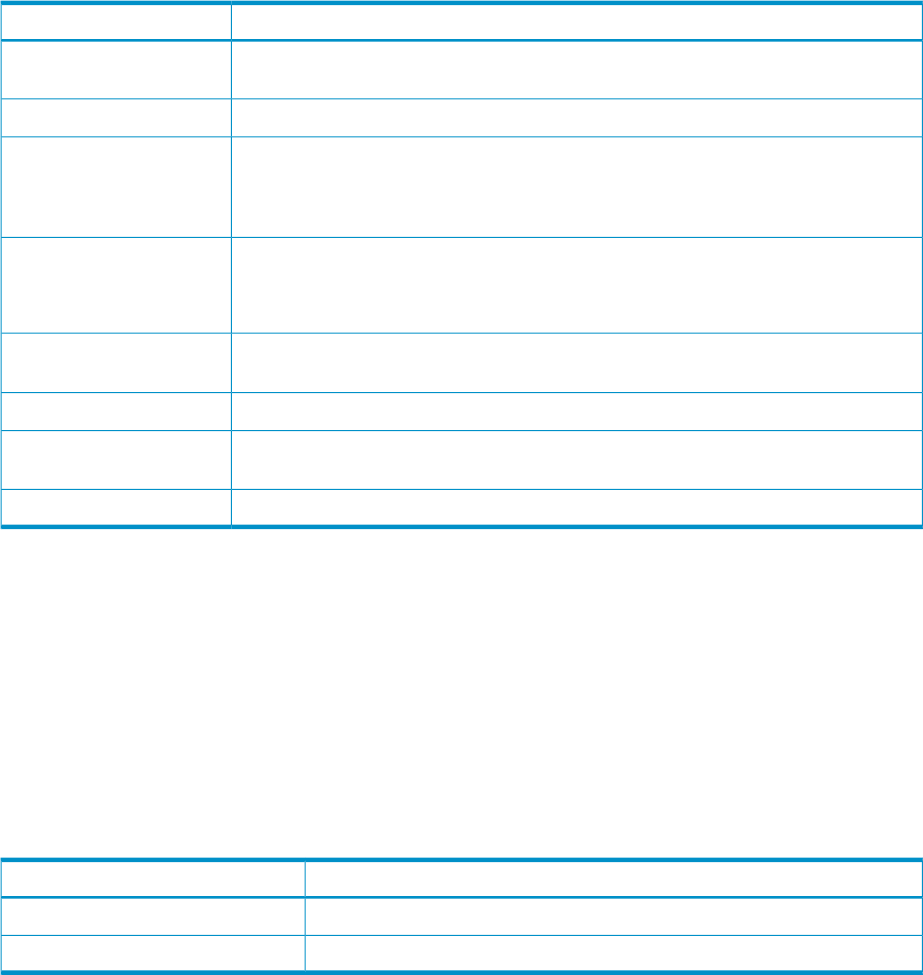
Processes to be moved can be specified by process ID, process group ID, or user login name.
Root users can use prmmove to dynamically change the PRM group of one or more processes to
any PRM group.
Users can move processes they own to PRM groups listed in their PRM user records in the
configuration file.
You can specify the -p option, -g option, and -u option with multiple arguments in a single use
of the prmmove command.
Any user can run the prmmove command. However, a user must have permission to use the target
PRM group and own the process to be moved. Root users have no restrictions. Table 25 explains
the available options.
Table 25 prmmove user options/parameters
DescriptionOption/parameter
Lists the PRM groups the invoker can access. The first group in the list is the invoking
user’s initial group.
No options
Displays version information and exits.-V
Prints a list of the PRM groups the invoking user can access in wide-column format,
exceeding the 30-column default if necessary to avoid clipping any names. The first
group in the list is the invoking user’s initial group. (Although this option is still supported,
you do not need to specify it as its behavior is now the default.)
-w
Specifies the target PRM group. Specify a target PRM group by the PRM group name or
the PRM group ID (PRMID).
targetgrp cannot be a parent in a hierarchy.
targetgrp
Designates the invoking user’s initial group as the target group; or, if -u login is
specified, designates the initial group for login as the target group.
-i
Specifies the processes to move by PID. Can take multiple PID arguments.-pPID
Specifies the processes to move by process group ID. Can take multiple pgid arguments.
For information on determining process group IDs, see the prmmove(1M) manpage.
-gpgid
Specifies the processes to move by user login name. Can take multiple login arguments.-ulogin
prmrecover
Syntax:
prmrecover -V
prmrecover resource
Availability: The prmrecover command should be run by a superuser.
Use this command to clean up processes after abnormal termination of the memory resource
manager.
Table 26 describes the available options
Table 26 prmrecover user options/parameters
DescriptionOption/parameter
Displays version information and exits.-V
Cleans up processes after abnormal memory manager termination.MEM
prmrun
Syntax:
prmrun -V
112 Command reference