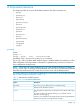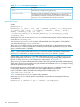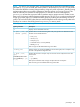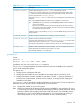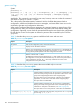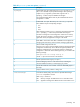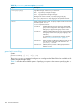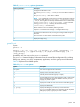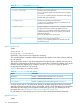User's Manual
Table Of Contents
- HP Process Resource Manager User Guide
- Contents
- Preface
- 1 Overview
- 2 Understanding how PRM manages resources
- 3 PRM configuration planning
- 4 Setting up PRM
- 5 Using PRM with HP System Management Homepage (SMH)
- 6 Using PRM with HP Systems Insight Manager (SIM)
- 7 Configuring and enabling PRM on the command line
- Quick start to using PRM’s command-line interface
- Configuring PRM
- The PRM configuration file
- Configuration tips and requirements
- Specifying PRM groups/controlling CPU resource use
- Controlling memory use
- Controlling applications
- Specifying PRM users
- Assigning secure compartments to PRM groups
- Assigning Unix groups to PRM groups
- Checking the configuration file
- Loading the PRM configuration
- Enabling resource managers
- Updating the configuration
- 8 Fine-tuning your PRM configuration
- 9 Administering PRM
- Moving processes between PRM groups
- Displaying application filename matches
- Displaying netgroup expansions
- Displaying accessible PRM groups
- Displaying state and configuration information
- Displaying application and configuration information
- Setting the memory manager’s polling interval
- Setting the application manager’s polling interval
- Disabling PRM
- Resetting PRM
- Monitoring PRM groups
- Logging PRM memory messages
- Logging PRM application messages
- Displaying groups’ allocated and used resources
- Displaying user information
- Displaying available memory to determine number of shares
- Displaying number of cores to determine number of shares
- Displaying past process information
- Displaying current process information
- Monitoring PRM with GlancePlus
- Monitoring PRM with OpenView Performance Agent (OVPA) / OpenView Performance Manager (OVPM)
- Automating PRM administration with scripts
- Protecting the PRM configuration from reboots
- Reconstructing a configuration file
- Special case of interest: Client/server connections
- Online cell operations
- Backing up PRM files
- A Command reference
- B HP-UX command/system call support
- C Monitoring PRM through SNMP
- D Creating Secure Resource Partitions
- E Using PRM with Serviceguard
- F Using PRM with HP Integrity Virtual Machines
- G PRM error messages
- Glossary
- Index
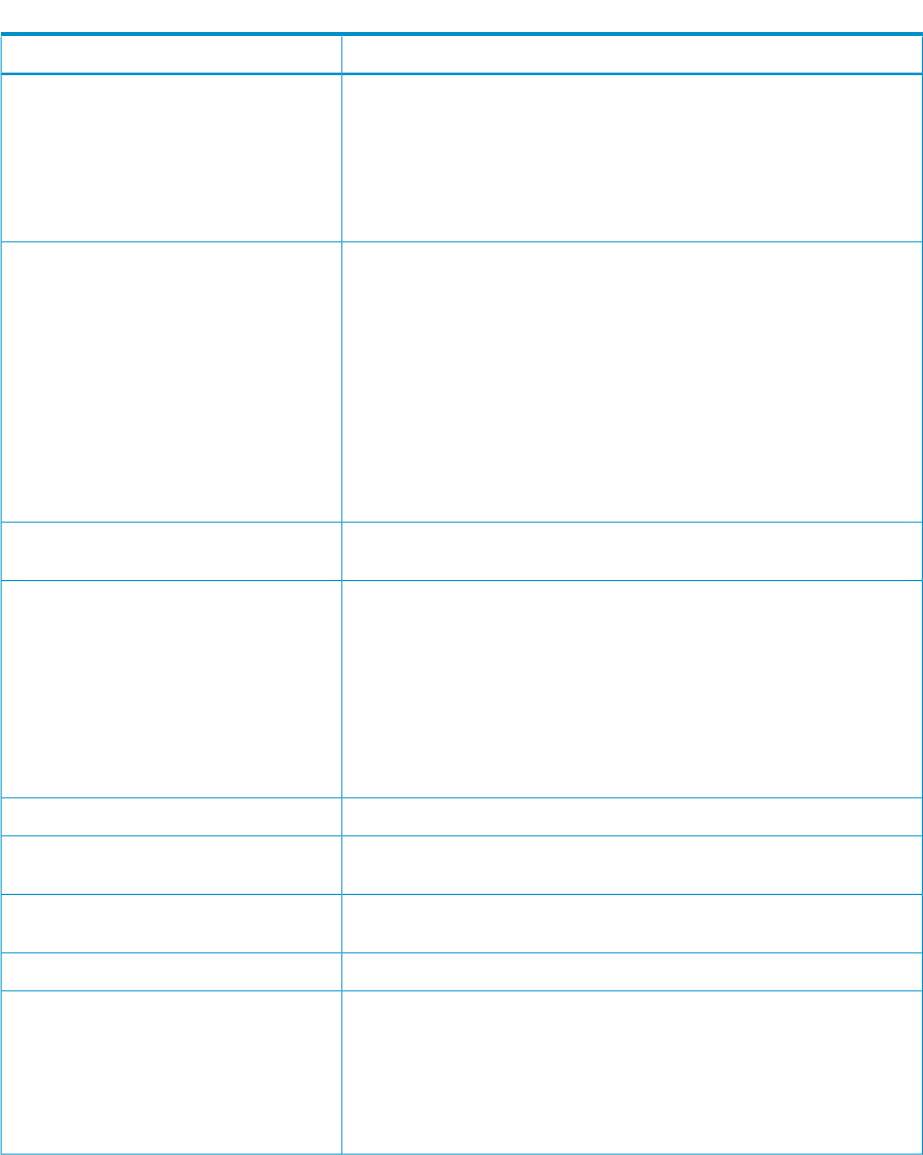
Table 20 prmconfig root user options (continued)
DescriptionOption
Disables PRM. This option followed by the manager keyword CPU, DISK,
MEM, or APPL disables only the specified manager. When specifying
multiple manager arguments, precede each argument with -d.
Specifying -d without a keyword disables all managers.
This command disables PRM so that only the standard HP-UX resource
management is in effect.
-d [manager]
Enables PRM. This option followed by one of the manager keywords
below enables only the corresponding manager:
• CPU
• MEM
• APPL
When specifying multiple manager arguments, precede each argument
with -e. Specifying -e without a keyword enables all managers.
This does not change the current configuration. If there are no memory
records, the memory manager is not started. However, if there are no
application records, the application manager is still started.
-e [manager]
Resets PRM to its boot-time state. PRM is disabled and unconfigured for
managing CPU and memory resources and for managing applications.
-r
Unlocks a PRM configuration file lock.
This lock is put in place to prevent multiple parties from changing the PRM
configuration simultaneously. Various HP-UX management products can
all lock the configuration file. If one of these products is updating the
configuration or terminates without releasing the lock, you will receive the
following message:
Configuration lock already held by %s.
Use the -u option to force the lock to be released.
-u
Includes parent hierarchical groups in output. )-h
Prints the PRM group names in wide-column format, exceeding the
30-column default if necessary to avoid clipping any names.
-w
Includes the number of cores and their core IDs for PSET PRM groups in
the output.
-p
Displays whether memory isolation is being used.-m
Overrides the default polling interval for the specified PRM manager.
interval is expressed in seconds.
Valid manager names are:
MEM Memory manager. The default interval is 10 seconds for MEM.
APPL Application manager. The default interval is 30 seconds for APPL.
-Iintervalmanager
prmconfig 107