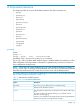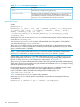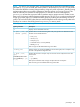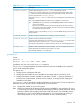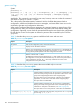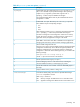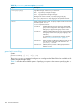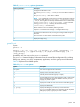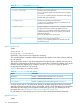User's Manual
Table Of Contents
- HP Process Resource Manager User Guide
- Contents
- Preface
- 1 Overview
- 2 Understanding how PRM manages resources
- 3 PRM configuration planning
- 4 Setting up PRM
- 5 Using PRM with HP System Management Homepage (SMH)
- 6 Using PRM with HP Systems Insight Manager (SIM)
- 7 Configuring and enabling PRM on the command line
- Quick start to using PRM’s command-line interface
- Configuring PRM
- The PRM configuration file
- Configuration tips and requirements
- Specifying PRM groups/controlling CPU resource use
- Controlling memory use
- Controlling applications
- Specifying PRM users
- Assigning secure compartments to PRM groups
- Assigning Unix groups to PRM groups
- Checking the configuration file
- Loading the PRM configuration
- Enabling resource managers
- Updating the configuration
- 8 Fine-tuning your PRM configuration
- 9 Administering PRM
- Moving processes between PRM groups
- Displaying application filename matches
- Displaying netgroup expansions
- Displaying accessible PRM groups
- Displaying state and configuration information
- Displaying application and configuration information
- Setting the memory manager’s polling interval
- Setting the application manager’s polling interval
- Disabling PRM
- Resetting PRM
- Monitoring PRM groups
- Logging PRM memory messages
- Logging PRM application messages
- Displaying groups’ allocated and used resources
- Displaying user information
- Displaying available memory to determine number of shares
- Displaying number of cores to determine number of shares
- Displaying past process information
- Displaying current process information
- Monitoring PRM with GlancePlus
- Monitoring PRM with OpenView Performance Agent (OVPA) / OpenView Performance Manager (OVPM)
- Automating PRM administration with scripts
- Protecting the PRM configuration from reboots
- Reconstructing a configuration file
- Special case of interest: Client/server connections
- Online cell operations
- Backing up PRM files
- A Command reference
- B HP-UX command/system call support
- C Monitoring PRM through SNMP
- D Creating Secure Resource Partitions
- E Using PRM with Serviceguard
- F Using PRM with HP Integrity Virtual Machines
- G PRM error messages
- Glossary
- Index
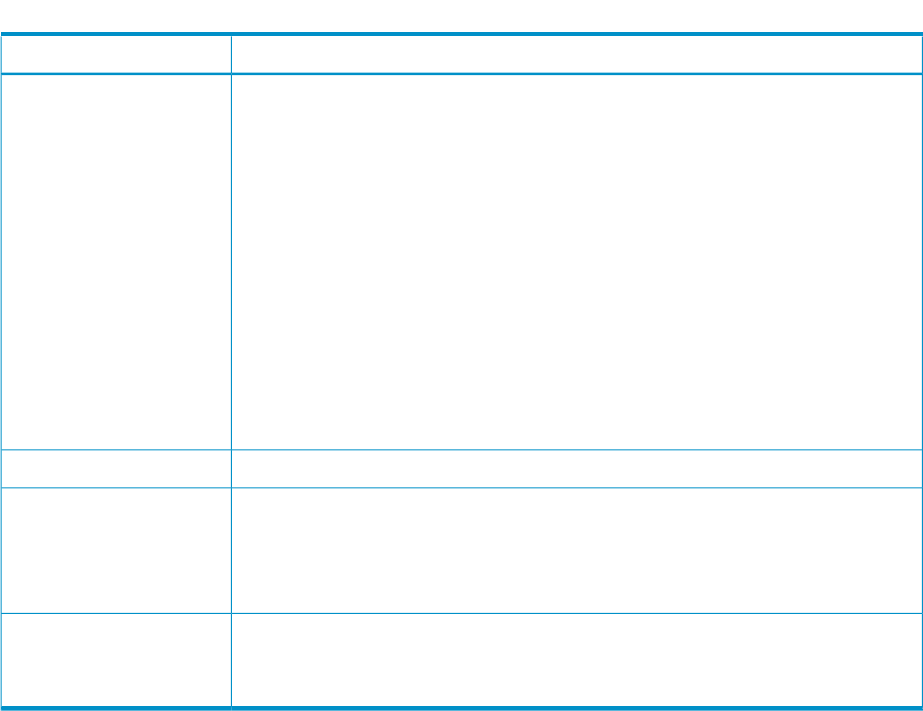
Table 18 prmanalyze options/parameters (continued)
DescriptionOption/parameter
Specifies the floating-point resource_density threshold for a report.
Use this option with the conflict report or one of the time-based reports (hourly, daily,
...). When used with the time-based reports, this option filters out time intervals with
resource usage less than resource_density.
Express the resource_density values in the units corresponding to the resource being
analyzed.
mem KB [LINEBREAK](default: half the memory available for nonroot users)
cpu [LINEBREAK]CPU_time/wallclock_time[LINEBREAK](default: half the number of
cores on the machine)
The CPU_time value is the amount of CPU time granted to all active processes
during a time interval. The wallclock_time value is the amount of time that elapses
on a wallclock during the interval.
When this option is not specified, prmanalyze uses the default density for the resource
being analyzed.
-dresource_density
Specifies a minimum job duration (in seconds) for inclusion in reports.-mminimum_duration
Specifies a value to exclude from all reports.
Using this option removes any line in which the exclude_value_key is an exact match
of the string in the first column (unique id column) of the reports.
This option can be repeated. It is useful in filtering out known or uninteresting data points.
-xexclude_value_key
Specifies a space-separated list of accounting files. You can use regular expressions to
specify the filenames. These files can be listed in any order.
This parameter defaults to /var/adm/pacct.
filename_list
prmavail
Syntax:
prmavail -V
prmavail [-p] [-f] [CPU | DISK | MEM]
Availability: Any user can run the prmavail command.
The prmavail command displays information about the resources available on the system for
you to divide among PRM groups.
The options are:
-V Displays version information and exits.
-p Displays the total number of cores available on the system and the core IDs for each.
-f Displays the features currently available on the system. Use the -f option to determine if
processor sets, compartments, in-kernel memory controls, or per-group CPU capping are
available on the system.
Use prmavail with no arguments to display information on all resources. To limit the output to a
particular resource, specify only the corresponding resource keyword:
CPU Displays the number of cores on the system.
MEM Displays an estimate of the amount of real memory available for user processes. If prm2d
is not running, this value is calculated by subtracting the memory used by the kernel, system
processes, and the system paging reserve from total real memory. The available memory
decreases if prm2d is running because PRM reserves 11% of the remaining memory to
ensure the processes in PRM_SYS have immediate access to needed memory.
prmavail 105