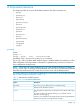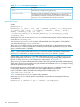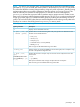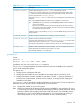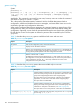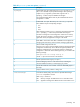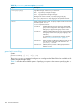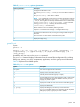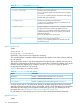User's Manual
Table Of Contents
- HP Process Resource Manager User Guide
- Contents
- Preface
- 1 Overview
- 2 Understanding how PRM manages resources
- 3 PRM configuration planning
- 4 Setting up PRM
- 5 Using PRM with HP System Management Homepage (SMH)
- 6 Using PRM with HP Systems Insight Manager (SIM)
- 7 Configuring and enabling PRM on the command line
- Quick start to using PRM’s command-line interface
- Configuring PRM
- The PRM configuration file
- Configuration tips and requirements
- Specifying PRM groups/controlling CPU resource use
- Controlling memory use
- Controlling applications
- Specifying PRM users
- Assigning secure compartments to PRM groups
- Assigning Unix groups to PRM groups
- Checking the configuration file
- Loading the PRM configuration
- Enabling resource managers
- Updating the configuration
- 8 Fine-tuning your PRM configuration
- 9 Administering PRM
- Moving processes between PRM groups
- Displaying application filename matches
- Displaying netgroup expansions
- Displaying accessible PRM groups
- Displaying state and configuration information
- Displaying application and configuration information
- Setting the memory manager’s polling interval
- Setting the application manager’s polling interval
- Disabling PRM
- Resetting PRM
- Monitoring PRM groups
- Logging PRM memory messages
- Logging PRM application messages
- Displaying groups’ allocated and used resources
- Displaying user information
- Displaying available memory to determine number of shares
- Displaying number of cores to determine number of shares
- Displaying past process information
- Displaying current process information
- Monitoring PRM with GlancePlus
- Monitoring PRM with OpenView Performance Agent (OVPA) / OpenView Performance Manager (OVPM)
- Automating PRM administration with scripts
- Protecting the PRM configuration from reboots
- Reconstructing a configuration file
- Special case of interest: Client/server connections
- Online cell operations
- Backing up PRM files
- A Command reference
- B HP-UX command/system call support
- C Monitoring PRM through SNMP
- D Creating Secure Resource Partitions
- E Using PRM with Serviceguard
- F Using PRM with HP Integrity Virtual Machines
- G PRM error messages
- Glossary
- Index
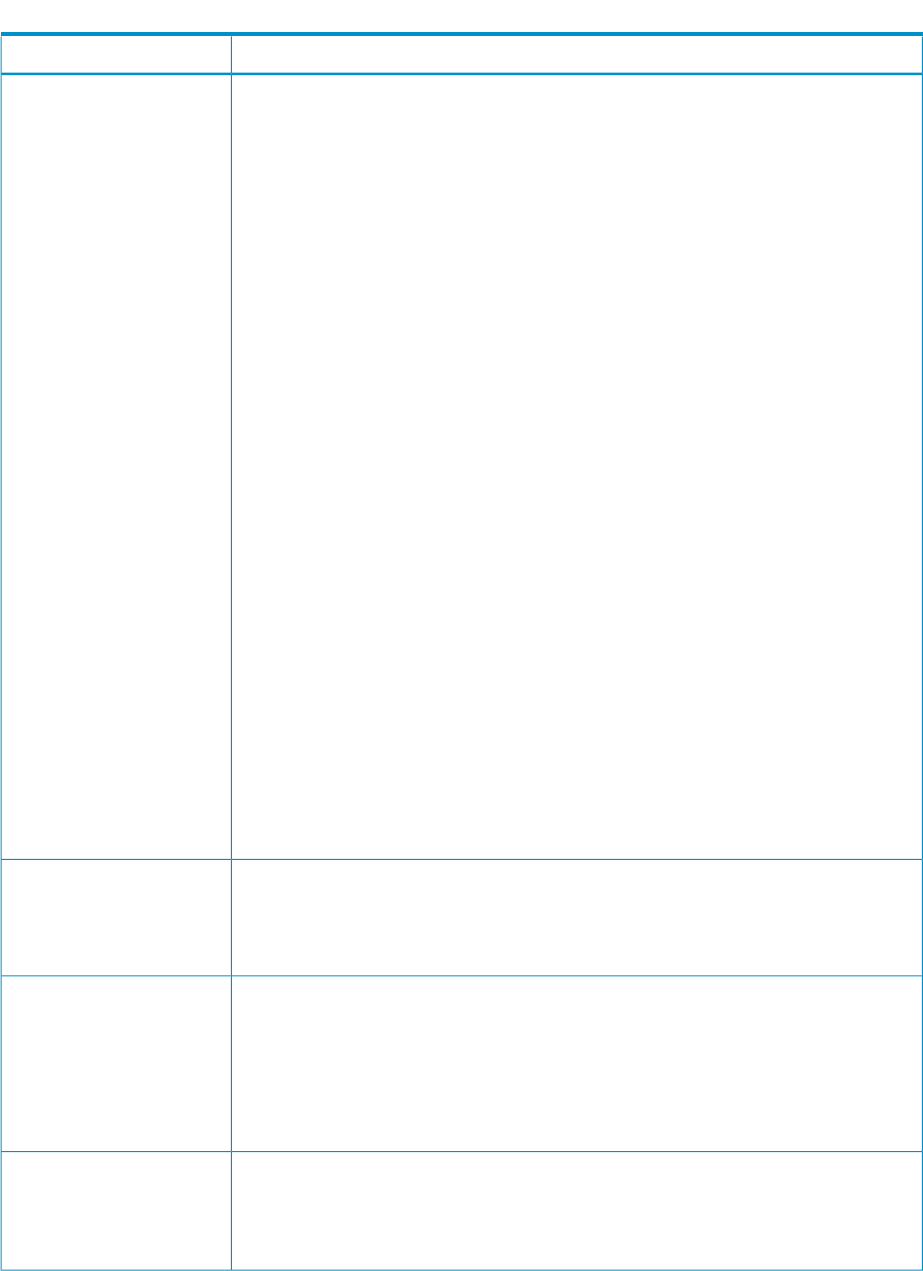
Table 18 prmanalyze options/parameters (continued)
DescriptionOption/parameter
Specifies the report type. Valid report types are:
summary (default) Provides a high-level view of resource use and is a
good starting point when creating a new PRM
configuration.
See also the -1 option.
conflict Provides a detailed view of resource use and is good
for fine-tuning a PRM configuration.
This report requires a resource_density that is
set using the prmanalyze -d option or defaults to
a value specified in the -d description.
Whenever resource use exceeds the
resource_density, a “conflict” occurs. Each
conflict is reported separately, with its start time, stop
time, peak consumption, and a list of the processes
(grouped by sort type) that contributed to the conflict.
This report is generated using averages and assumes
that resource consumption rates remain relatively
constant over the life of the process.
Granularity of the conflict report is to the minute.
hourly Divides the accounting files into one-hour slices. This
report can help you spot common time-based usage
patterns where you might use PRM to prevent
contention. Partial hours at the end of the accounting
files are not reported.
daily, weekly, monthly These reports provide higher-level views of the same
data given in the hourly report. These reports can
help you determine peaks, overall trends, and usage
patterns.
The weekly and monthly reports are most commonly
used for resource planning and billing purposes.
Each report type can be abbreviated using its first letter.
-t {summary |
conflict | hourly |
daily | weekly |
monthly}
[LINEBREAK]Abbreviated
form:[LINEBREAK]-t {s |
c | h | d | w | m}
Requests that available accounting information for all currently running processes be
added to the report.
This option allows you to get data on server applications that run indefinitely and
consequently are not tracked in the accounting files.
-p
Removes all values that are less than 1% of the total.
This option can be used with any report, but is most often used when generating a
summary report (-t summary). It makes the report shorter and easier to read.
This option is most useful when sorting by command (-s command) or when determining
the biggest resource consumers.
When using this option, values in the total column may not sum to 100%.
-1
Generates reports using the exponential format (x.yE+p, which equates to x.y times
10
p
).
This option is most useful when generating a monthly report (-t monthly) for disk or
memory, and the total values or peak values are in the terabyte range.
-E
104 Command reference