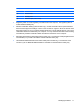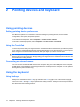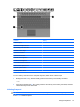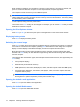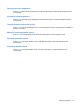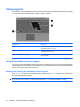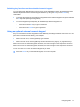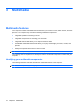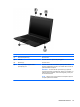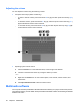Owner's manual
When Suspend is initiated, your information is stored in system memory, the screen is cleared, and
power is conserved. While the computer is in the Suspend state, the power light blinks.
The computer must be on before you can initiate Suspend.
NOTE: If a critical battery level occurs while the computer is in the Suspend state, the computer
initiates Hibernation and the information stored in memory is saved to the hard drive. The factory setting
for critical battery action is Hibernate.
To exit Suspend, briefly press the power button.
The function of the fn+f1 hotkey can be changed. For example, you can set the fn+f1 hotkey to initiate
Hibernation instead of Suspend.
Opening the Print Options window
Press fn+f2 (or ctrl+p) to launch the print option of the application on the current active window.
Displaying battery status
Press fn+f3 to display the battery status.
Switching the screen image
Press fn+f4 to switch the screen image among display devices connected to the system. For example,
if a monitor is connected to the computer, pressing fn+f4 alternates the screen image from computer
display to monitor display to simultaneous display on both the computer and the monitor.
Most external monitors receive video information from the computer using the external VGA video
standard. The fn+f4 hotkey can also alternate images among other devices receiving video information
from the computer.
The following video transmission types, with examples of devices that use them, are supported by the
fn+f4 hotkey:
●
LCD (computer display)
●
External VGA (most external monitors)
●
HDMI (televisions, camcorders, DVD players, VCRs, and video capture cards with HDMI ports)
●
Composite video (televisions, camcorders, DVD players, VCRs, and video capture cards with
composite-video-in jacks)
NOTE: Composite video devices can be connected to the system only by using an optional
docking device or optional expansion product (select models only).
Opening the default e-mail application
Press fn+f5 to open the default e-mail application.
Opening the default Web browser
Press fn+f6 to open the default Web browser.
14 Chapter 2 Pointing devices and keyboard